Blackberry Global 8830 User Manual
Page 238
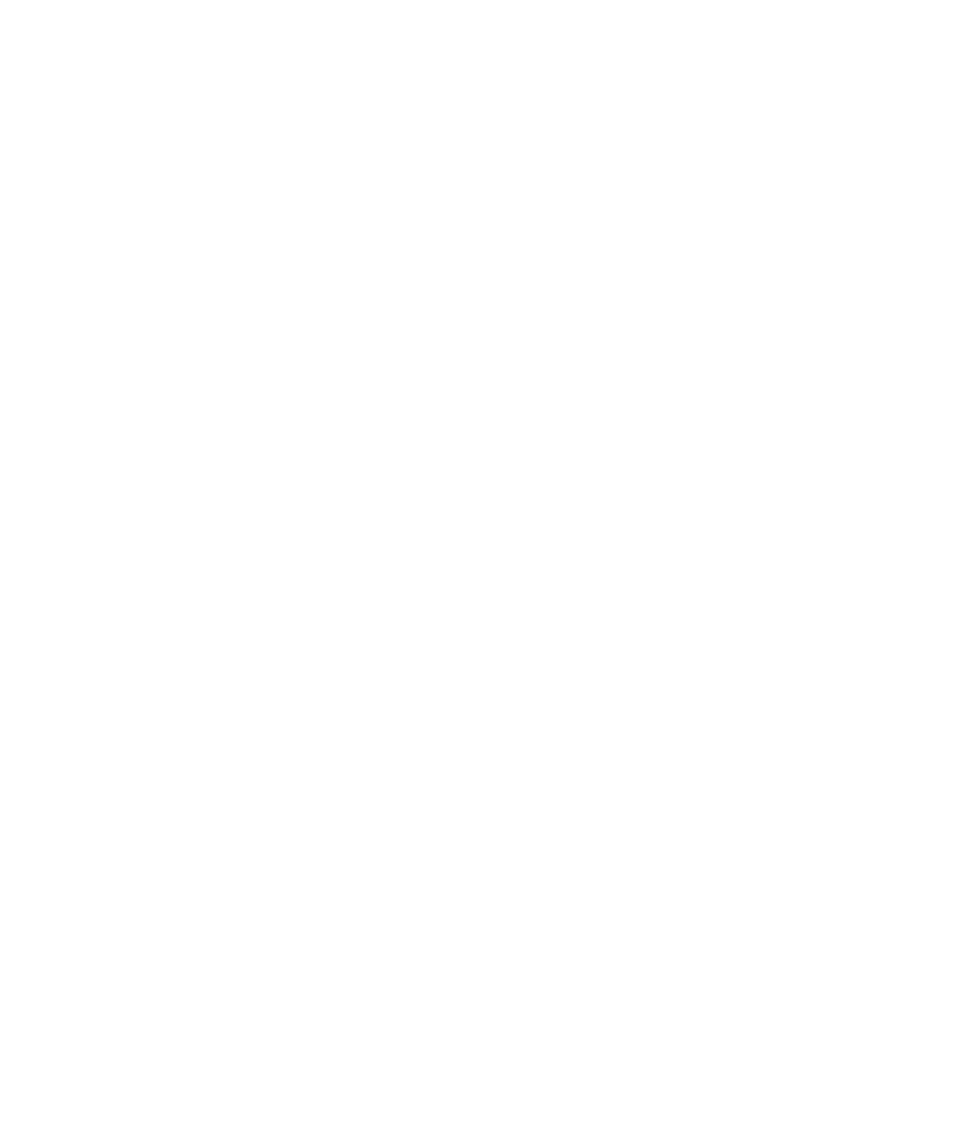
1. In the device options, click Advanced Options.
2. Click Applications.
3. Highlight a third-party application.
4. Press the Menu key.
5. Perform one of the following actions:
• To set permissions for the highlighted third-party application, click Edit Permissions.
• To set permissions for all third-party applications, click Edit Default Permissions.
6. Expand Connections, Interactions, or User Data.
7. Set the permission fields.
8. Press the Menu key.
9. Click Save.
Connection permissions for third-party applications
USB:
Set whether third-party applications can use physical connections, such as a USB cable or RS-232 cable, that you have set up for
your BlackBerry® device.
Bluetooth:
Set whether third-party applications can use Bluetooth® connections.
Phone:
Set whether third-party applications can make calls or access call logs.
Location (GPS):
Set whether third-party applications can use your GPS location information.
Company Network:
Set whether third-party applications can access the Internet or your organization's intranet using your organization's network.
Carrier Internet:
Set whether third-party applications can access the Internet through your wireless service provider (for example, using a direct
Internet connection or a WAP gateway).
Interaction permissions for third-party applications
Interprocess Communication:
Set whether third-party applications can communicate with other applications on your BlackBerry® device, such as the device runtime
store, the persistent store, or global events.
Device Settings:
Set whether third-party applications can turn on or turn off your device or change device options, such as display options.
Module Management:
Set whether third-party applications can add or delete application modules or access module information such as an application
name or version.
Keystroke Injection:
Set whether third-party applications can simulate actions, such as pressing a key on your device.
Browser Filters:
236
