Turn off trackball sounds, Set the cursor speed, Assign an application to a convenience key – Blackberry Global 8830 User Manual
Page 214: Set the trackball sensitivity, Turn on standby mode
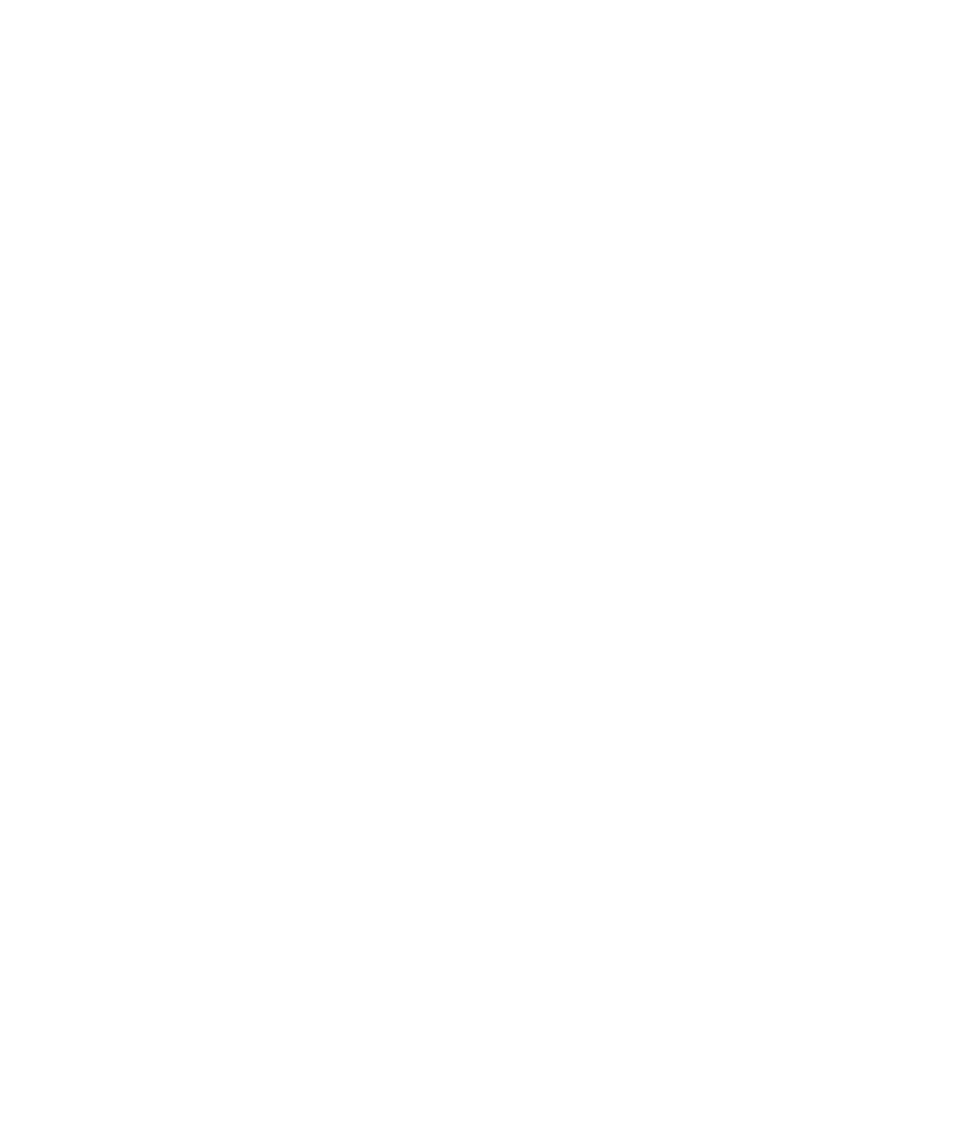
Turn off trackball sounds
1. In the device options, click Screen/Keyboard.
2. Set the Audible Roll field to Mute.
3. Press the Menu key.
4. Click Save.
To turn on trackball sounds again, set the Audible Roll field to Click.
Set the cursor speed
1. In the device options, click Screen/Keyboard.
2. Set the Key Rate field.
3. Press the Menu key.
4. Click Save.
Assign an application to a Convenience key
Your BlackBerry® device has one Convenience key on the left side of the device. Depending on your theme, you might not be able to
change the application that is assigned to a Convenience key.
1. In the device options, click Screen/Keyboard.
2. Set the Convenience Key Opens field.
3. Press the Menu key.
4. Click Save.
Set the trackball sensitivity
You can set how the trackball responds to your touch. A high sensitivity level requires less pressure than a lower sensitivity level.
1. In the device options, click Screen/Keyboard.
2. Set the Horizontal Sensitivity and Vertical Sensitivity fields.
3. Press the Menu key.
4. Click Save.
Turn on standby mode
If you are not on a call, you can turn on standby mode to avoid pressing keys accidentally when you are not using your BlackBerry® device.
Hold the Mute key.
To turn off standby mode, press the Mute key again.
212
