Browser settings, Delete a web feed, Clear a browser cache – Blackberry Global 8830 User Manual
Page 128: Clear browser history, Turn on javascript support
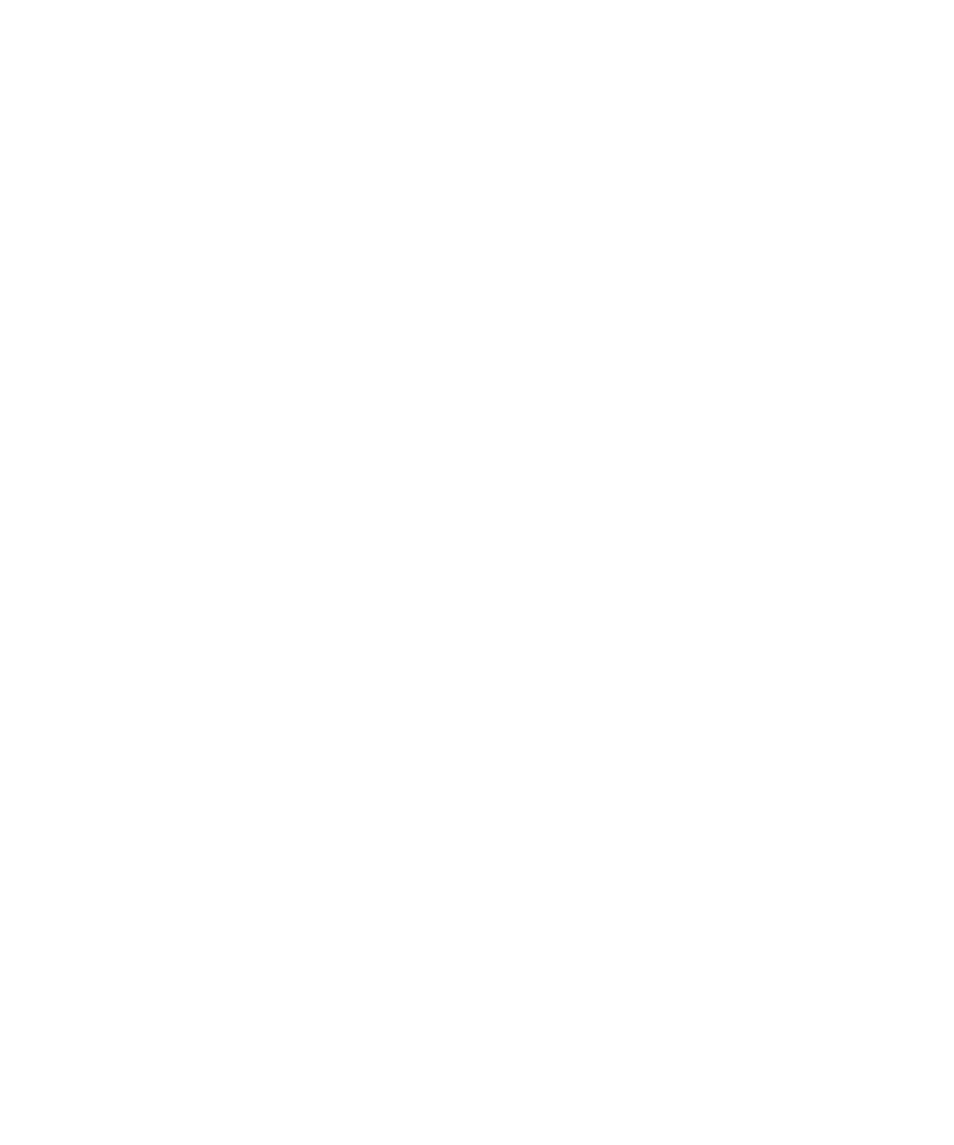
3. Highlight a web feed.
4. Press the Menu key.
5. Click Move Bookmark.
6. Roll the trackball to the new location.
7. Click the trackball.
Delete a web feed
1. On a web page, press the Menu key.
2. Click Bookmarks.
3. Highlight a web feed.
4. Press the Menu key.
5. Click Delete Bookmark.
Browser settings
Clear a browser cache
1. In the browser, press the Menu key.
2. Click Options.
3. Click Cache Operations.
4. Beside a cache type, click Clear.
Clear browser history
1. In the browser, press the Menu key.
2. Click Options.
3. Click Cache Operations.
4. Click Clear History.
Turn on JavaScript support
Verify that your BlackBerry® device is associated with an email account that uses BlackBerry Enterprise Server version 4.0 or later.
1. In the browser, press the Menu key.
2. Click Options.
3. Click Browser Configuration.
4. Select the Support JavaScript check box.
5. Press the Menu key.
6. Click Save Options.
126
