V-track button, Delete/mute button, Rec mode (recording mode) button – Roland BR-864 User Manual
Page 19: Track button, Pan button, Eq (equalizer) button, Loop effects button, Phrase trainer button
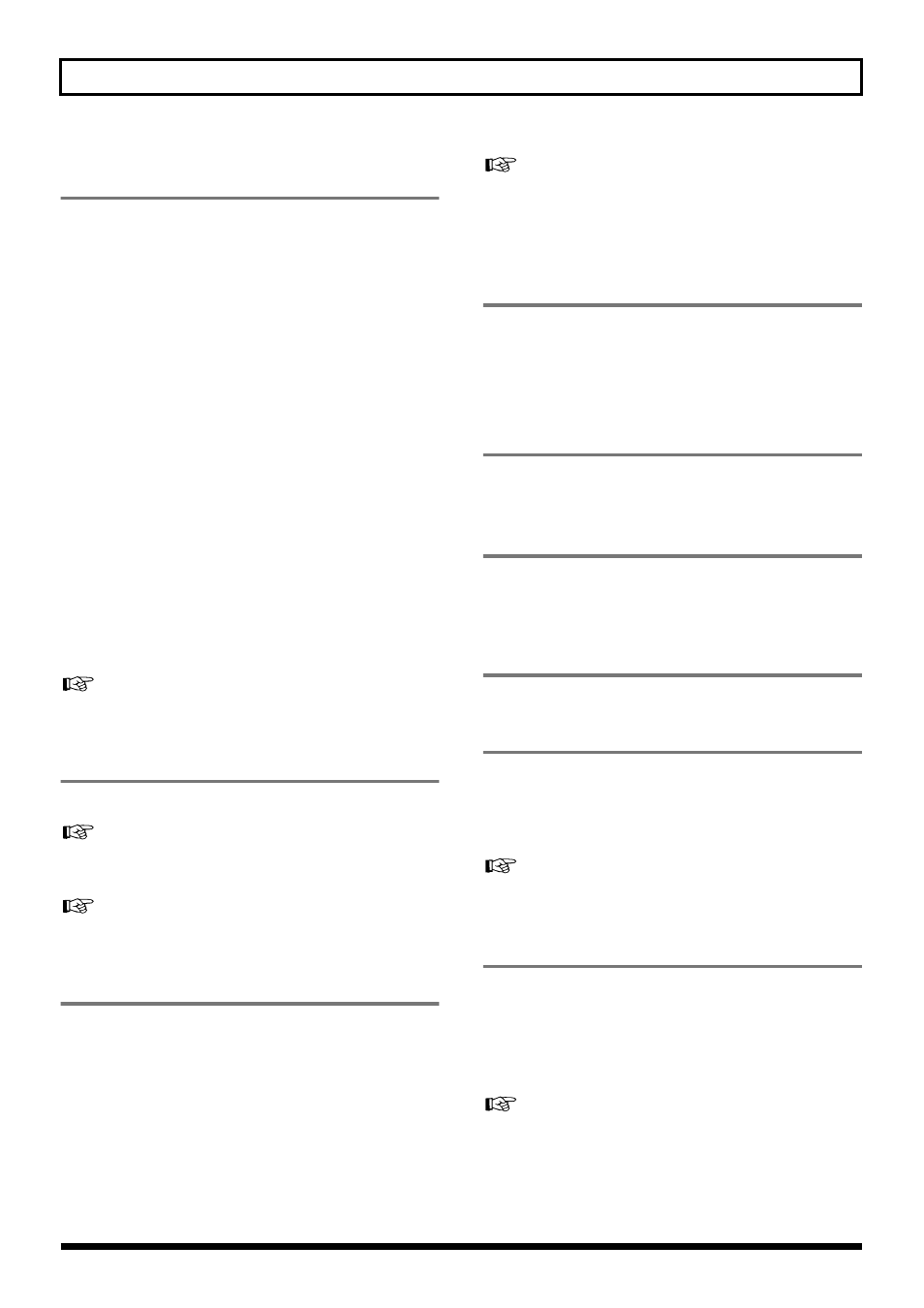
19
Panel Descriptions
18.
REC TRACK (Recording Track) buttons
1–4/5–8
Use these buttons to select to which track you will record.
The button of the track selected will flash in red and then
light in red when recording begins. When recording is
finished, the button of the selected track will light alternately
in orange and green.
The relationship between the indicator and the track
conditions is given below.
Off:
This track contains no recorded data.
Green:
An audio track that contains recorded data.
Flashing in red:
The track is selected as the recording destination, and is in
recording standby.
Red:
This track currently being recorded.
Lighting alternately in orange and green:
This track contains recorded data and is selected for
recording.
During creation of Rhythm Guide patterns (p. 96), a rhythm
instrument is assigned to each button.
19. V-TRACK button
Use this button to call up the screen for selecting a V-Track.
During creation of Rhythm Guide rhythm patterns (p. 96),
the V-TRACK button is used to input rhythm instruments.
20. DELETE/MUTE button
By holding down this button and pressing a REC TRACK
button whose indicator is lit in green and orange alternating
or green, you can mute that track during playback,
regardless of the position of its TRACK fader (p. 39).
When you repeat the same action, muting will be defeated.
While muted, the REC TRACK button of that track will flash
in green and orange alternating or green.
* If a recording track was muted, muting will be defeated when
recording ends.
During creation of Rhythm Guide patterns (p. 96), you can
delete rhythm sounds you have input by holding down this
button and pressing the REC TRACK button.
21. REC MODE (Recording Mode)
button
This button is used for selecting the recording mode.
• Basic recording (p. 37, p. 46)
• Bounce (Putting multiple tracks together) (p. 42, p. 60)
22. TRACK button
This switches Tracks 1–4 and 5–8.
The button indicator is lit when Tracks 5–8 are selected.
23. PAN button
Pressed to access a screen where you can set the pan (left/
right location of the sound) for the playback of each track or
for the input sound (p. 40, p. 47).
24. EQ (Equalizer) button
This adjusts the tone (Low, High) for each track (p. 40, p. 64).
25. LOOP EFFECTS button
Use this button to call up the screen for setting the send level
of each track respective to the loop effects (p. 41, p. 62),
switching between reverb and chorus, setting the various
parameters, and more.
“Using the Loop Effects/Track EQ” (p. 62)
“Loop Effect Parameter Functions” (p. 131)
26. PHRASE TRAINER button
Use this button to perform the settings for the phrase trainer
function.
When using the phrase trainer, you can turn on or off the
center cancel function (for removing vocals at the center), or
the time stretch function (for slowing down playback).
