Songs, ring tones, videos, and voice notes, Move a media file, View properties for a media file – Blackberry Pearl 8130 User Manual
Page 145: Play a media file
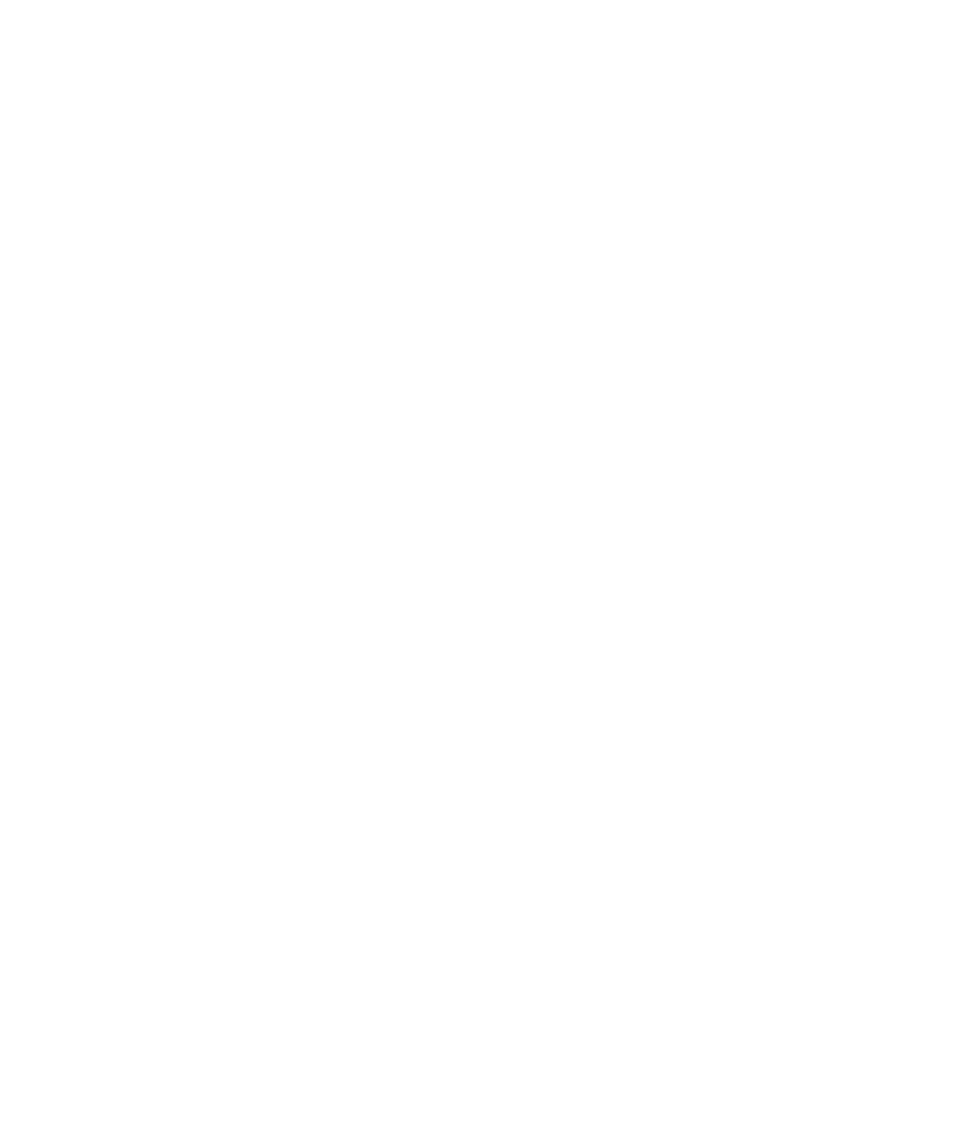
Move a media file
You can only move media files that you added.
1. In the media application, press the Menu key.
2. Click Explore.
3. Navigate to a folder that contains media files.
4. Highlight a media file.
5. Press the Menu key.
6. Click Move.
7. Click a folder.
8. Click Move Here.
Change the amount of memory available for media files
1. In the media application, press the Menu key.
2. Click Options.
3. Perform any of the following actions:
• To change the maximum amount of BlackBerry® device memory available for all media files, change the Device Memory
Limit field.
• To change the minimum amount of device memory available for pictures, change the Reserved Pictures Memory field.
4. Press the Menu key.
5. Click Save.
View properties for a media file
1. In the media application, click a media type.
2. If necessary, click a category.
3. Highlight a media file.
4. Press the Menu key.
5. Click Properties.
Songs, ring tones, videos, and voice notes
Play a media file
1. In the media application, click a media type.
2. If necessary, click a category.
3. Click a song, ring tone, video, or voice note.
143
