Spelling checker, About typing input languages, Change the typing input language – Blackberry Pearl 8130 User Manual
Page 100: Change the input options for suretype technology, Switch typing input methods when typing, Check spelling
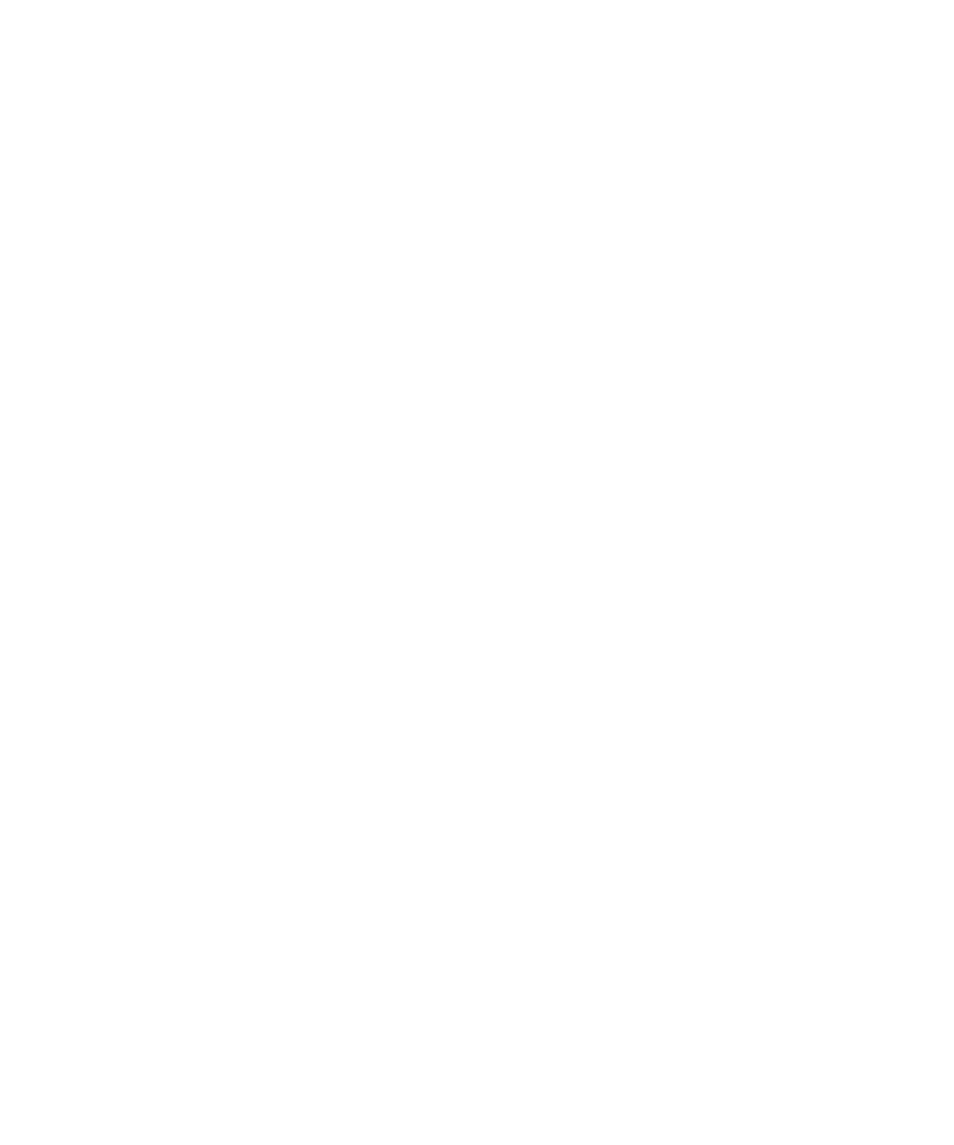
4. Click Save.
Switch typing input methods when typing
1. Press the Menu key.
2. Click Enable Multitap or Enable SureType.
About typing input languages
You can set a typing input language to use when you type. The typing input language can be different from the display language. When
you set a typing input language, AutoText and other typing options change to the selected language. For example, you might use your
BlackBerry® device in French, but type messages in English.
When you set the typing input language, you also set whether your device uses the multi-tap or the SureType® input method.
If the typing input language is different from the display language, a rectangle with the abbreviated form of the current typing input
language appears in the list that appears when typing.
Change the typing input language
Verify that your BlackBerry® Device Software supports multiple languages. For more information, contact your system administrator or
wireless service provider.
1. In the device options, click Language.
2. Change the Input Language field.
3. Press the Menu key.
4. Click Save.
Change the input options for SureType technology
1. In the device options, click Language.
2. Click Input Options.
3. Change the input options.
4. Press the Menu key.
5. Click Save.
Spelling checker
Check spelling
You can check spelling in messages, calendar entries, tasks, or memos that you create.
1. In a message, calendar entry, task, or memo, press the Menu key.
2. Click Check Spelling.
98
