Tips for avoiding paper jams – Ricoh Laser MFP Printer User Manual
Page 73
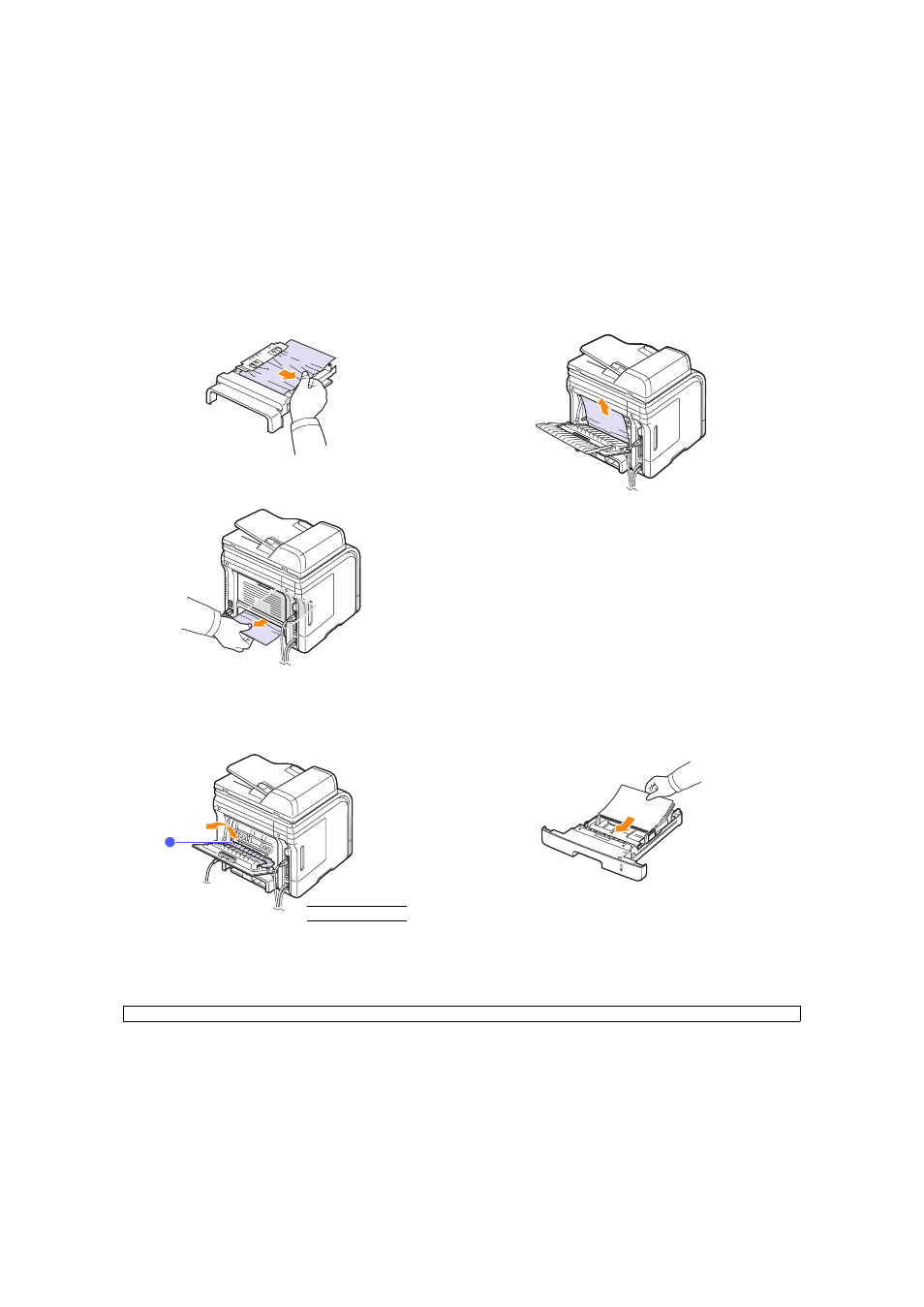
14.6
2
Remove the jammed paper from the duplex unit.
If the paper does not come out with the duplex unit, remove the paper
from the bottom of the machine.
Duplex Jam 1
1
Open the rear cover.
2
Unfold the duplex guide fully.
1
1
duplex guide
3
Pull the jammed paper out.
Tips for avoiding paper jams
By selecting the correct media types, most paper jams can be avoided.
When a paper jam occurs, follow the steps outlined on page 14.2.
• Follow the procedures on page 5.5. Ensure that the adjustable guides
are positioned correctly.
• Do not overload the tray. Ensure that the paper level is below the paper
capacity mark on the inside wall of the tray.
• Do not remove paper from the tray while your machine is printing.
• Flex, fan, and straighten paper before loading.
• Do not use creased, damp, or highly curled paper.
• Do not mix paper types in a tray.
• Use only recommended print media. See page 5.8.
• Ensure that the recommended print side of print media is facing down in
the tray, or facing up in the multi-purpose tray.
• If paper jams occur frequently when you print on A5-sized paper:
Load the paper into the tray with the long edge facing the front of the tray.
In the printer properties window, set the page orientation to be rotated 90
degrees. See the Software section.
