Code retrieval, Using the remote to control your components, Accessing component menus and guides – RCA RCR4273 User Manual
Page 5: Testing the code for maximum functionality, Exiting a menu mode
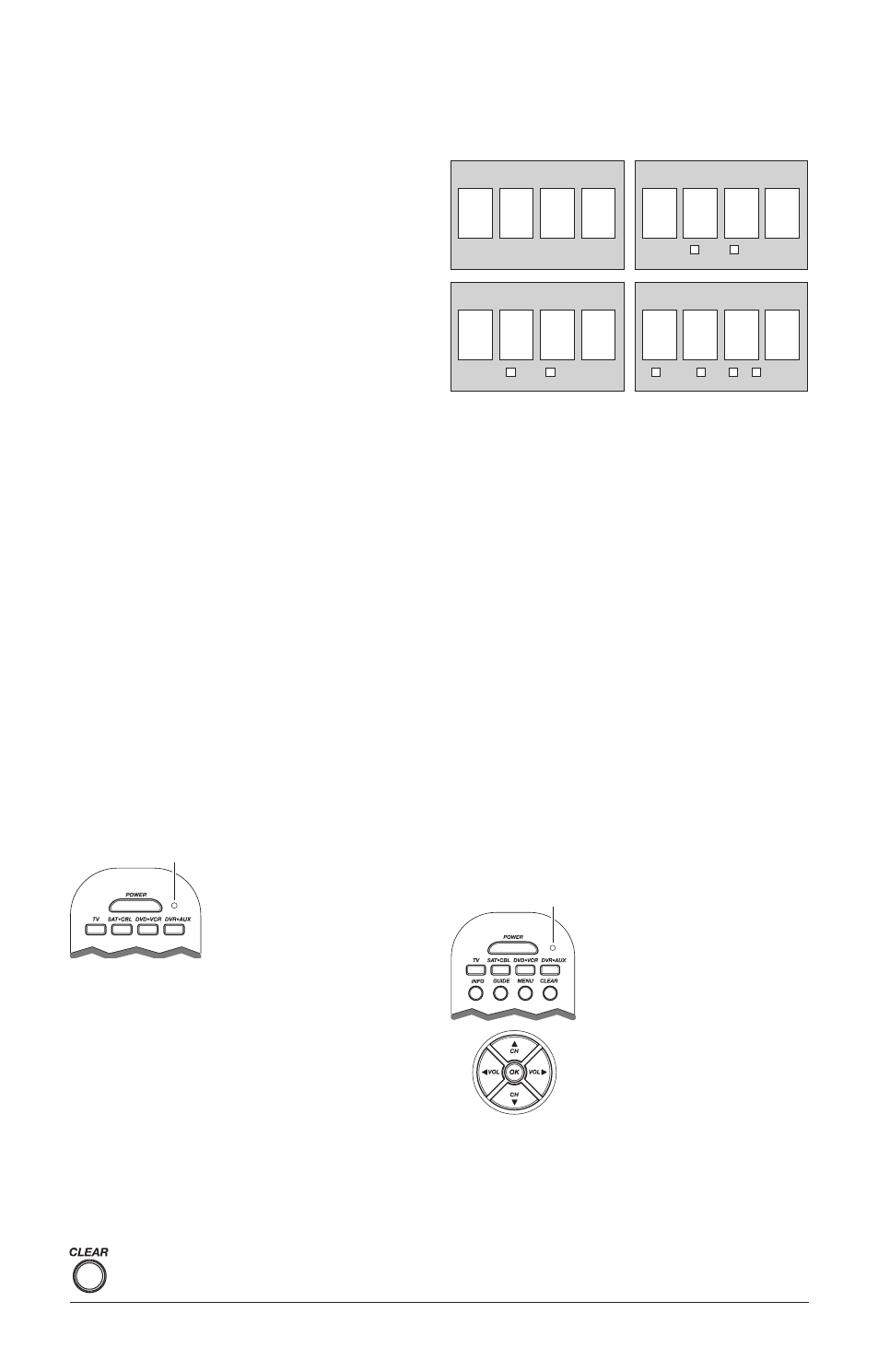
5
Code Retrieval
Once you’ve programmed the remote to control your components,
you may want to record the codes for future reference. If you used
the Direct Code Entry method, this is easy. Just find the codes you
entered and make a note of them in the boxes below. If you used
one of the Code Search methods to program your remote or if you
used the Direct Entry method but don’t remember the code, you
will need to retrieve each component’s four-digit code. Retrieving
the actual code and writing it down will save you time if you ever
need to program the remote again (e.g., if programming is lost when
you change the batteries). If the codes are recorded, you can use
the Direct Entry method to reprogram your remote to control your
components, which is quick and easy.
1
TV Code
SAT•CBL Code
SAT
CABLE
dVd•VCR Code
DVD
VCR
dVR•Aux Code
DVR/VCR
DVD
TV
SAT•CBL
5
1. Press and hold the component
key (TV, SAT•CBL, DVD•VCR,
DVR•AUX) whose code you wish
to retrieve. The LED turns on.
Keep pressing the component key.
2. While holding the component key down, press and hold
the INFO key. The LED turns off. After holding down both
keys for three seconds, the LED turns back on.
3. Release both keys. The LED remains on.
4. Starting with the number 1 key, press and release each
number key on the keypad in the following order (1-9, then
0). The number that causes the LED to blink is the first
number of the code. As you find each number of the code,
write it down for future reference.
Note: All TV codes begin with the number 1; all VCR and DVR
codes begin with the number 2; all DVDs, the number 3; and all
satellite receivers and cable boxes, the number 5.
5. Repeat step 4 until you have retrieved all four numbers in
the code. After the fourth number is retrieved, the LED
blinks briefly, then turns off.
TIP: To exit the Code Retrieval Mode, press and release the
CLEAR key at any time.
Note: If you press an invalid key during the Code Retrieval process,
the remote will not respond. If you do not press a valid Code
Retrieval key (TV, SAT•CBL, DVD•VCR, DVR•AUX, INFO,
CLEAR), Code Retrieval times out after 15 seconds. The LED
blinks four times, and then turns off.
LED
Testing the Code for Maximum Functionality
Different remote control codes can provide different levels of
functionality. To confirm that the component key is programmed
with the correct code for maximum functionality, follow the
steps below.
1. Attempt to control a variety of the component’s functions
with the remote. If some features of your components do not
work, go to step 2 to try a different code.
2. Repeat the Auto Code Search Method from step 1. When
you’ve found the code that turns your component back
on, do not press the STOP key, which would store the
code. Instead, with the unit now on, continue to press the
REVERSE key repeatedly until the unit turns back off.
Note: If you cannot find another code in this block that works, press the
PLAY button to continue searching through the code blocks. When the
component turns off again, press the REVERSE key to find the code in
that block that makes your component turn back on.
3. Once the unit turns back on, you have found another code
that operates the component. Press the STOP key.
4. Test the key’s functionality again by attempting to control
a variety of the component’s functions. If the code that
has been stored controls the majority of the component’s
functions, programming is complete. If the code stored does
not give maximum functionality, try another code.
5. Repeat the Auto Code Search Method from step 1. Each time
a code turns the component on or off, you have found a code
that operates the remote and needs to be tested for maximum
functionality. Continue through the code lists, cycling
through the codes you have already tried, until you find one
that offers maximum functionality.
Using the Remote to Control
Your Components
Because this remote controls more than one component, you
must first “tell” the remote which component you wish to operate.
That means, if you wish to operate your TV, you must first press
the TV key to put the remote in the TV Mode.
The remote stays in the chosen component mode (such as TV
Mode) until you change it. If your remote is in TV Mode, you
must change the mode in order to operate your DVD, VCR, DVR,
auxiliary component, satellite receiver, or cable box. For example,
if you are in DVD Mode, and you wish to turn off your TV, you
must press the TV key first before pressing the POWER key.
Accessing Component Menus
and Guides
Today’s advanced components use on-screen menus and guides
to help you navigate through all their features and programming.
While this remote may not access every menu or guide system
of every component model, it does offer some menu and guide
functionality.
To use a component’s on-screen menu or guide system, you first
have to put the remote in Menu or Guide Mode.
1. Make sure your components are turned on and your TV is set
to a component input (Use the INPUT key to toggle through
inputs when in TV Mode.)
2. Press the component key whose
menu you want to access.
3. To access menus, press the MENU
key. To access guides, press the
GUIDE key. The LED blinks,
indicating you are in Menu or
Guide Mode.
LED times out after 20 seconds. If this happens, just press the MENU
key again, and then retry your selection.
Exiting a Menu Mode
The remote automatically times out of Menu Mode after 20
seconds of inactivity (no keys being pressed). At that time, the
remote clears the displayed menu from the TV.
If you want to exit the Menu Mode yourself, press the
corresponding component key on the remote (TV, SAT•CBL,
DVD•VCR, DVR•AUX). The LED turns off.
4. Use the VOL+/- and CH+/- keys
to navigate through the on-screen
menu system or guide.To select the
highlighted item, press the OK key.
TIP: If the remote doesn’t respond, check
to see that the LED is still blinking. The
LED
