Dedicated keys, Function bar – Raymarine RAYCHART 420D User Manual
Page 18
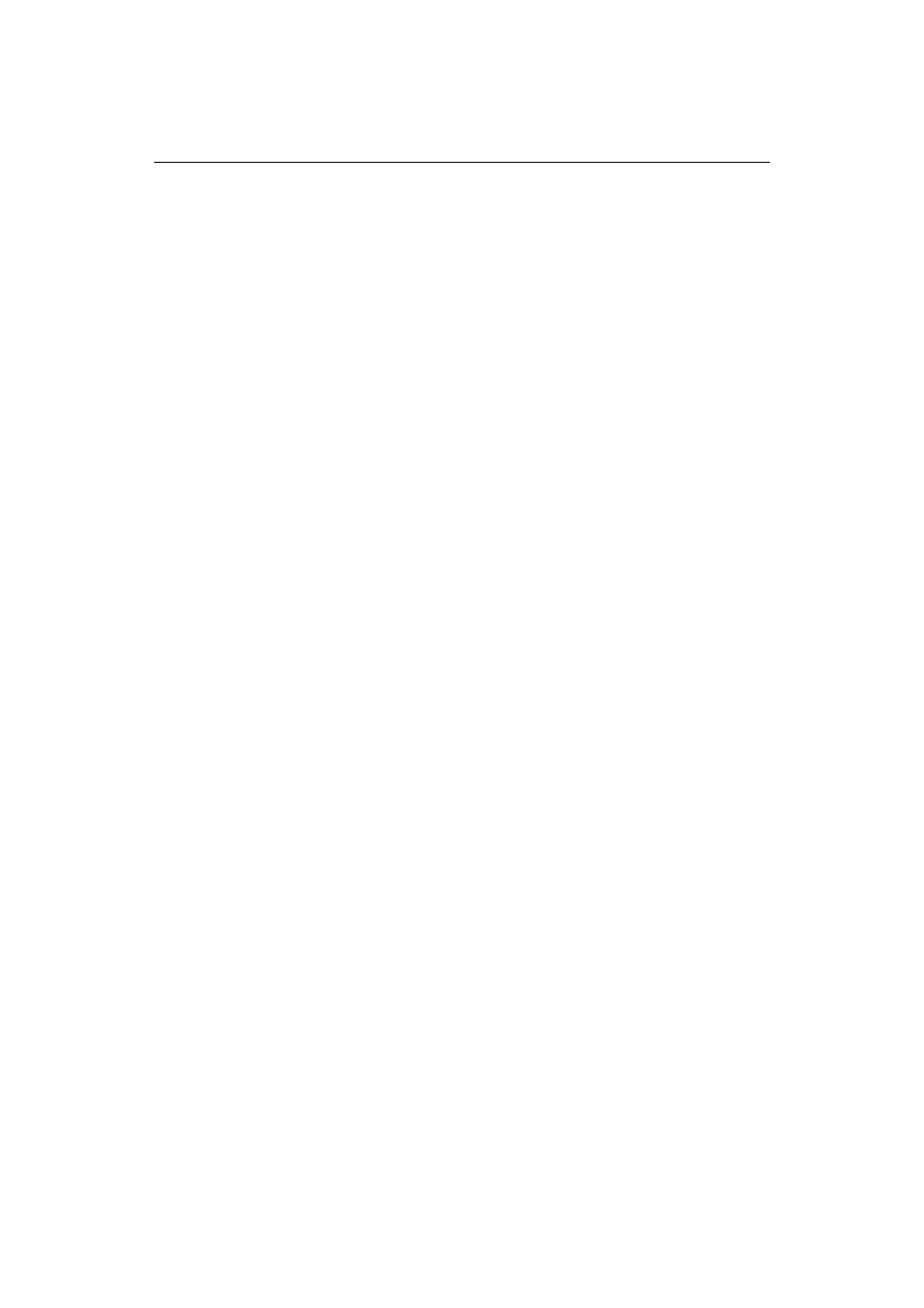
Chapter 1: Overview
1-5
The cursor is context-sensitive. Some items on the screen, such as waypoints
and chart objects have information associated with them. When you place the
cursor over such objects, the information is displayed in the status bar. In
addition, a function bar is displayed for certain items. For example, when you
place the cursor over a waypoint, the waypoint data is displayed in the status bar
and the waypoint options function is displayed.
Dedicated keys
These keys have fixed functions. Some keys can be used in two ways:
• Press: Press the key momentarily and then release it. This method is used for
most key operations.
• Press and hold: Press the key and hold it down for the period of time stated
(eg. 3 seconds), then release it.
When you press a dedicated key, one of the following occurs:
1. The associated operation is actioned, eg. change chart scale (RANGE key).
2. A pop-up menu is displayed, providing further options.
3. A set of functions is displayed.
As you press a key, a single audio beep confirms the key action. If the key-press
is not valid for the current screen or mode, three rapid beeps sound to indicate
that no response is available. If required, you can turn the key beeps off as part
of your set up procedure (see Chapter 4).
Function bar
The function bar at the bottom of the screen contains a number of functions
which change according to the current operation. The functions are grouped
into related sets and subsets providing access to the various functions. The
primary function bar is displayed when you press the ENTER key.
The currently selected function is highlighted by means of a grey background.
When you invoke a function, one of the following occurs:
1. The associated operation is actioned, eg. GOTO WAYPOINT.
2. A sub-set of functions is displayed.
3. A pop-up menu is displayed, providing further options.
4. The appropriate database list (route or waypoint) is displayed.
As with dedicated keys, when you invoke the action, a single audio beep
confirms the action. If the selection is not valid for the current screen or mode,
three rapid beeps indicate invalid action. If required, you can turn the key beeps
off as part of your set up procedure (see Chapter 4).
