Playback voice recording, Deleting recorded files, My selections – RCA M4008 User Manual
Page 21: Listening, viewing and recording
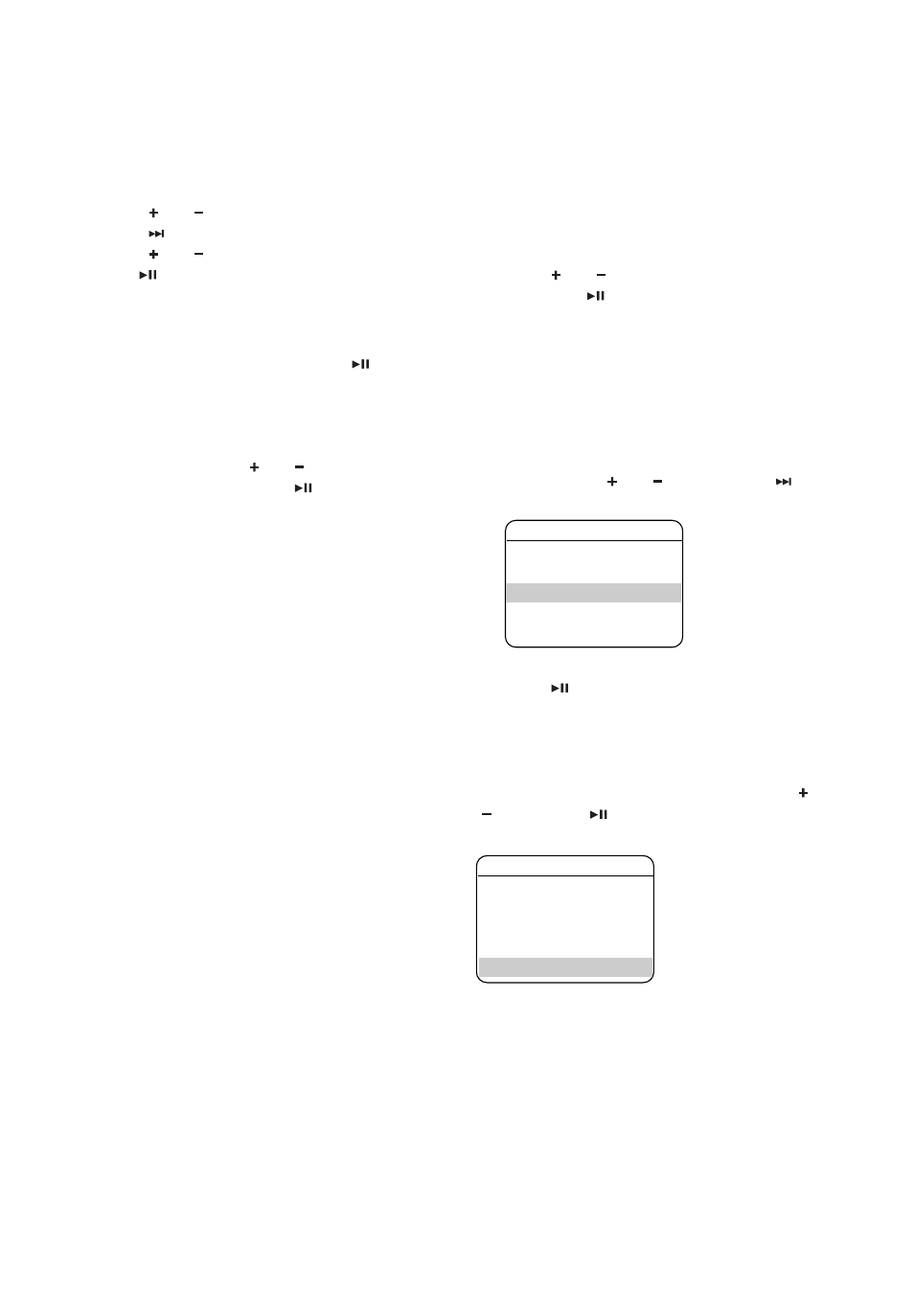
21
Listening, viewing and recording
Playback voice recording
1. Follow steps 1-2 above to enter the Voice
Recording sub-menu.
2. Press
or
to highlight “Play Back” and
press
to confirm your selection.
3. Press
or
to highlight the recorded file
and
to start playback.
Deleting recorded files
1. While an unwanted recorded voice
recording is highlighted, press
to start
the playback.
• Refer to Playback Recorded Voice
Recording for details in highlighting a
recorded file.
2. Press M and
then or to
highlight
“Delete File” and press
to confirm the
deletion.
My Selections
Adding files to My Selections
You can add your favorite songs to My
Selections.
1. Press M during playback to access the
Player's menu.
2. Press
or
to highlight “Add to MySel”
and press
to confirm your selection.
The music (mp3/wma/wav) file that is
currently playing is added to My
Selections. Repeat the above steps for
selecting more items.
Playing My Selections
1. Press M twice during playback to access
the Home menu, highlight “My Selections”
by pressing
or
. Then press
to
enter the My Selections.
2. With “My Selections” already highlighted,
press
to start playback of selected
items.
Clearing My Selections
Press M during playback to access the Player's
menu. Highlight “Clear MySel” by pressing
or
. Then press
to confirm deletion of the
selected items.
Home
Videos
Audiobooks
My Selections
Voice Recording
Menu
Repeat
Off
DSP
Flat
Slideshow Off
Add to MySel
Clear MySel
