1 what to do if, What to do if installation is impossible – Roland PICZA LPX-60 User Manual
Page 56
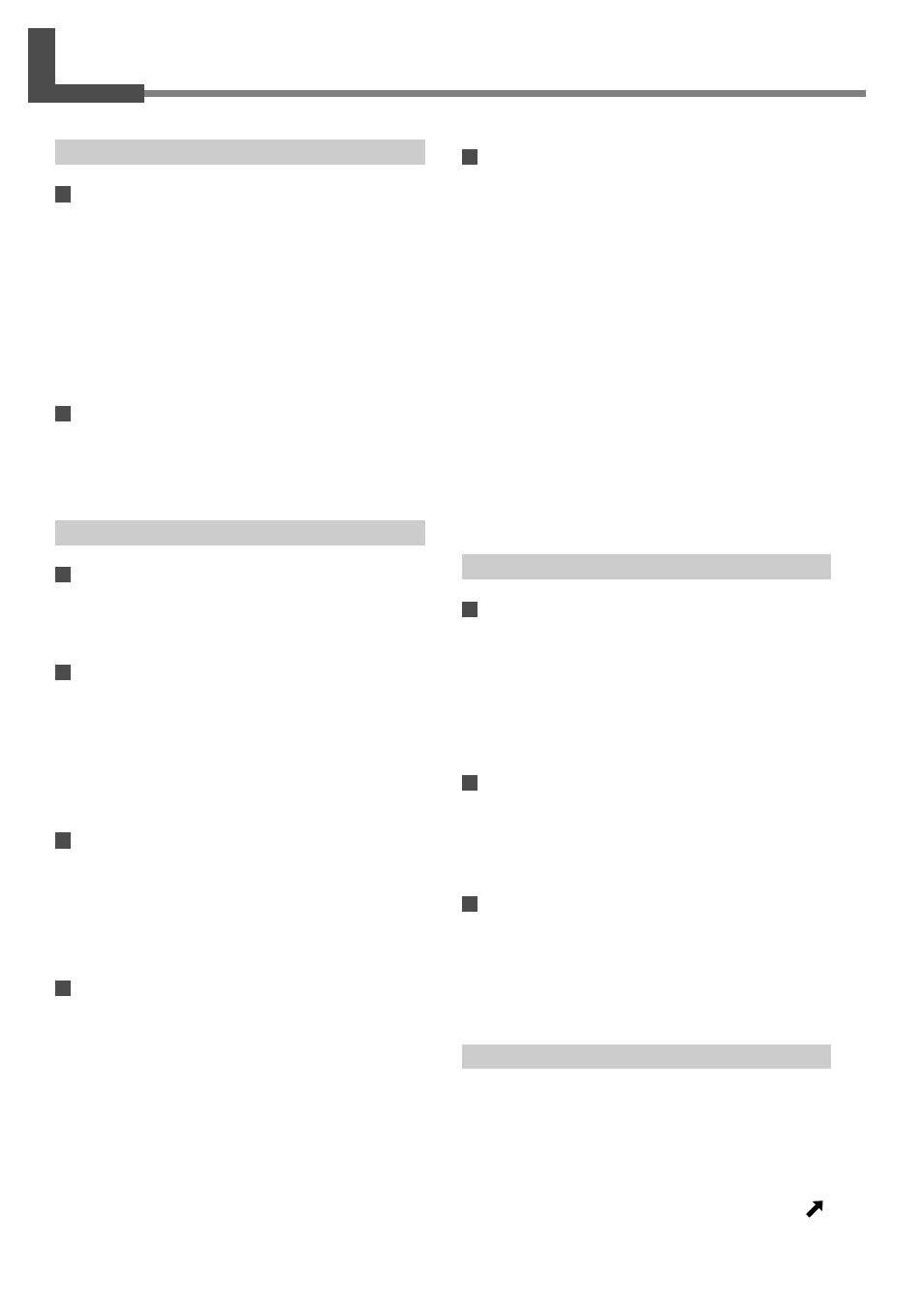
54
5. What to Do If...
5-1 What to Do If...
The power doesn't come on or go off.
The power doesn't come on.
Are the AC adapter and the power cord connected cor-
rectly?
•Connect the AC adapter and power cord securely so that
they do not come loose.
• Unplug the AC adapter from the electrical outlet, then plug
it in again.
Is the door open?
Close the door. The power does not come on while the door is
open.
The power is not switched off when the door is opened.
Is a foreign object caught in the interlock switch?
Remove the foreign object.
Scanning is impossible.
The power button illuminates red.
The machine is malfunctioning. Immediately unplug the AC
adapter from the electrical outlet and contact your authorized
Roland DG Corp. dealer.
The power button flashes red.
Are the head retainer or the screws securing the table
still attached?
Be sure to remove them before you turn on the power.
Is anything placed on some internal location other than
the table?
Remove whatever has been placed.
The power button illuminates red and blue.
Open the door, then close the door and turn on the machine
again.
• About the illumination pattern of the power button
☞Go to "1-2 Names and Functions," see "About the Indicator
Lights."
The message "Cannot communicate with present
scanner" appears on the computer.
Is the number for the communication port set correctly?
In Dr. PICZA3, go to [Preferences] and make sure the number
for the communication port is set correctly.
☞Go to "2-4 Installing and Setting Up the Software," see "Mak-
ing the Settings for Using Dr.PICZA3."
The message "COM:** not ready" appears on the
computer.
Is the machine powered up?
Be sure to turn on the machine before you run Dr. PICZA3.
Is the number for the communication port set correctly?
In Dr. PICZA3, go to [Preferences] and make sure the number
for the communication port is set correctly.
Are you using a lengthy USB cable or a USB hub?
Use the included USB cable. Never use a USB hub or the like.
After you have checked the matters just described, if scan-
ning is still not possible, then take action as follows.
1. Switch off the power.
2. Unplug the AC adapter from the electrical outlet, then plug
it in again.
3. Restart the computer.
4. Switch on the power.
Other Symptoms
Scanning ended, but the computer then stopped.
Does the computer have enough memory?
Go to Dr. PICZA3's [Settings for Scanning] dialog box and
check how much memory is required, then increase the scan-
ning pitch. Alternatively, consider installing more memory.
When scanning exceeds the amount of free memory on the
computer, the operation of the computer may become very
slow.
The message "Can't find MODELA Player" or
"Can't find 3D Engrave" appears on the computer.
The buttons for running these do not function on this system.
They become available when you are using it together with
the MODELA series or the like.
Uninstalling the driver
Remove [Roland LPX-60 USB Device] from the list of [Add or
Remove Programs] (or [Add/Remove Programs]).
☞See the next section "What to Do If Installation Is Impos-
sible."
What to Do If Installation Is Impossible
If installation quits partway through, or if the wizard does not
appear when you connect the USB cable, take action as follows.
Before you perform this procedure, make sure the power to the
machine is turned on.
Continued on the next page
