Ricoh G413 User Manual
Page 38
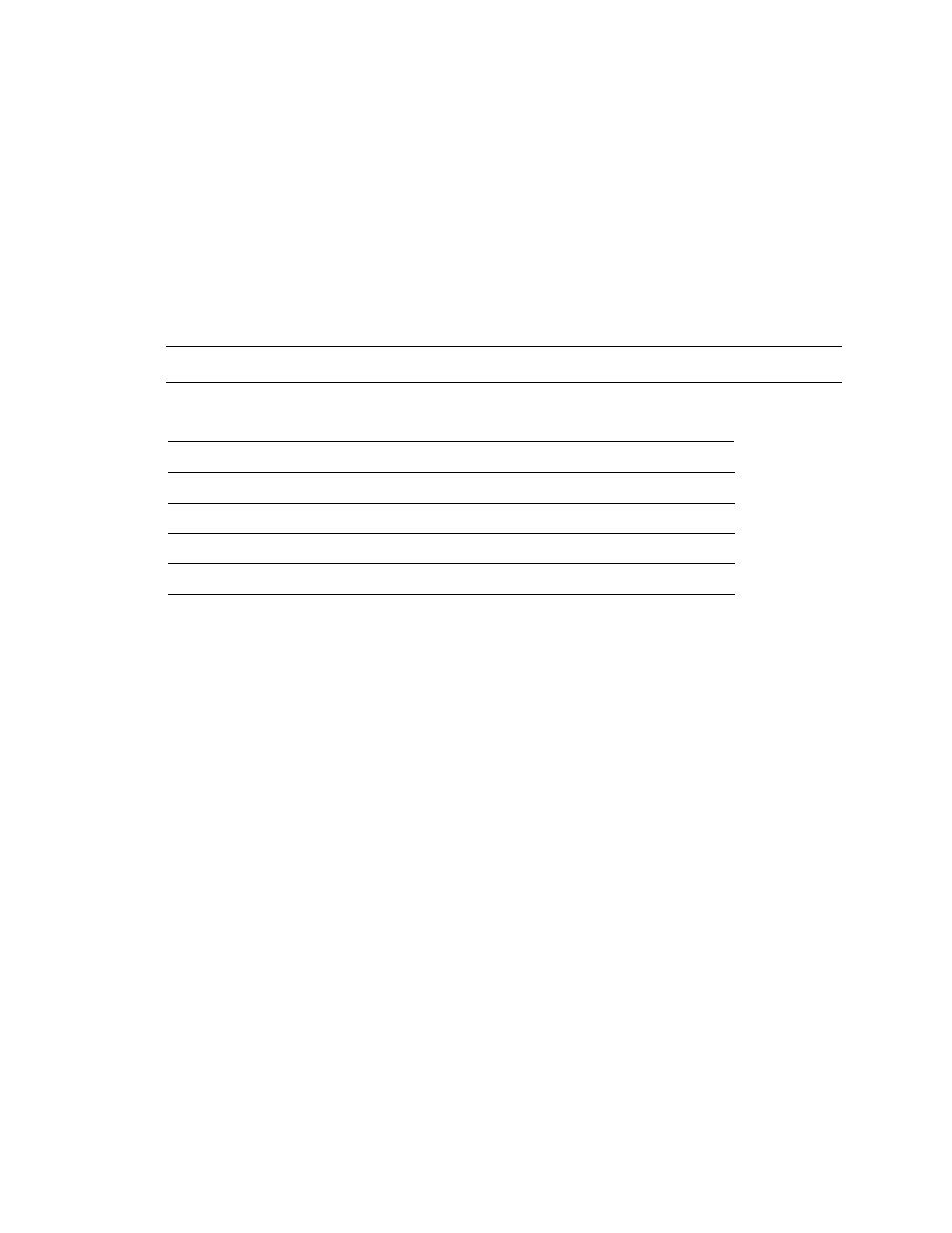
VRS Getting Started Guide
34
Kofax Image Products
Accelerated Scanning
While high resolution settings have a positive impact on image quality, they can slow down the
scanning process. With Accelerated Scanning in effect, VRS achieves the quality of a high
resolution image without compromising speed. To maintain speed, VRS scans the image at a rate
that is lower than the DPI (dots per inch) rate defined in your scanning application. Then, VRS
performs an internal translation so that the image is output at the desired DPI setting.
To illustrate, suppose you select 300 DPI in your scanning application and enable Accelerated
Scanning from the Options tab in VRS. As a result, the image scans at 200 DPI to maintain speed,
and VRS translates it to 300 DPI to achieve the desired resolution. The table below lists the DPI
settings that VRS uses for Accelerated Scanning.
Note:
If you select a DPI setting of 400, VRS automatically puts Accelerated Scanning into effect.
Table 5. Accelerated Scanning DPI Settings
Your DPI Setting
Actual Scan DPI Setting
Image Output DPI Setting
400
300
400
300
200
300
240
200
240
200
200
200
VRS Refresh
To minimize the time it takes for the VRS Viewer to update an image when you apply property
changes, enable the VRS Refresh function. With VRS Refresh, you ensure that VRS updates
images as quickly as possible.
Intelligent Contrast Adjustment / Brightness Adjustment
With Intelligent Contrast Adjustment/Brightness Adjustment, VRS automatically selects the
optimal values for contrast and brightness. This saves time and eliminates guesswork, and you
achieve the best possible image quality for every page in a batch of documents.
For example, if you scan a yellow invoice and enable Intelligent Contrast Adjustment and
Intelligent Brightness Adjustment, VRS automatically adjusts the contrast and brightness values
to produce the best image quality for the colored sheet. When "intelligent" settings are enabled
for a batch, VRS automatically applies the most accurate settings to each image in the batch. As
you scan, the intelligent values for contrast and brightness are reported for each page on the
Analysis tab. On the Clarity tab, the red dotted line and the slider positions are automatically
updated to reflect the intelligent values detected by VRS. See the section Using the Clarity Tab on
page 25.
!
To change the selections on the Options tab
1
From the VRS Interactive Properties dialog box, select the Options tab.
2
Under Automatic, Accelerated, and Intelligent, select the options that you want to enable
for the next batch scan.
