Ricoh G413 User Manual
Page 3
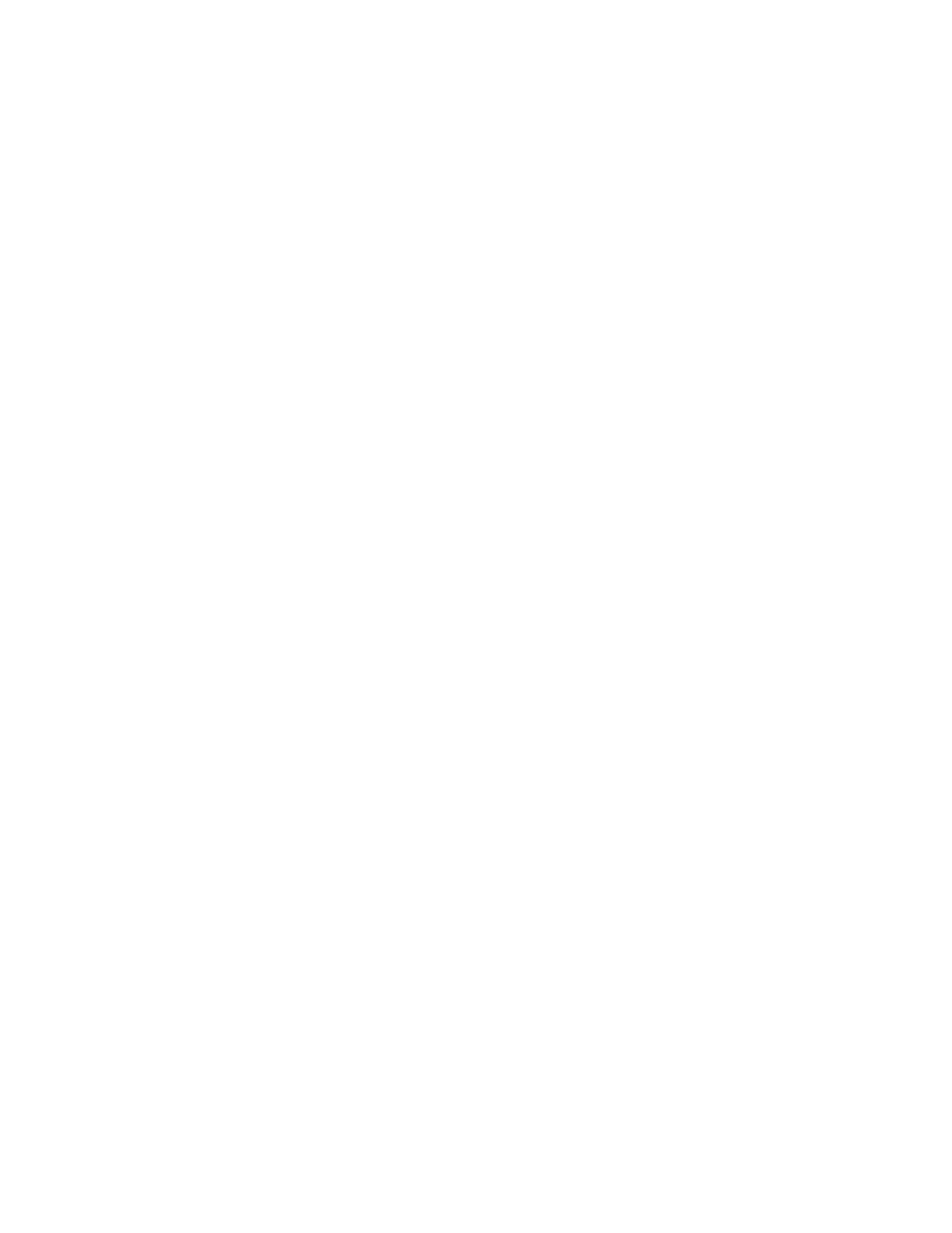
Getting Started
i
Contents
Introduction.................................................................................................................................................. 1
Product Overview................................................................................................................................. 1
VRS Product Package........................................................................................................................... 2
System Requirements........................................................................................................................... 2
PC..................................................................................................................................................... 2
Scanner............................................................................................................................................ 2
Installation .................................................................................................................................................... 3
Step 1. Install the Software .................................................................................................................. 3
Step 2. Install the Adrenaline Hardware Accelerator...................................................................... 5
Compatibility with Current Accelerators and Engines............................................................ 5
Precautions ..................................................................................................................................... 5
Connect PC to Scanner.................................................................................................................. 6
Configure the Accelerator - Windows 95 ................................................................................... 6
Configure the Accelerator - Windows NT ................................................................................. 7
Step 3. Attach Your Scanner................................................................................................................ 8
Starting VirtualReScan ................................................................................................................................ 9
Opening the VRS Menu ..................................................................................................................... 10
First Time Calibration ........................................................................................................................ 10
VRS Menu Commands ............................................................................................................... 13
Defining Exception Conditions................................................................................................................ 14
Warnings Tab ...................................................................................................................................... 14
Selecting the Threshold............................................................................................................... 15
Selecting an Action...................................................................................................................... 16
Errors Tab ............................................................................................................................................ 16
Action Options .................................................................................................................................... 17
Using the Auto Resolve Manager.............................................................................................. 19
Selecting a Mode ........................................................................................................................................ 20
Updating Image Properties ...................................................................................................................... 21
Using the VRS Viewer........................................................................................................................ 22
Using the Zoom Menu to adjust the view................................................................................ 22
Using mouse buttons to adjust the view .................................................................................. 22
Using the VRS Interactive Properties Dialog Box ................................................................................. 23
VRS Interactive Properties Dialog Box Tabs................................................................................... 23
VRS Interactive Properties Dialog Box Buttons.............................................................................. 24
Using the Clarity Tab ......................................................................................................................... 25
Using the Noise Tab ........................................................................................................................... 27
Using the Skew Tab............................................................................................................................ 29
