Recording a program, Types of recordings, Recording speeds – RCA VR618HF User Manual
Page 23: Recording pause, Basic recording, Basic recording – operating instructions
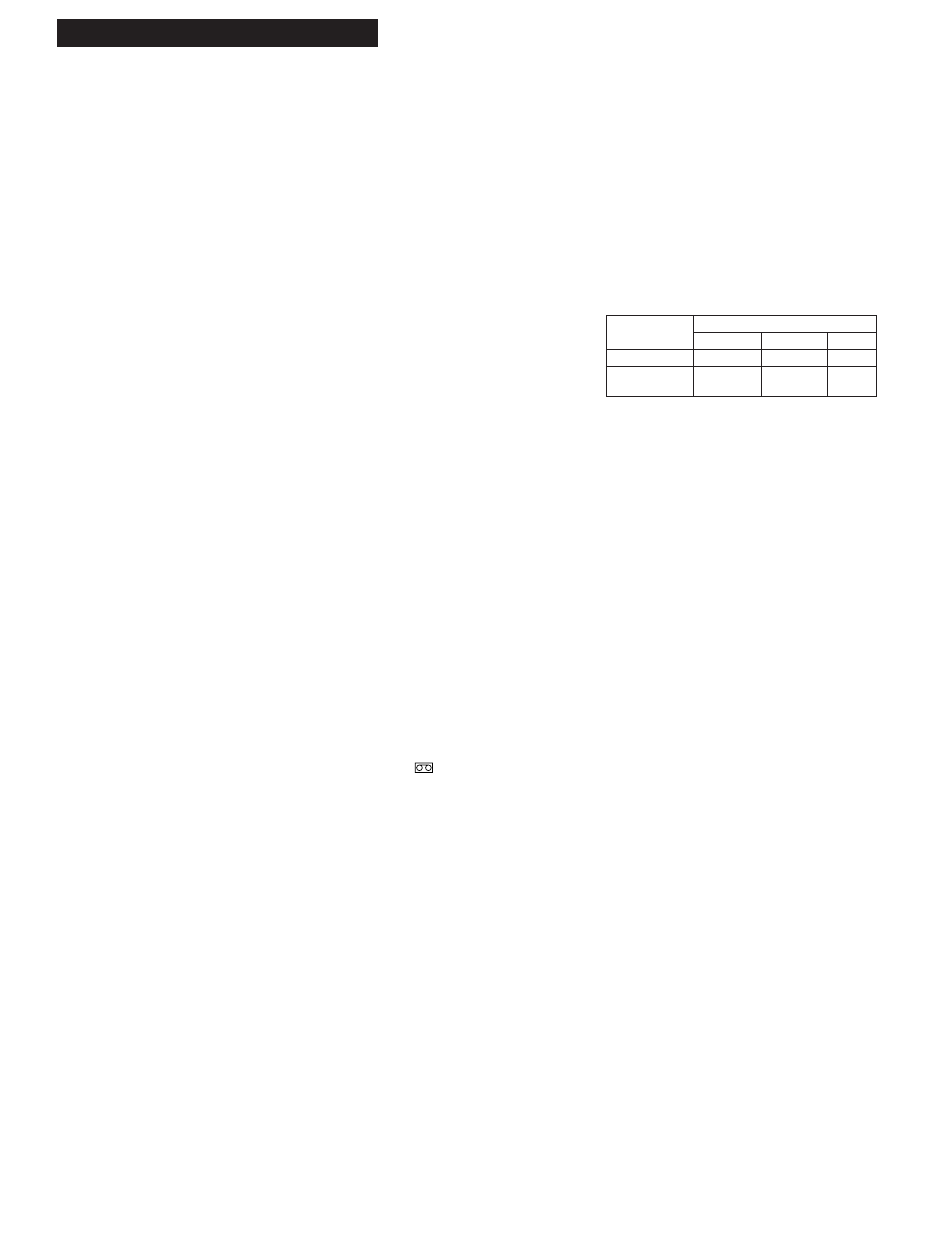
21
Recording a Program
Your VCR provides different types of recording. These types are explained in the following sections:
Basic Recording Ð Operating Instructions
Express (XPR) Recording
Recording While You're Away
Recording Broadcast Stereo TV or
VCR Plus+ Recording
SAP (Second Audio Program)
Timer Recording
Recording Audio Only
Using Two VCRs for Copying Tapes
Types of Recordings
Cassette
Recording Time
Type
SP
LP
SLP
T120
2Hr
4Hr
6Hr
T160
2Hr 40Min 5Hr 20Min 8Hr
Recording Speeds
Press SPEED on the remote to select a recording speed (SP, LP, or SLP). The speed you select appears on the
TV screen and in the VCRÕs display panel. The VCR automatically selects the playback speed (SP, LP, or SLP).
SP (Standard Play)
gives the best quality recording.
That is why most prerecorded, rental tapes are
recorded in SP. Fewer programs can be recorded on
the tape. Special effects such as pause, slow motion,
picture search, and frame advance work well.
LP (Long Play)
gives twice the recording time of tapes recorded
in SP. Special effects in playback are not recommended in LP.
SLP (Super Long Play)
gives three times the recording time of
tapes recorded in SP. Special effects such as pause, slow
motion, picture search, and frame advance work well.
Recording Pause
This feature allows you to prevent recording short passages of unwanted material.
Press PAUSE during recording to stop and start recording. REC P appears in
the VCRÕs display panel.
The VCR will automatically switch from pause to stop after a few minutes.
Basic Recording – Operating Instructions
To Make a Recording
Turn on the TV and tune it to the VCR viewing channel, either 3, 4, or TVÕs video input channel.
1.
Insert a tape with safety tab in place.
The cassette-in indicator
lights in the VCRÕs display panel.
2.
Press VCR to set remote to control VCR.
3.
If using one of the basic hookups, make sure the VCR indicator appears in
the VCRÕs display panel. If not, press TV•VCR to turn it on.
4.
Select recording speed using SPEED on the remote.
The tape speed indicator appears in the VCRÕs display panel and on the
TV screen.
5.
Select the channel to be recorded.
The channel number appears in the VCRÕs display panel and on the TV
screen.
6.
Press RECORD to begin recording. REC appears in the VCRÕs display
panel while the VCR is recording.
Watch a TV Channel While VCR is Recording a Different Channel
1.
Follow steps 1 through 6 above.
2.
If using one of the basic hookups, press TV•VCR to switch to the TV
channel. The VCR indicator will turn off in the display panel.
3.
Press TV to set the remote to control TV functions for a compatible TV.
4.
Select the channel you want to watch with the TVÕs channel buttons.
5.
Press STOP when recording is finished.
