Using the playback features, 17 playing a tape slow motion, Automatic tracking – RCA VR618HF User Manual
Page 19: Manual tracking
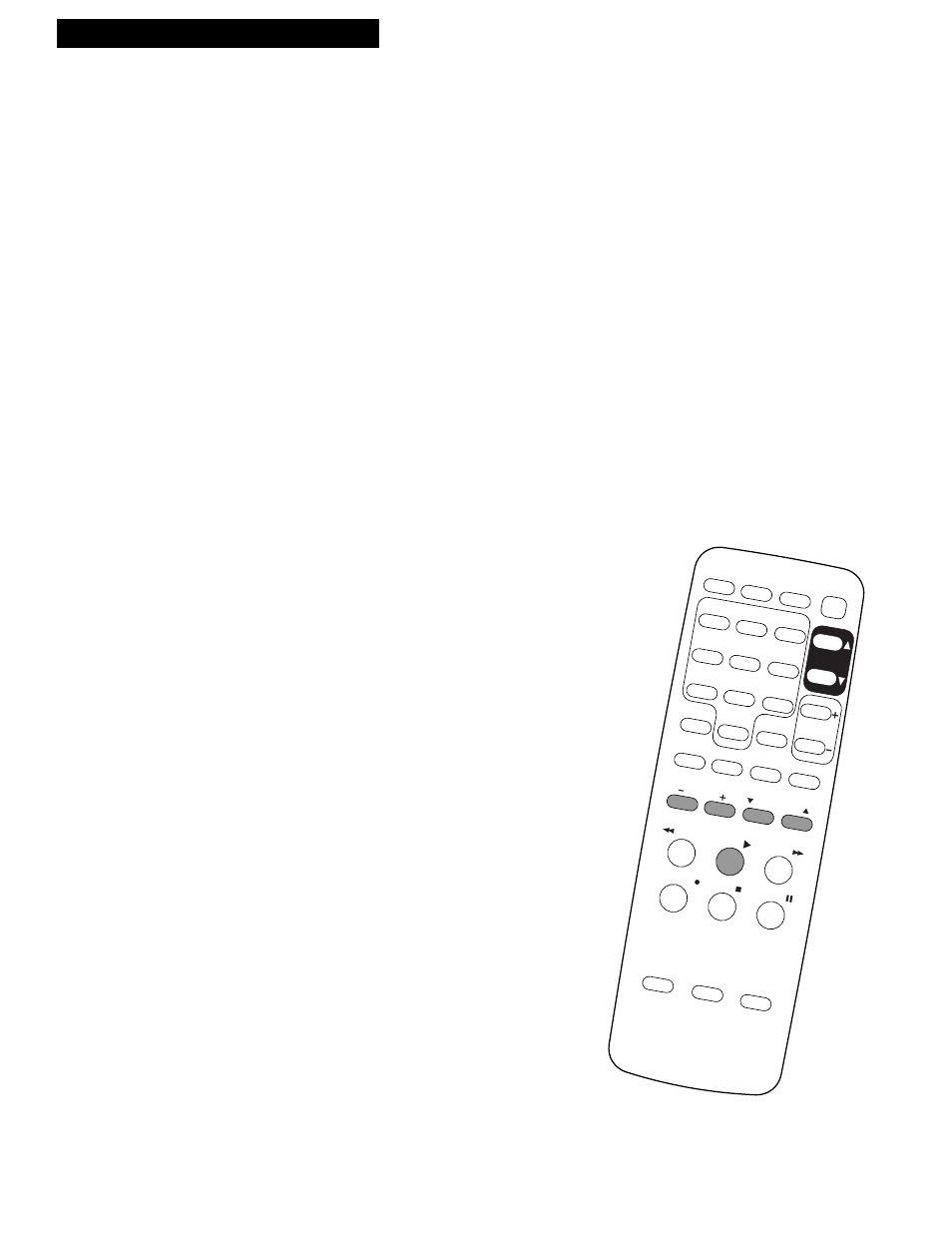
17
Playing a Tape
Slow Motion
You can view the picture in slow motion during play or play pause.
SLOW –
and + allow you to change the speed. Sound is turned off during slow-
motion playback. Slow motion works best in the SP or SLP speed.
1
. During playback, press SLOW + or – to start
slow-motion playback.
SLOW
appears in the VCRÕs display panel.
2
. Press SLOW + to increase the speed or – to
decrease the speed.
3
. Use TRACKING up or down to remove any
streaks from the picture.
4
. Press PLAY to return to playback.
The VCR will automatically switch from slow-
motion playback to stop after a few minutes.
Automatic Tracking
The VCR has automatic tracking which adjusts the picture when playing back a
tape recorded on another VCR. Automatic tracking is turned on whenever a
tape is inserted or the VCRÕs power is turned on.
Manual Tracking
Occasionally, you may need to manually adjust tracking on a tape recorded on
a different VCR or camcorder. The TRACKING buttons on the remote or VCR
are used when playing a tape. They have no effect during recording.
¥ When streaks or snow appear, press
TRACKING
up or down for the best possible
picture.
¥ Press TRACKING up or down during stop-
action pause to reduce picture ÒjitterÓ.
¥ Press both TRACKING buttons at the same time
to turn automatic tracking back on or eject the
tape and re-insert it.
Using the Playback Features
VCR
TRACKING
SLOW
POWER
REW
PLAY
FF
RECORD
STOP
PAUSE
INPUT
PREV CH
F.ADV
CLEAR
MENU
1
2
3
4
5
6
7
8
9
0
DISPLAY
SPEED
TV•VCR
TV
MUTE
VOLUME
SEARCH
PROG
CHANNEL
