Menu system, The sound menu – RCA DRC233N User Manual
Page 32
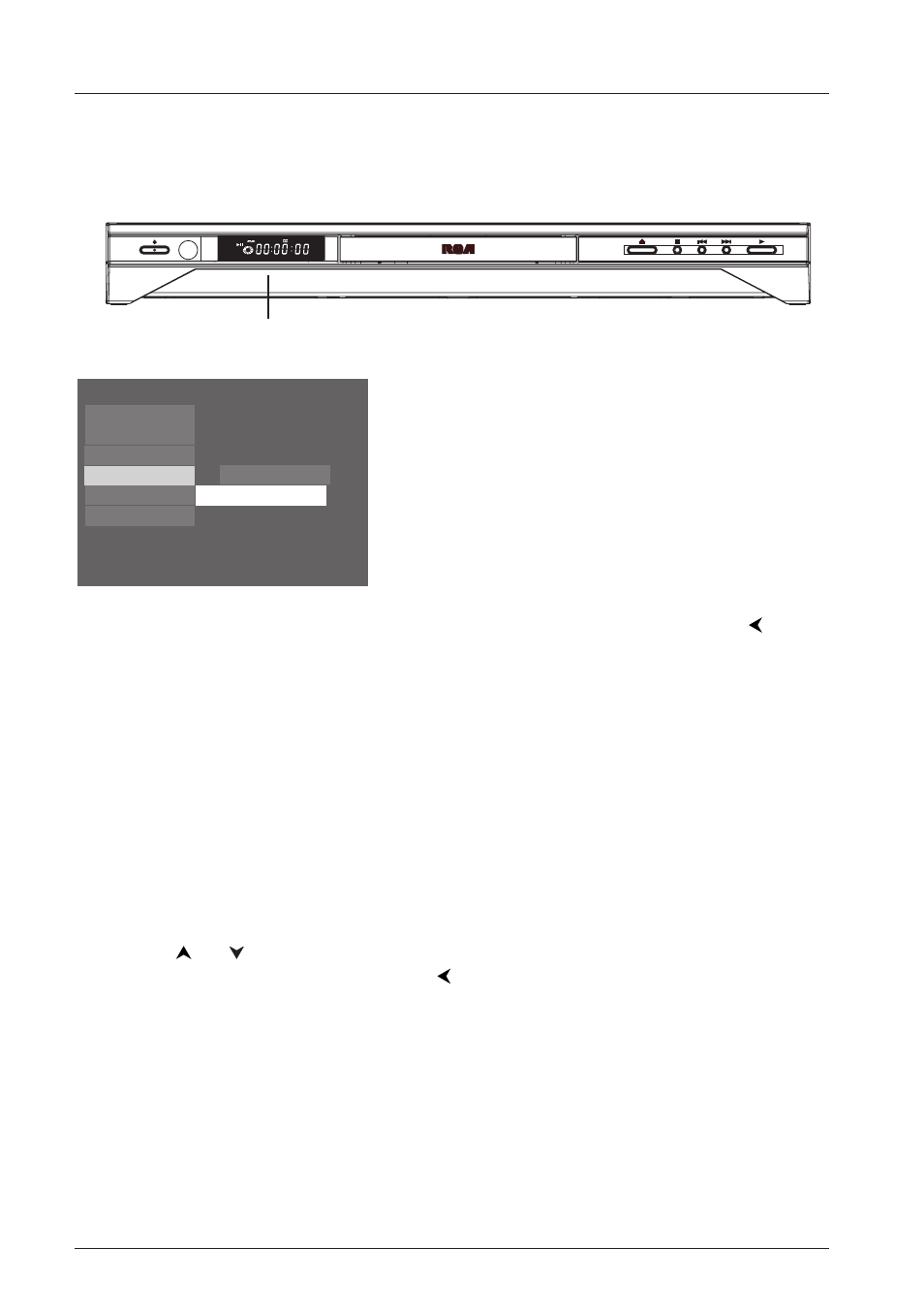
Menu System
30
Graphics throughout this User’s Guide are for representation only.
The Sound Menu
The
Sound
menu lets you adjust the player’s settings to match the equipment you connected to
your DVD Player, and to use the DVD Player’s Sound features.
Sound Logic
The Sound Logic feature compresses the dynamic range (quietest sound to loudest sound) of a
disc’s soundtrack to even out the volume range.
1.
From the Main Menu, (player on, no disc playing), highlight
Sound
and press the OK button on
the remote (the
Sound
options appear).
2.
Since Sound Logic is already highlighted, press the OK button (the
Sound
Logic options appear).
3.
Use the
or
buttons to highlight your choice and press OK.
4.
To return to the previous menu, press the
button if necessary.
Note:The performance of the Sound Logic feature varies depending upon the equipment you have connected to
your DVD Player and the audio format of the disc you’re playing.
Front Display
You can change the brightness of the display on the front of your DVD player to suit the lighting
of the room.
ON•STANDBY
OPEN•CLOSE STOP PREV/Video NEXT PLAY
1.
From the Display menu highlight Front Display and
press OK (the choices appear):
Dim for Movies (display dims when a disc is playing)
Off for Movies (no display when a disc is playing)
Always Bright
Always Dim
2.
Highlight the setting you want to use, and press the
OK button.
3.
To return to the previous menu, press the
button
if necessary.
SVCD
WMA
D
MP3
YPbPr
PSCAN
Front Display
Play
Display
Parental Control
Play Mode
Sound
Languages
Front Display
TV Image
