Menu system, The display menu – RCA DRC233N User Manual
Page 30
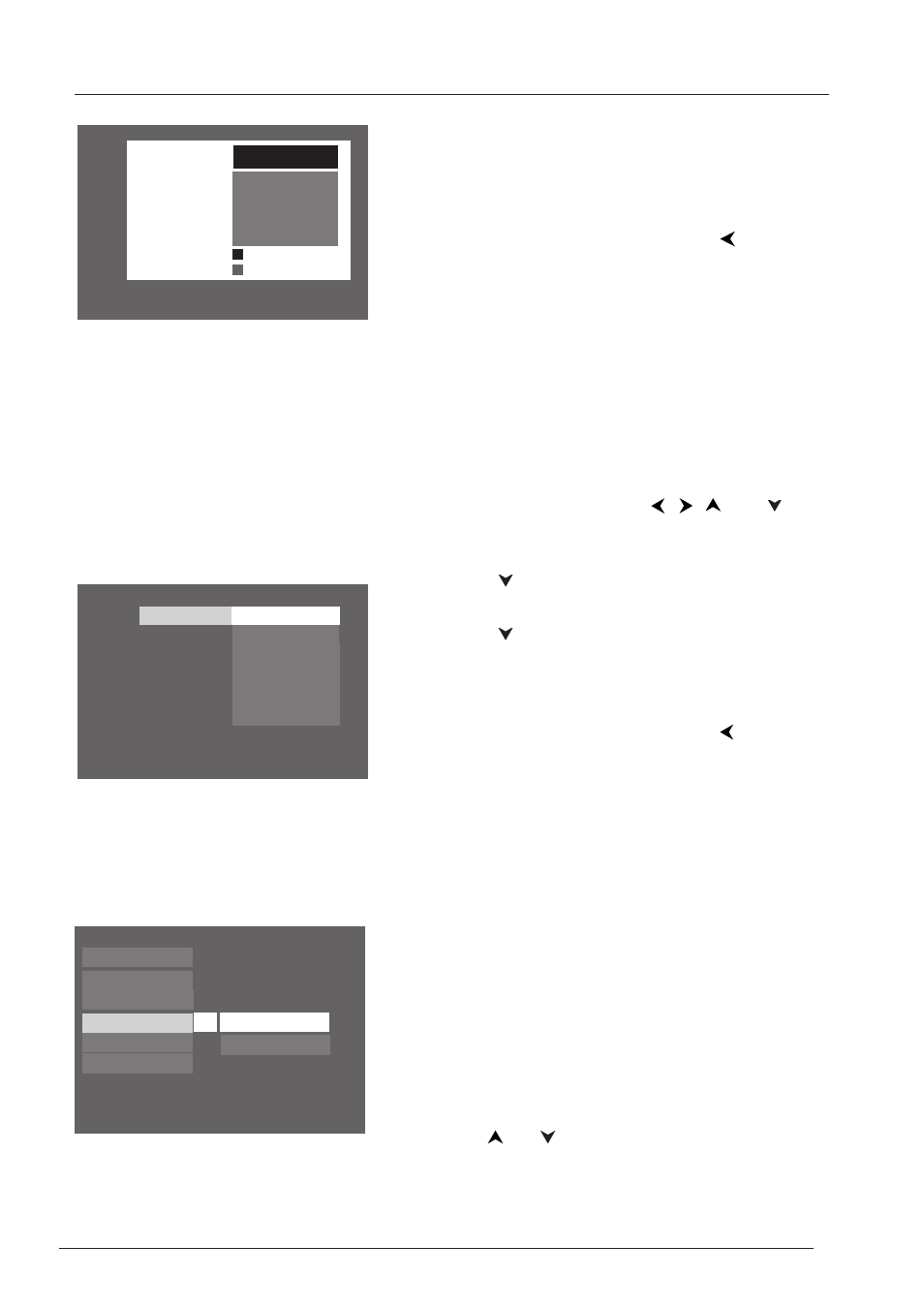
Menu System
28
Graphics throughout this User’s Guide are for representation only.
Play
Display
Parental Control
Play Mode
Sound
Languages
TV Image
Front Display
The Display Menu
The
Display
menu contains the settings that affect how a disc’s content looks on your TV.
Note: Ratings that won’t require a password (free access) appear
under the bar. Ratings that will require a password, appear above
the bar.
4.
Press OK.
5.
To return to the main menu, press the
button
until the main menu appears on the screen.
Unrated Titles
Some discs contain titles that don’t have a rating assigned
to them. Sometimes, movies you might find the most
explicit are unrated. However, many of the bonus
features on DVDs, such interviews with actors, directors,
etc., are also unrated.
You can restrict access by requiring a password for
unrated titles.
1.
From the main menu, use the
,
,
and
buttons to highlight
Parental Control
and press OK
(enter your password if asked).
2.
Press the
button until
Unrated Titles
is
highlighted, and press OK (another screen appears).
3.
Press the
button to highlight
Password Required
,
and press OK (your password will be required to
play
Unrated Titles
as long as you make sure you lock
the player).
4.
To return to the main menu, press the
button
until the main menu appears on the screen.
Note:You must lock the player in order for ratings
limits to be enforced.
Unrated Titles
Free Access
Password Required
8 Least Restrictive
7
6
5
4
3
2
1 Most Restrictive
*MPAA ratings
may vary from
disc to disc.
Password Required
Free Access
TV Image
The
TV Image
menu adjusts the way a movie appears
on your TV. Standard TVs are 4 x 3 format. Depending
on the type of television you have, you may want to
adjust the screen setting (also called the aspect ratio).
1.
With the player on (no disc playing), press MENU
(the main menu appears). If a disc is playing, press
STOP.
2.
Use the
or
buttons to highlight Display.
Press the OK button on the remote (the Display
choices appear).
