Input/output device settings, 3 click [ok] to complete the setting – Roland UA-25 EX User Manual
Page 22
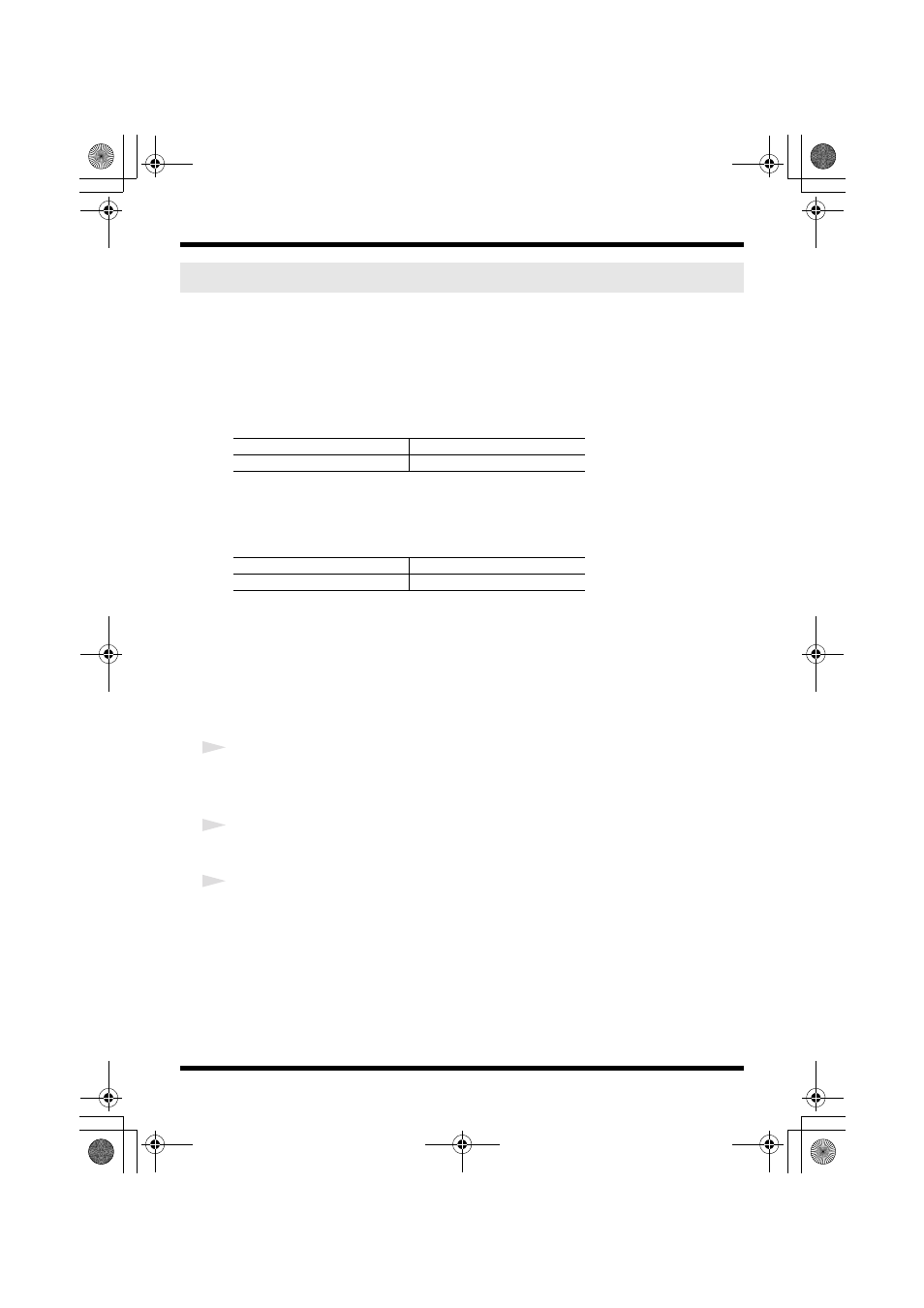
22
Driver Installation and Settings
In order to use the UA-25EX with your software, you must select the UA-25EX as the audio and MIDI
input/output device. For details on how to make this setting, refer to the documentation for the
software you’re using.
* If you’re unable to select the UA-25EX as the audio input/output device in your software, it may
be that a problem has occurred. Refer to “Problems with settings” (p. 49) in the
Troubleshooting section.
Audio input/output device
MIDI OUT device
* If you’re using ASIO compatible software, select the UA-25EX in the ASIO settings of your
software.
MIDI input/output device
MIDI OUT device
Settings when using the UA-25EX in Windows Media Player
Some software, such as Windows Media Player, may use the system default playback/recording
device as its audio and MIDI input/output device.
Here’s how to specify the UA-25EX as the system default playback device so that it can be used with
Windows Media Player.
* In a later step, you’ll use Windows Media Player to play back sample data. Be sure to make the
settings described below.
1
Open the Control Panel, click Sounds, Speech, and Audio Devices, and then double-click the
Sounds and Audio Devices.
* If you’re using the Classic view, double-click the Sounds and Audio Devices icon.
2
Click the Audio tab to open it, and in the Sound playback area, select OUT (UA-25EX). In the MIDI
Music Playback area, select UA-25EX.
3
Click [OK] to complete the setting.
* If you select the UA-25EX as the default playback device, audio alerts and other sounds from
Windows will also be output from the UA-25EX, and therefore will not be heard from your
computer’s speakers.
Input/output device settings
Audio output device
OUT (UA-25EX)
Audio input device
IN (UA-25EX)
MIDI output device
UA-25EX
MIDI input device
UA-25EX
UA-25EXCW_e.book 22 ページ 2009年4月13日 月曜日 午後12時33分
