Programming macro buttons – Universal Remote Control (URS) MX-500 User Manual
Page 30
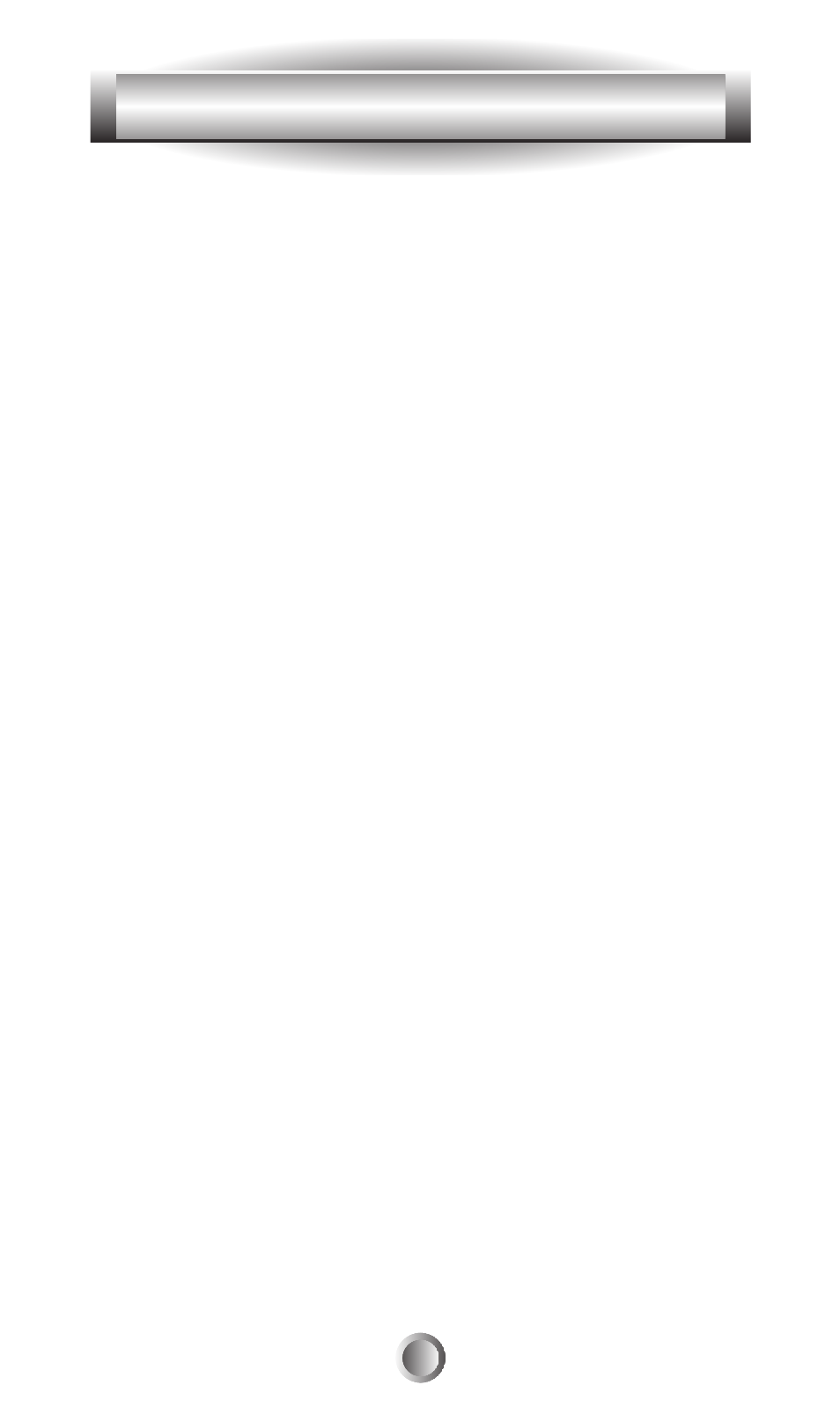
29
6. Programming Macro Buttons
Tip: Remember that a single push of a Device Button that
has a macro connected to it will take you to that device's
function pages. You will need to hold the Device Button
down for 1 second in order to send out the macro that you
have created for that Device Button.
Tip: Pressing the PAUSE button (the key to the bottom
right of the cursor pad) during the macro programming
will add a time delay of 0.2 seconds between the
commands. For example, pressing the PAUSE button three
times will create a pause of 0.6 seconds between the
commands where the delay was inserted. Pressing the
PAUSE button does not count as a macro step.
Tip: When using a macro, remember to keep the remote
pointed toward your components until the macro is finished
being transmitted. You will notice the “Sending” icon flash
in the upper right corner of the LCD screen as the macro is
sending out each command. It will not show when a series
of PAUSE commands are being executed. Wait until the
icon finishes flashing before using other functions or
putting the remote down.
Sample Macro: The following is a sample macro, to give
you a quick idea of what a macro can do, in an easy step-
by-step form. Please refer to “Programming Macro
Buttons” above if you need to refresh your memory on
programming macros. This example assumes you have not
changed the names of the devices and that you have used
“punch through” to assign the VOL to your receiver. If you
have changed the labels, just insert your changed names in
the example below.
