Playing discs, 20 chapter 3, Using the on-screen info display – RCA DVD/VCR User Manual
Page 24
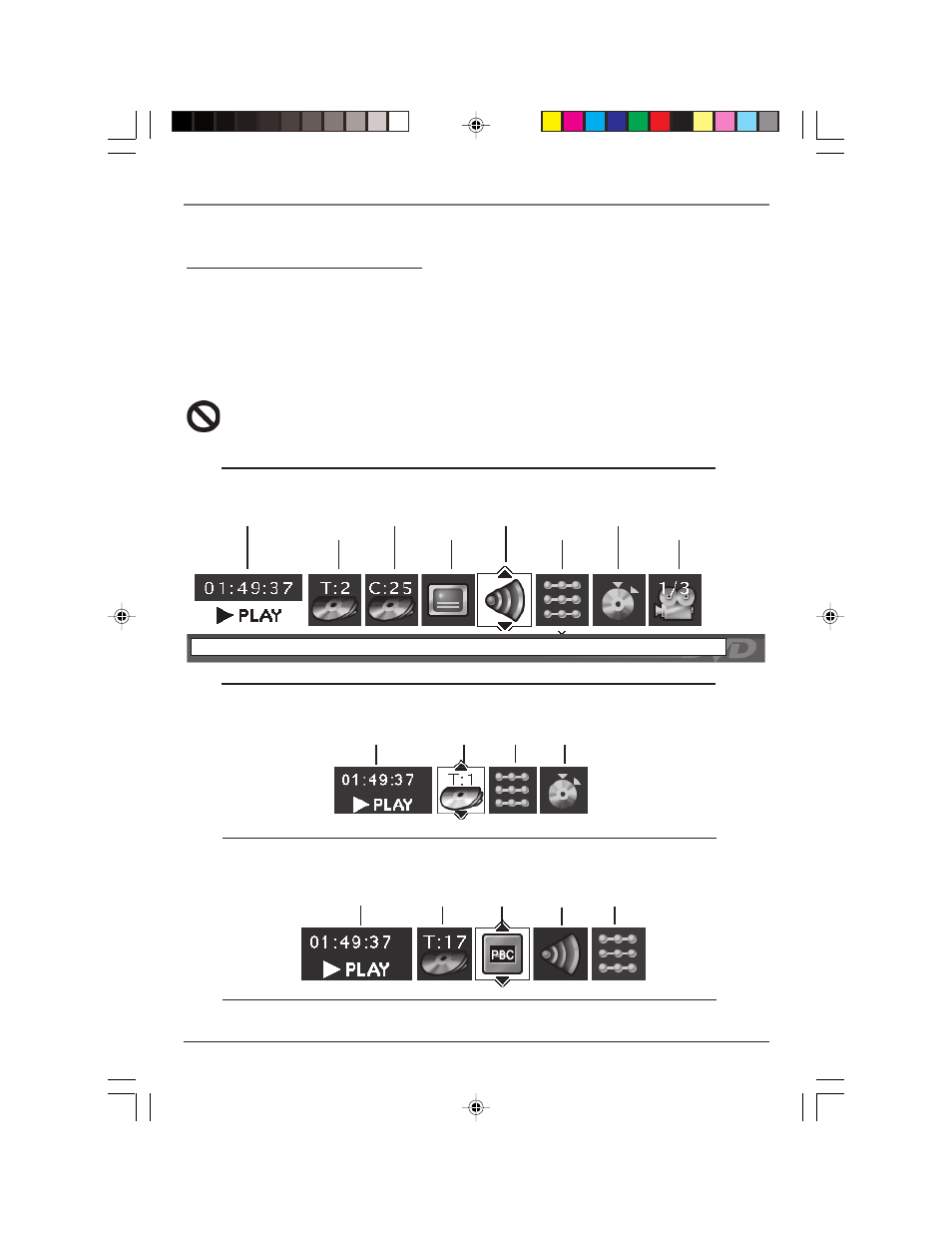
20
Chapter 3
Playing Discs
Using the On-Screen Info Display
The Info Display appears across the top of the screen when you press the INFO button on the remote
while you’re playing a disc. Use the left and right arrow buttons to highlight different icons. Once an
icon is highlighted, follow the on-screen instructions, and use the up and down buttons on the remote
to scroll through the options.
You can only access the Info Display when you’re playing a disc. Also, the Info Display features are only
available if the disc was created with that particular feature. If one of the icons is “grayed out,” that
feature isn’t available for the disc you’re playing.
The invalid symbol appears on the screen when you press a button that doesn’t have any
function. To make the Info Display disappear from the screen, press INFO on the remote.
Text will appear here as you highlight different icons to help you use the Info Display.
Time display
Title
Chapter
Subtitles
Audio
Play Mode
Bookmark
Angle
DVD Disc Info Display
Audio CD Info Display
Video CD (VCD) Disc Info Display
Time display
Track
Play Mode Bookmark
Time display
Track
PlayBack
Audio
Play Mode
16166400.03 Playing Discs
5/29/03, 10:02 PM
20
