Trimming an image – Roland MPX-50 User Manual
Page 36
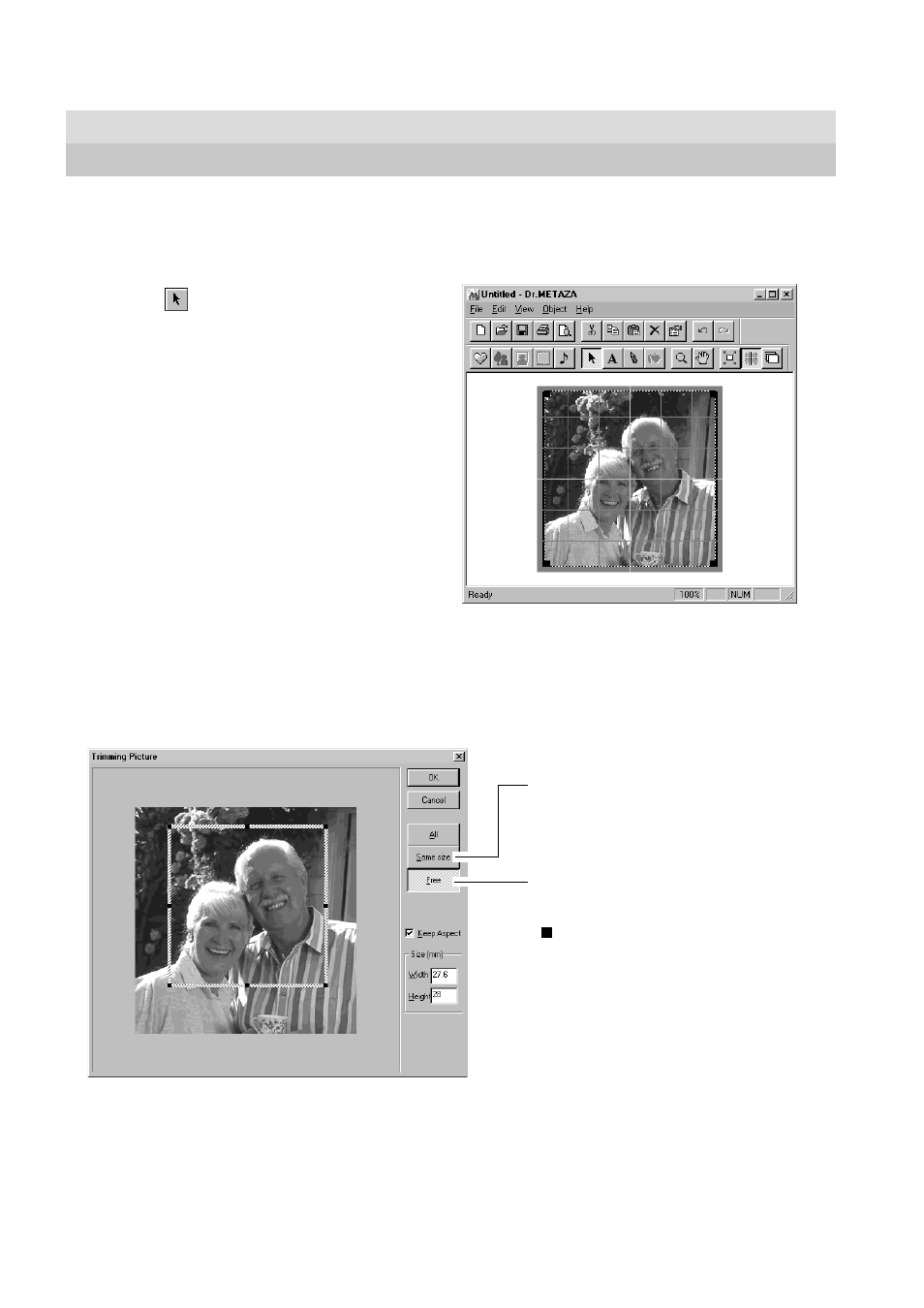
34
Part 3 Dr. METAZA Guide
Trimming an Image
This specifies the range of the image to import into Dr. METAZA.
You can trim an original image to leave just the required portion.
1
Click
and click the image.
2
From the [Object] menu, click [Trimming].
The [Trimming Picture] dialog box appears.
If you're not satisfied with the trimming area, you can do it over as many times as you like.
However, you can only redo the operation after importing the image until you quit Dr. METAZA. To change the trimming area after
that, reimport the original image.
Trim an area of the same size as the workpiece.
To change the trimming location, drag the shaded
frame.
Trim the area you want.
To change the trimming location, drag the shaded
frame. To change the trimming size, drag the pointers
( ).
