Pty button, Tp button, Ta button – ROTEL Surround Sound Receiver RSX-1055 User Manual
Page 21: Connections: overview, Video connections, Connections: overview video connections
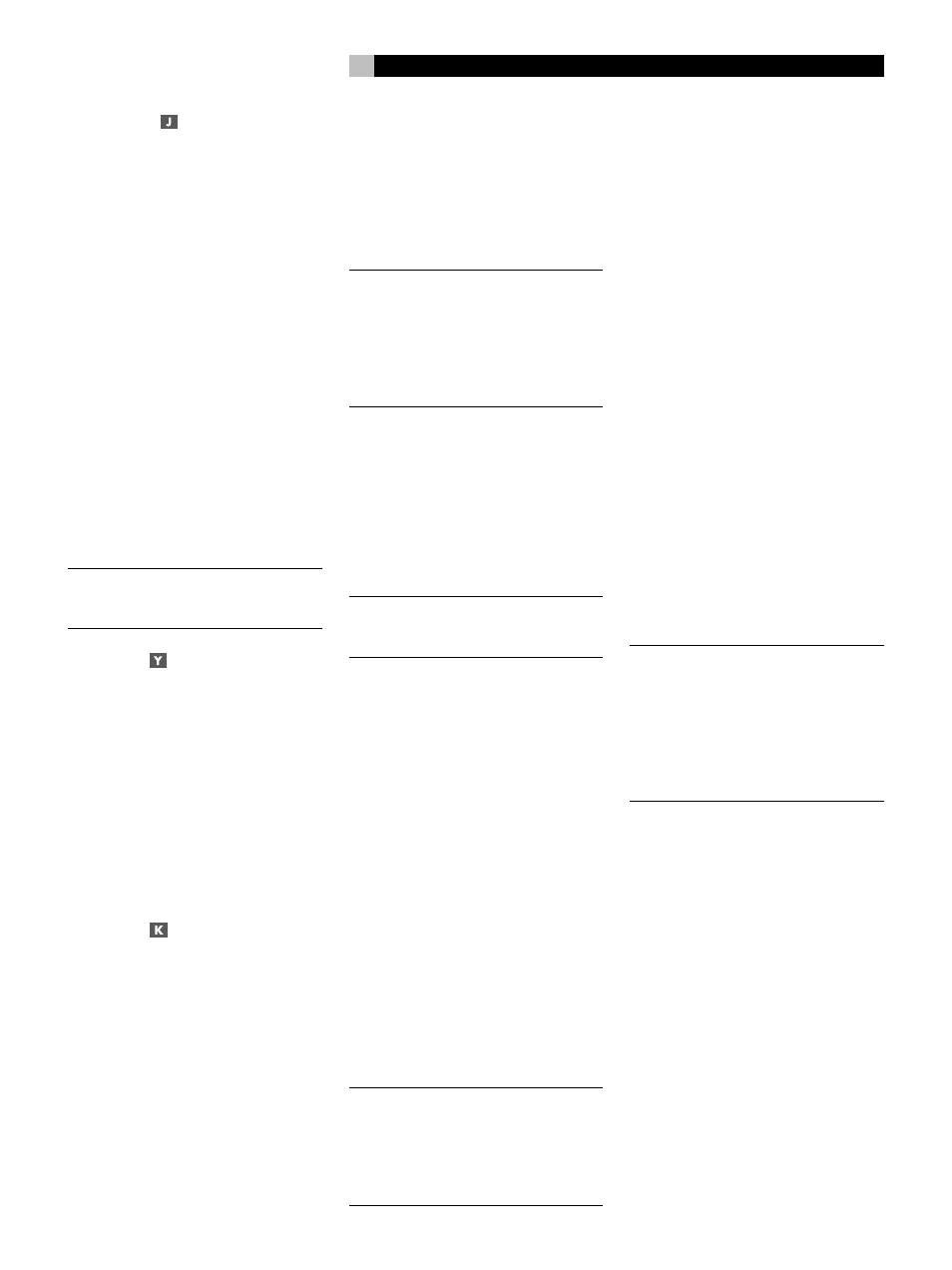
21
PTY Button
The PTY search function permits you to scan
available broadcasts for RDS stations broad-
casting a particular type of program content.
1. Press the PTY button. The current RDS pro-
gram type will appear in the display.
2. If desired, change to a different PROGRAM
TYPE using the TUNING UP/DOWN but-
tons to scroll through the list.
3. Press the PTY button a second time within
5 seconds. The tuner will attempt to find
an RDS station broadcasting the selected
type of program. If the button is not pressed
within 5 seconds after selecting a program
type, the PTY function will be cancelled.
4. If no station is located for the desired con-
tent type, the tuner will return to the last
previously tuned station.
5. Cancel the PTY function by pressing any
other button.
NOTE
: If the currently tuned station is broad-
casting PTY data, a PTY indicator lights in the
front-panel display.
TP Button
Searches for an RDS station broadcasting traffic
information programming:
1. Press the TP button. The tuner attempts to
find an RDS station broadcasting the traf-
fic programming. If a station is found, a
TP indicator lights in the front-panel display.
2. If no station is located, the tuner will re-
turn to the last previously tuned station.
3. Cancel the TP function by pressing any other
button.
TA Button
Searches for an RDS station broadcasting
special traffic announcements:
1. Press the TA button. The tuner will attempt
to find an RDS station broadcasting traf-
fic announcements.
2. If no station is located, the tuner will re-
turn to the last previously tuned station.
3. Cancel the TA function by pressing any other
button.
Connections: Overview
The RSX-1055 connections include standard
RCA audio inputs and outputs, composite video
inputs and outputs, S-Video inputs and outputs,
Component Video inputs, plus coaxial and op-
tical digital inputs and outputs.
NOTE
: Surround formats like Dolby Digital and
DTS are digital formats and the RSX-1055
can only decode them when a digital input
signal is available. For this reason, you should
always connect your DVD player’s digital
outputs to the RSX-1055, using either the
optical or coax inputs.
The RSX-1055 has RCA preamp audio out-
puts for use with external amplifiers as well
as composite video, S-Video, and Component
Video outputs to connect your TV monitor.
The RSX-1055 also has MULTI input connec-
tions, a remote IR sensor input, and two 12V
trigger connections for remote turn-on of Ro-
tel amplifiers.
NOTE
: Do not plug any system component
into an AC source until all connections have
been properly made.
Video cables should have a 75 ohm imped-
ance rating. The S/PDIF digital audio inter-
face standard also specifies a 75 ohm imped-
ance and all good digital cables adhere to
this requirement. Because the video and
S/PDIF standards are so close, you can use
a video cable for digital audio data transmis-
sion. Do NOT substitute conventional audio
interconnect cables for digital or video signals.
Standard audio interconnects will pass these
signals, but their limited bandwidth reduce per-
formance.
When making signal connections, connect LEFT
channels to LEFT channel jacks and RIGHT chan-
nels to RIGHT channel jacks. All RCA-type
connections on the RSX-1055 follow these stan-
dard color codes:
Left channel audio: white RCA jack
Right channel audio: red RCA jack
Composite video: yellow RCA jack
NOTE
: Each source input must be properly
configured using the INPUT MENU of the
ON-SCREEN DISPLAY system. We recom-
mend going to this menu after connecting
each source to configure it as desired. See
the INPUT MENU section for information.
Video Connections
The RSX-1055 provides S-Video and Compo-
nent Video connections for those who wish to
use them. However, standard Composite video
cables provide excellent picture quality in most
systems and their use for all input and output
connections will greatly simplify installation and
configuration of the unit.
If you choose to use S-Video or Component
Video connections, be aware of the follow-
ing implications for the configuration of your
system:
On Screen Menu Display: The RSX-1055
ON-SCREEN MENU system is available for
all inputs when using a Composite or S-Video
cable from the TV MONITOR outputs to the
TV set. The ON-SCREEN MENU is not avail-
able when using Component video cables.
System Set-Up: System setup should be done
while using a Composite video or S-Video cable
connecting the RSX-1055 TV MONITOR out-
puts to the video inputs of the TV or projec-
tor. Select OSD ( ON-SCREEN MENU) from
the RR-969 remote control to complete system
setup.
NOTE
: On a PAL standard monitor, the OSD
cannot be displayed until a video signal is
present, irrespective of the type of video
cables in use. For setup, connect the video
output from your DVD player and select its
input on the RSX-1055. The OSD will be dis-
played as an overlay to the video signal from
the DVD player.
Composite and S-Video: With certain ex-
ceptions, a system should be connected with
either all Composite or all S-Video cables.
S-Video signals from sources cannot be sent
to a TV set from the RSX-1055 TV MONITOR
outputs with a Composite video cable. Con-
versely, Composite video signals from sources
cannot be sent to a TV set from the RSX-1055
TV MONITOR outputs with an S-Video cable.
Therefore, Composite and S-Video connections
cannot be easily “mixed” in a system.
However, both Composite and S-Video cables
may be connected from the RSX-1055 TV MONI-
TOR outputs to both Composite and S-Video in-
puts on a TV or projector. This dual connection
from the RSX-1055 will provide limited S-Video
capability in a system that is predominantly con-
nected with Composite video cables, however
English
