Dts neo:6 button, Dsp button, Setting surround modes from the remote sur+ button – ROTEL Surround Sound Receiver RSX-1055 User Manual
Page 18: Speaker level adjustment selection buttons, Up/down buttons
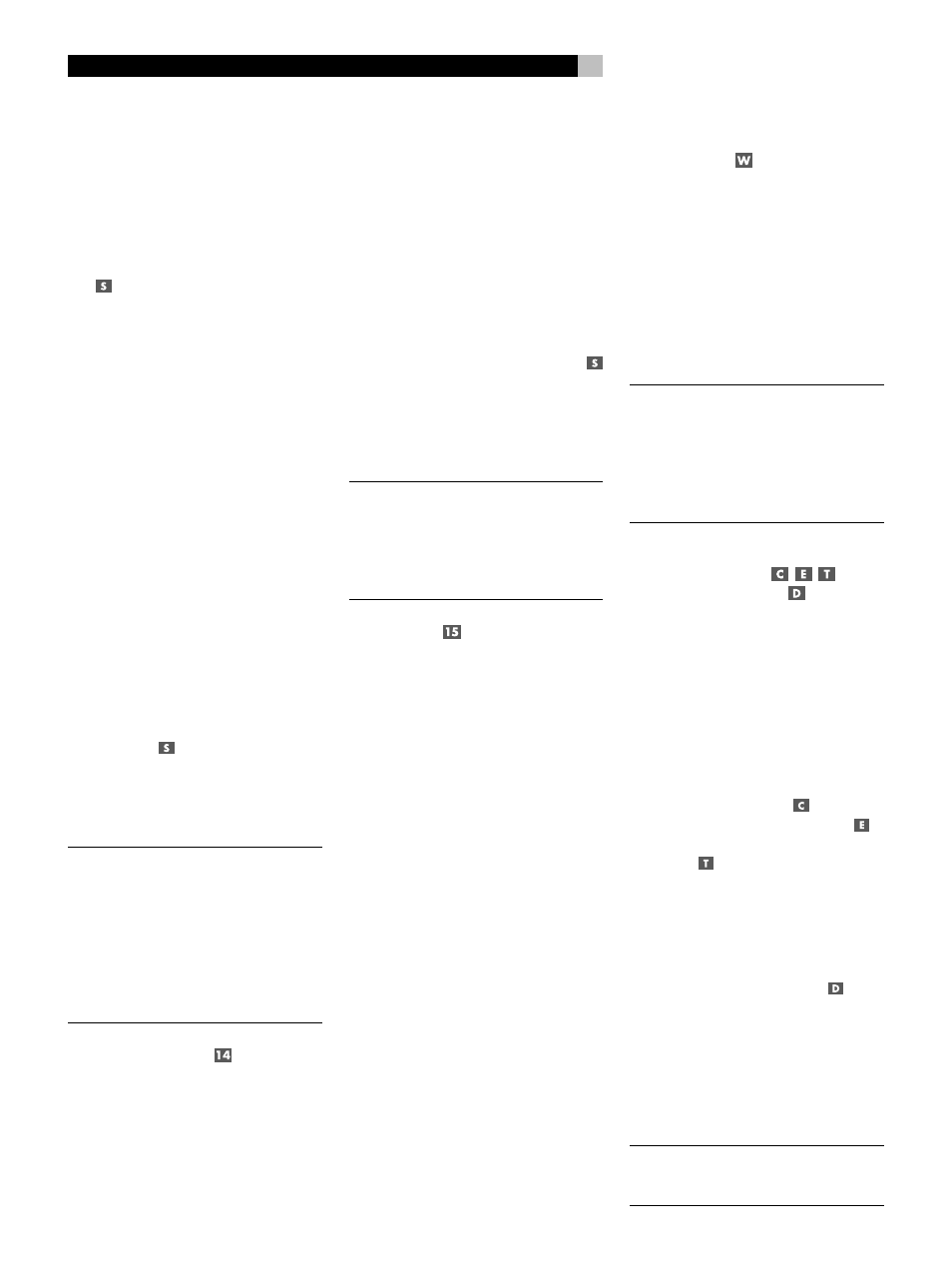
18
RSX-1055 Surround Sound Receiver
When the PRO LOGIC II setting is selected,
the front-panel display shows that Pro Logic II
decoding is activated, along with the current
mode setting (MUSIC, CINEMA, EMULATION).
The mode setting can be changed using the
ON-SCREEN MENU system. You can also switch
among the three mode settings (MUSIC, CIN-
EMA, EMULATION) by pressing the +/– but-
tons
on the remote control. However, this
feature works only when the Pro Logic II sur-
round mode is active and when the ON-SCREEN
MENU system is not being displayed.
Dolby Digital Surround EX
If you have one or more center back speak-
ers, Dolby Digital Surround EX decodes the
center back channel encoded on Dolby Digi-
tal Surround EX recordings as well as deriv-
ing a center back channel signal from Dolby
Digital 5.1 channel recordings.
In many cases, a Dolby Digital Surround EX
signal will be auto-detected and the proper
decoding will be automatically activated (as-
suming you have configured your system to
have one or more center back speakers.)
If a Dolby Digital Surround EX disc does not
have the auto-detection flag or if you wish to
use Surround EX decoding to derive a center
back channel from a Dolby Digital 5.1 chan-
nel source, you can make the selection manu-
ally by pressing the DOLBY PLII/3ST button or
the +/– buttons
on the remote control, but
only when a Dolby Digital recording
is currently being played and decoded.
Once this setting is made, it is memorized for
future Dolby Digital listening sessions.
NOTE
: You may prefer to leave Dolby Digital
processing in the standard 5.1 channel mode
and allow the Rotel XS processing automati-
cally optimize the surround output for 6.1 and
7.1 systems. Rotel XS works with all multi-
channel digital signals, including non-flagged
Dolby Digital Surround EX discs as well as
sources that would not otherwise activate an
extended surround decoder.
DTS Neo:6 Button
The DTS Neo:6
®
mode provides advanced
matrix processing to generate 5.1 and 6.1
surround channels from two-channel source
material, much like Dolby Pro Logic II. DTS
Neo:6 can process analog 2 channel sources,
digital 2-channel sources, and matrix encoded
digital 2-channel sources.
DTS Neo:6 features two different decoding
settings, one optimized for music sources and
the other optimized for cinema sources. Press
the DTS Neo:6 button to activate Neo:6 pro-
cessing in the last previously used mode. The
DTS icon lights and the label Neo:6 scrolls in
the FL display followed by “CINEMA” or
“MUSIC” depending on the currently active
mode.
Press the Neo:6 button again to toggle to the
Neo:6 CINEMA mode. You can also change
the Neo:6 mode using the ON-SCREEN MENU
system. Or, you can press the +/– buttons
on the remote after Neo:6 is activated to
change between cinema to music modes:
however, this feature only works when Neo:6
processing is active and the ON-SCREEN
MENU system is not being displayed.
NOTE
: It is not necessary to press this button
when playing a DTS or DTS-ES encoded digi-
tal disc. Activation of the correct decoding
for these discs is automatic, as indicated by
the illumination of the DTS indicator in the
front-panel display.
DSP Button
This button activates digital synthesis of six
ambience modes (MUSIC 1, MUSIC 2, MU-
SIC 3, MUSIC 4, 5CH Stereo, and 7CH Ste-
reo).
• The four MUSIC settings use digital delay
and reverberation effects to simulate pro-
gressively larger acoustic environments.
Typically used to add ambience and a sense
of space when listening to music sources
or other sources that lack surround sound
encoding.
• 5CH Stereo derives surround channels from
stereo source material on a 5 channel sys-
tem (FRONT LEFT/RIGHT, CENTER, and
SURROUND LEFT/RIGHT).
• 7CH Stereo derives surround channels from
stereo source material on a 7 channel sys-
tem (FRONT LEFT/RIGHT, CENTER, SUR-
ROUND LEFT/RIGHT, and CENTER BACK
1/2).
Press the button to activate the DSP mode. Each
press of the button will step forward to the next
mode in the following order: MUSIC 1 >
MUSIC 2 > MUSIC 3 > MUSIC 4 > 5CH Ste-
reo > 7CH Stereo. An indicator lights in the
front-panel display when DSP mode has been
activated.
Setting Surround Modes
from the Remote
SUR+ Button
The SUR+ button on the remote selects the sur-
round modes described in the previous sec-
tion. Each time you press the button, the sur-
round mode cycles to the next setting (2-Ste-
reo > Dolby Pro Logic II > Dolby 3-Stereo >
Music 1 – 4 > 5CH Stereo > 7CH Stereo >
Neo:6 > 2-Stereo) as indicated by the front-
panel display and an ON-SCREEN DISPLAY
indicator. Repeatedly press the button until you
reach the desired setting.
NOTE
: The following types of source material
are generally detected automatically and the
proper decoding activated with no action
required: DTS, DTS-ES Matrix 6.1, DTS-ES Dis-
crete 6.1, Dolby Digital, MP3, HDCD and
PCM 2-channel. Some surround modes may
not be available for all source signals.
Speaker Level Adjustment
Selection Buttons
UP/DOWN Buttons
The levels of all channels should be calibrated
using test tones with an ON-SCREEN DISPLAY
menu during the initial setup of the RSX-1055.
You can also make a temporary change in
the relative volume of the center, rear, or sub-
woofer channels using buttons on the remote
control:
1. Press a selection button on the remote to select
a channel (or pair of channels) for adjust-
ment. Press the C button
to adjust the
CENTER channel. Press the S button
to
adjust the SUBWOOFER channel. Press the
R button
to adjust the rear SURROUND
or CENTER BACK channels (each press of
the R button toggles between the SUR-
ROUND channels and the CENTER BACK
channels). The selected speaker and its cur-
rent setting appear briefly in the display.
2. Use the UP or DOWN buttons
on the
remote to adjust the output level of the se-
lected channel(s).
3. Repeat the procedure for each channel.
If no level adjustment is made for 5 seconds
after pressing one of the selection buttons, the
levels revert to the default calibrated settings.
NOTE
: This adjustment is temporary. Selecting
a different input or turning the unit off reverts
to the default levels.
