Remote device administration – Raritan Computer UST-IP User Manual
Page 35
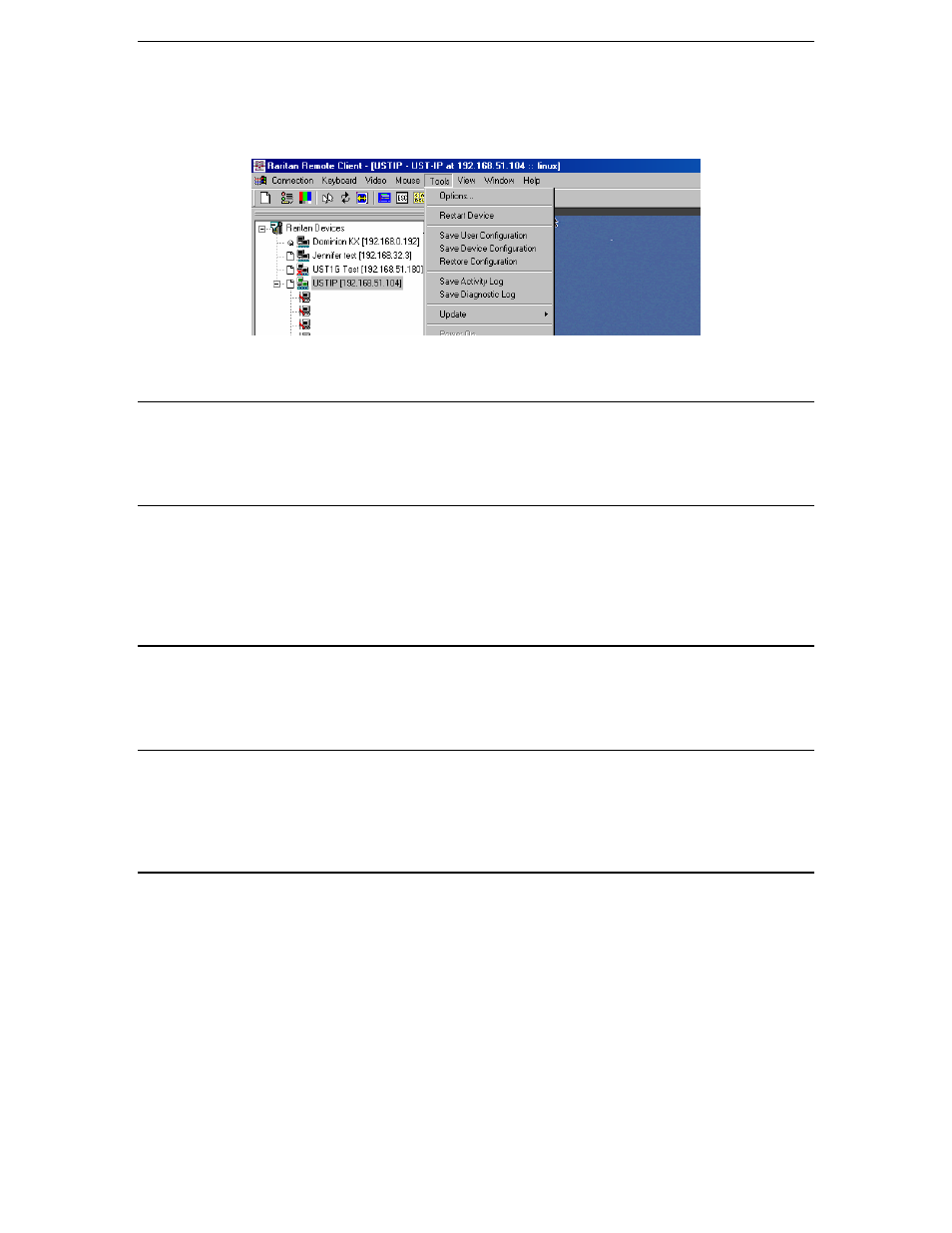
C
HAPTER
3:
R
ARITAN
R
EMOTE
C
LIENT
29
Remote Device Administration
When logged into an UST-IP unit as a user with administrative privileges, UST-IP allows you to perform
many powerful device administration tasks remotely.
Configuration Menus
An Administrative user can access UST-IP's lowest level configuration menus (explained in detail in
Chapter 4), by double-clicking the "Admin" port entry of an UST-IP device shown in the RRC Navigator.
Firmware Upgrade
Remote firmware upgrades may be performed by selecting Tools
→
Update Device on the RRC Menu Bar.
RRC will prompt you to locate a Raritan firmware distribution file (*.RFP format), which can be found on
the Raritan web site (www.raritan.com) when available. Be sure to read all instructions included in
firmware distributions before performing an upgrade.
Device Restart
Administrative users may restart UST-IP units by selecting Tools
→
Restart Device on the RRC Menu
Bar.
Device Configuration Backup and Restore
By selecting Tools
→
Save Device Configuration and Tools
→
Restore Device Configuration on the
RRC Menu Bar, Administrative users may download and upload complete UST-IP configurations to their
local computers for archiving.
Log Files
UST-IP provides detailed activity logs for troubleshooting purposes, which may be downloaded to your
local computer for viewing, reporting, and analysis. On the RRC Menu Bar, select Tools
→
Save Activity
Log, or Tools
→
Save Diagnostic Log.
