Connecting the debugger, Connecting to the target with e8direct & hmon – Renesas H8S2215R User Manual
Page 11
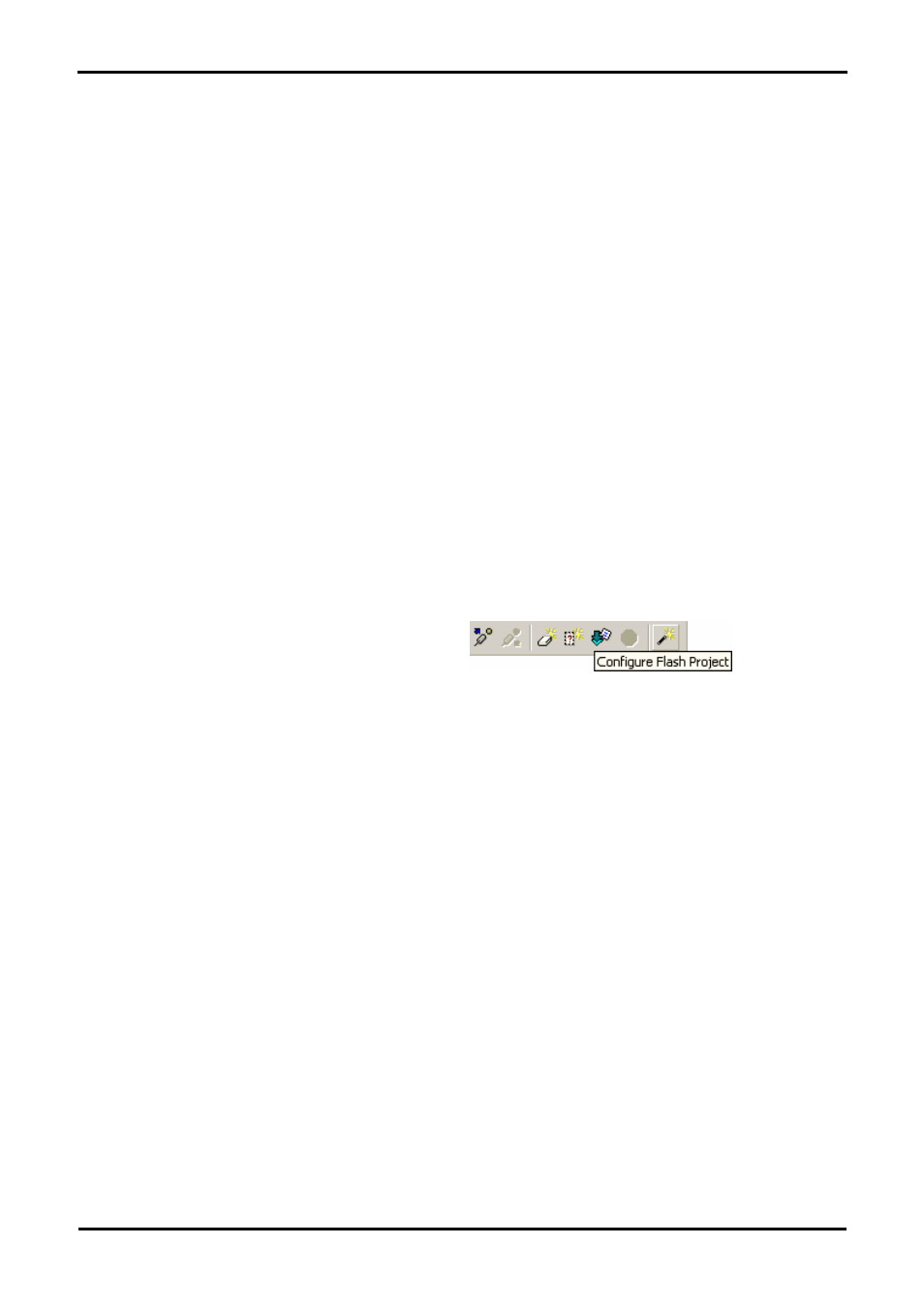
5.2. Connecting the debugger
For this tutorial it is not necessary to provide an external power supply to the board, the power will be provided by the E8 from the USB port.
Please be aware that if you have too many devices connected to your USB port it may be shut down by Windows. If this happens remove
some devices and try again. Alternatively you can provide an external power source, taking care to ensure the correct polarity and voltage.
The Quick Start Guide provided with the RSK board gives detailed instructions on how to connect the E8 to the host computer. The
following assumes that the steps in the Quick Start Guide have been followed and the E8 drivers have been installed.
• Connect the E8 debugger to the USB port on your computer.
• Connect the E8 Debugger to the target hardware ensuring that it is plugged into the connector marked ‘E8’ which is nearest
the power connector.
• If supplying external power to the board this can be turned on now.
5.3. Connecting to the target with E8Direct & HMon
This section will take you through the process of connecting to the device, programming the Flash and executing the code.
The E8 provides an interface called ‘E8DIRECT’ to allow HMon embedded debugger to connect to the target device.
To provide flash programming capabilities the FDT Flash configuration wizard must be configured. This process is only required once in a
project. The settings provide information to HMon to allow re-programming of the device.
• Select the FDT Wizard from the FDT Tool Bar
If the flash kernel is already configured then a confirmation window will open with the kernel settings. To modify any of the settings just
double click on the item. If FDT is already configured then please proceed to section 5.3.1 ‘Connecting to HMon’.
The first stage is to select the specific device from the installed kernels. The installer will have added the kernel to the FDT registry so it will
appear under the device list drop down menu. If for any reason the kernel has to be re-build such as the crystal frequency on the board has
changed, then the installation path is:
9
