Using the menu system, Pc picture quality menu, Pc picture size menu – RCA Scenium LCDX3022W User Manual
Page 37: Pc sound menu
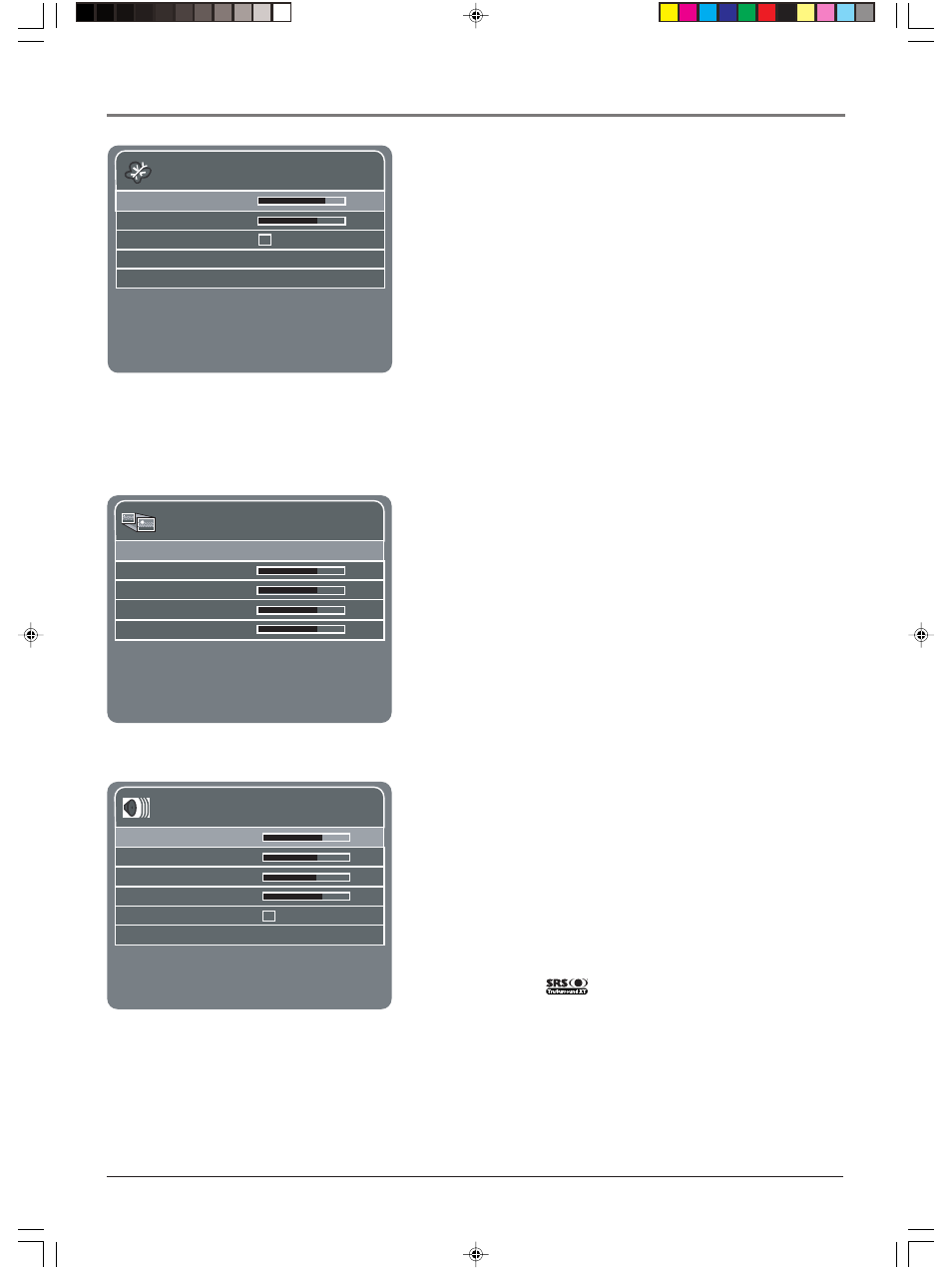
Chapter 4
33
Using the Menu System
Graphics contained within this publication are for representation only.
PC Picture Quality Menu
To access these menus, press the INPUT button on your remote until
your computer appears on-screen, then press the MENU button.
Brightness
Adjusts the brightness of the picture.
Note: Not available for DVI input.
Contrast
Adjusts the difference between the light and dark areas of
the picture.
Picture in PC
Allows you to turn PIP on (box has checkmark) or off
in PC mode. Go to page 19 for more information on PIP.
Color Warmth
Press the right arrow button to scroll through the
color adjustments: Cool for a more blue palette of picture colors;
Normal; and Warm for a more red palette of picture colors.
DVI Source
If you have a computer connected to the DVI input,
press the right arrow to select PC as your DVI source.
PC Picture Size Menu
Note: No Picture Size options are available for DVI input.
Auto Adjustment
Adjusts the position of the picture automatically.
H. Position (Horizontal Position)
Adjusts the picture’s position left or
right.
V. Position (Vertical Position)
Adjusts the picture’s position upward
or downward.
Phase Adjustment
Adjust the picture if there is flicker of screen
letters, color misalignment, or blurring.
Sync Adjustment
Adjust the picture if there is letter breakup, noise,
or shimmering.
PC Sound Menu
Volume
Increases or decreases the volume coming from the TV’s
speakers.
Treble Increases or decreases the treble.
Bass Increases or decreases the bass.
Balance Press the right arrow to increase the audio output in the right
speaker; press the left arrow to increase the audio output in the left
speaker.
SRS TruSurround XT (
)
Creates a virtual surround sound from
multichannel source material through any two-speaker playback
system.
Audio Output
If you have an amplifier connected to the audio
output jacks, choose Fixed to turn the TV speakers off and control the
volume through the amplifier. Choose Variable when a component
isn’t connected to the audio output jacks.
Picture Size
Auto Adjustment
H. Position
V. Position
Phase Adjustment
Sync Adjustment
Press to adjust.Press MENU to go to Main Menu.
OK...
Sound
Volume
Treble
Bass
Balance
SRS TruSurround XT
Audio Output Fixed...
Press to adjust.Press MENU to go to Main Menu.
Picture
Brightness
Contrast
Picture in PC
Color Warmth
Normal. . .
DVI Source
Video. . .
Press to adjust.Press MENU to go to Main Menu.
16278190.04 Menu
4/13/04, 4:33 PM
33
