Connections & setup, Plug in the tv, Put batteries in the remote – RCA Scenium LCDX3022W User Manual
Page 12: Turn on the tv, Adjust the viewing angle of the tv, Set up your tv, Connection to a personal computer
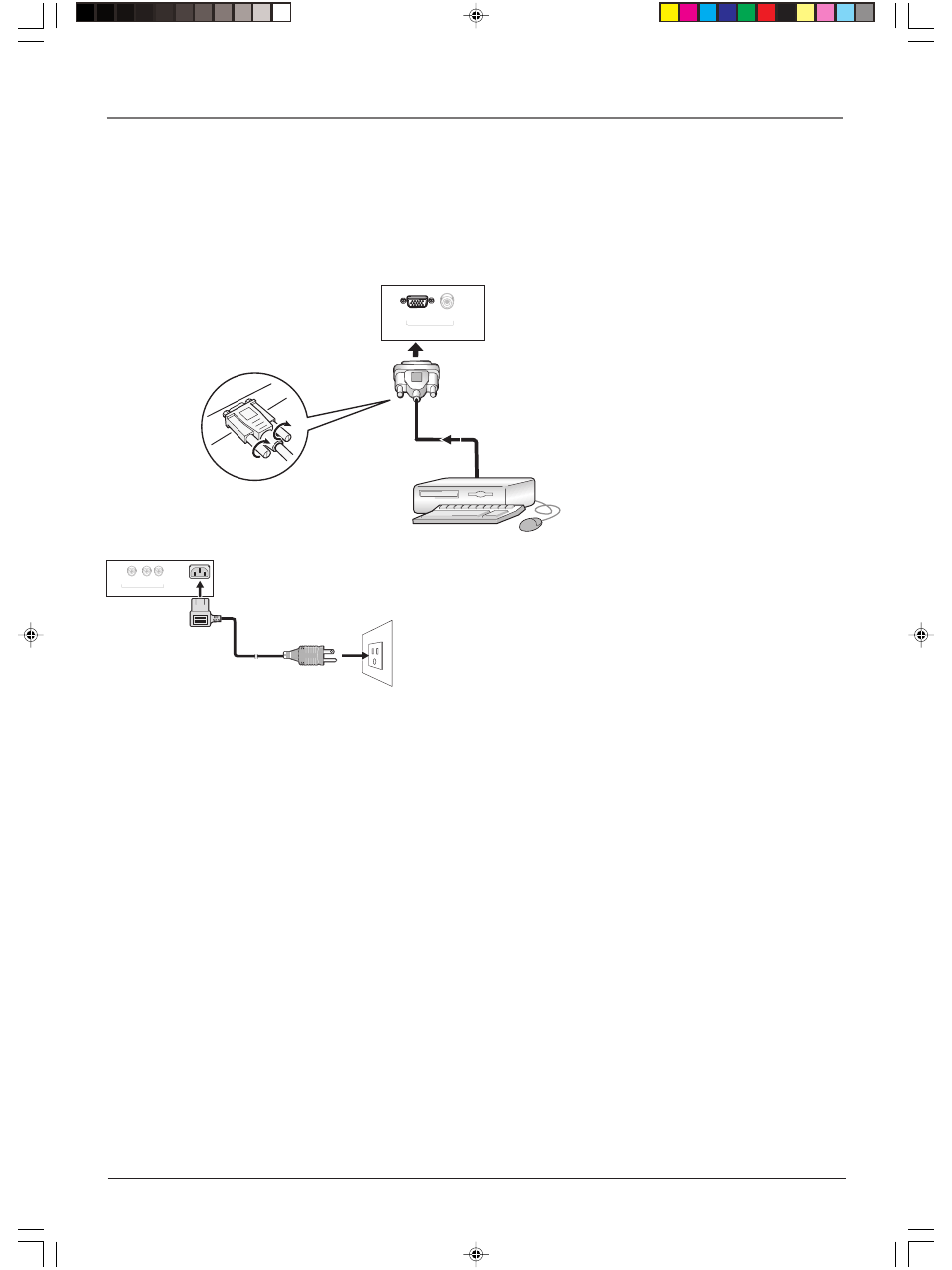
Connections & Setup
8
Chapter 1
Graphics contained within this publication are for representation only.
Connection to a Personal Computer
Using RGB
Connect a personal computer to the TV using the RGB jack. Connect a 15-pin monitor cable to the
computer and the other end to the bottom of the TV.
Note: Your computer will most likely output the signal in a 4:3 aspect ratio. Be sure to
change the monitor setting for the best picture quality.
SUBWOOFER
OUT
R
L
AUDIO
OUT
AUDIO OUTPUT
Plug in the TV
Plug the flat end of the cable into the power jack on the bottom panel
of the TV. Plug the end of the power cord into an appropriate wall
outlet. Be sure to insert the plug completely. Do not plug into an outlet
controlled by a light switch.
RGB
AUDIO
IN
Put batteries in the remote
•
Remove the battery compartment cover from the back of the remote by pushing down on the
tab and lifting the cover.
•
Insert 2 fresh “AA” batteries. Make sure the polarities (+ and -) are aligned correctly.
•
Replace the cover.
Turn on the TV
Press TV on the remote, or press POWER on the TV’s side panel.
Note: Pressing the TV button turns on the TV and puts the remote into TV mode. “TV mode”
means that the buttons on the remote control operate the TV’s functions.
Adjust the Viewing Angle of the TV
The TV’s screen is adjustable simply by pushing on the top, front part of the screen, while your
other hand holds the base of the TV.
Set Up Your TV
There are several options you might need to set up in order for your TV to work properly. Turn on
your TV, then press the MENU button on your remote control. Read the instructions that follow.
16278190.01 Connections
4/13/04, 4:32 PM
8
