Using the remote control, Programming the remote to operate other components, Find out if you need to program the remote – RCA Scenium LCDX3022W User Manual
Page 16: Programming the remote, 12 chapter 2, Using automatic code search
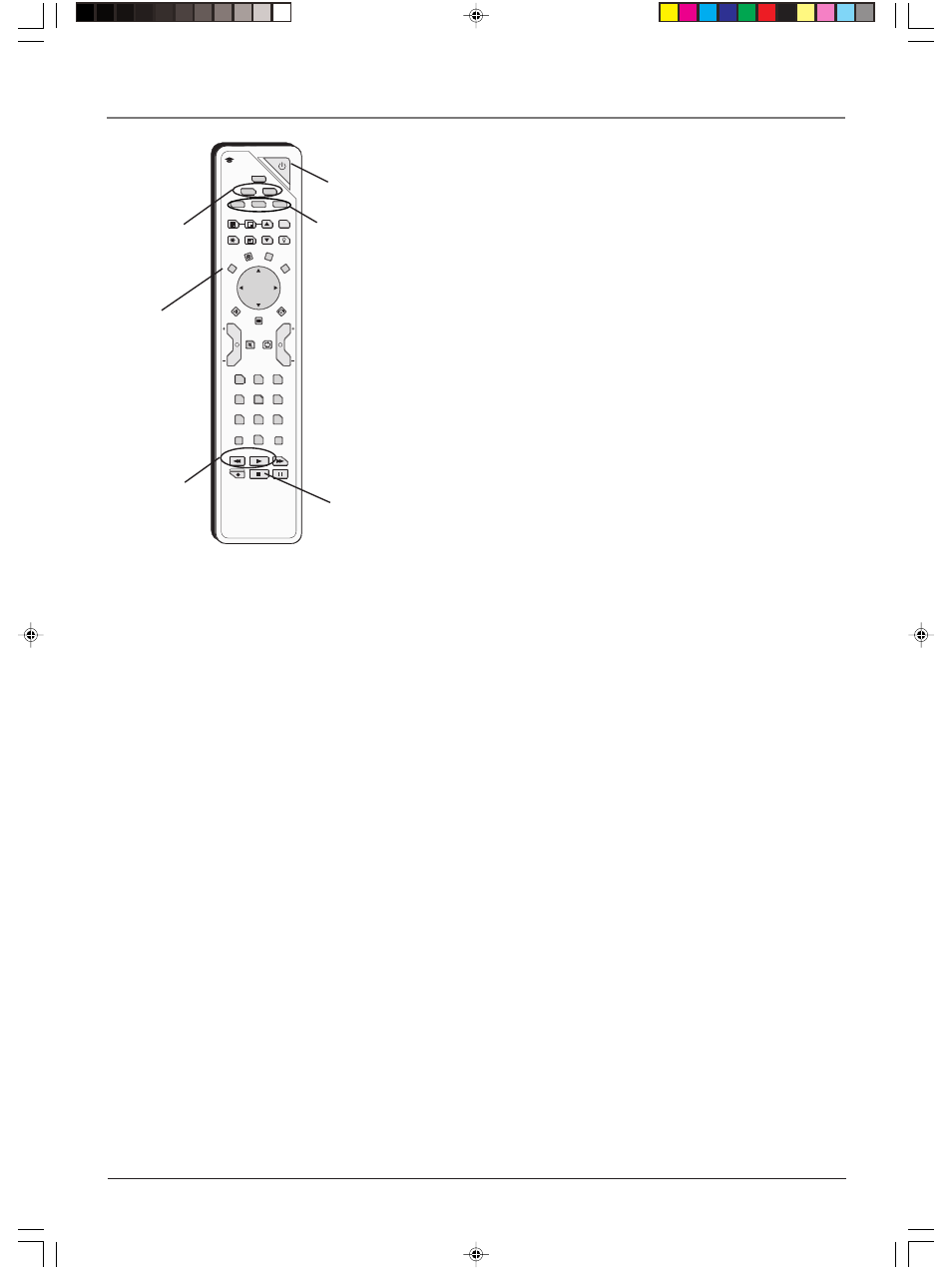
12
Chapter 2
Using the Remote Control
Graphics contained within this publication are for representation only.
Programming the Remote to
Operate Other Components
The universal remote can be programmed to operate many brands of
remote-controllable VCRs, audio components, DVD players, cable
boxes, satellite receivers and other components. The remote is already
programmed to operate most RCA, GE, and Proscan components.
The AUX/HD button can be programmed to operate most brands of an
additional remote-controllable component: satellite receiver, cable box,
DVD, VCR, and audio.
Notes: The TV button can’t be programmed on this remote.
The remote may not be compatible with all brands and models
of components. It also may not operate all functions of the
remote that came with your component.
Find Out If You Need to Program the Remote
To determine whether the universal remote needs to be programmed
for your component, turn the component ON. For example, to
program the remote for a VCR, turn on the VCR. Point the remote at
the VCR, and press the VCR button. Then press ON•OFF or CH +
(channel up) or CH – (channel down) to see if the VCR responds to
the remote commands. If the component does not respond, the remote
needs to be programmed.
You’ll use these buttons when
you program the remote.
ON-OFF
TV
DVD
VCR
AUX
AUDIO
SAT
PIP+
SKIP
PIP
SWAP
ZOOM
PIP-
FREEZE
PRESETS
CLEAR
DISC MENU
INFO
MENU
GUIDE
OK
MUTE
MUTE
GO
BACK
GO
BACK
VOL
VOL
CH
INPUT
INPUT
ANTENNA
ANTENNA
0
0
2
2
5
5
1
1
4
4
7
7
8
8
3
3
6
6
9
9
PLAY
PLAY
FORWARD
FORWARD
REVERSE
REVERSE
STOP
STOP
PAUSE
PAUSE
RECORD
RECORD
SLEEP
ZZZ
ZOOM-
ZOOM+
c
i
M
learning
LIGHT
CAB
/
/HD
DVD and
VCR buttons
ON•OFF
button
REVERSE
and PLAY
buttons
STOP
button
CLEAR
button
SAT/CAB,
AUX/HD,
and
AUDIO
buttons
Programming the Remote
There are two ways to program the remote control:
•
automatic code search
•
direct entry
Using Automatic Code Search
Note: The AUX/HD button can only search VCR codes, but can be used for a non-VCR device by
programming it with direct entry method.
The following instructions can be used to program the remote to operate each of your components. If
you want to stop the automatic code search without programming any of your components, press
CLEAR until the component button light on the remote turns off.
1.
Turn on the component you want to operate (DVD player, VCR, satellite receiver, etc.)
2.
Press and hold the component button you want to program (DVD, VCR, SAT/CAB, AUX/HD, or
AUDIO). While holding the component button, press and hold ON•OFF until the component
button light on the remote turns on, then release both buttons.
3.
Point the remote at the component. Press and release PLAY, then wait 5 seconds or until the
component button stops flashing.
At this point the remote is searching for the correct code to program. If, after 5 seconds, the
component you want to operate does not turn off, press PLAY again to tell the remote to search the
next set of codes, still pointing the remote at the component.
Continue pressing and releasing PLAY until the component turns off or you have searched through
all of the codes. The component buttons flash when all codes have been searched, the component
button turns off, and remote exits Automatic Code Search.
If the component you want to operate does turn off:
1.
Press and release REVERSE, then wait 2 seconds. Repeat this step until the device turns back ON.
2.
To finish, press and hold STOP until the component button on the remote turns off.
16278190.02 Remote
4/13/04, 4:32 PM
12
