Telephony services table, Chapter 5 – RCA SpeedTouchTM706 User Manual
Page 81
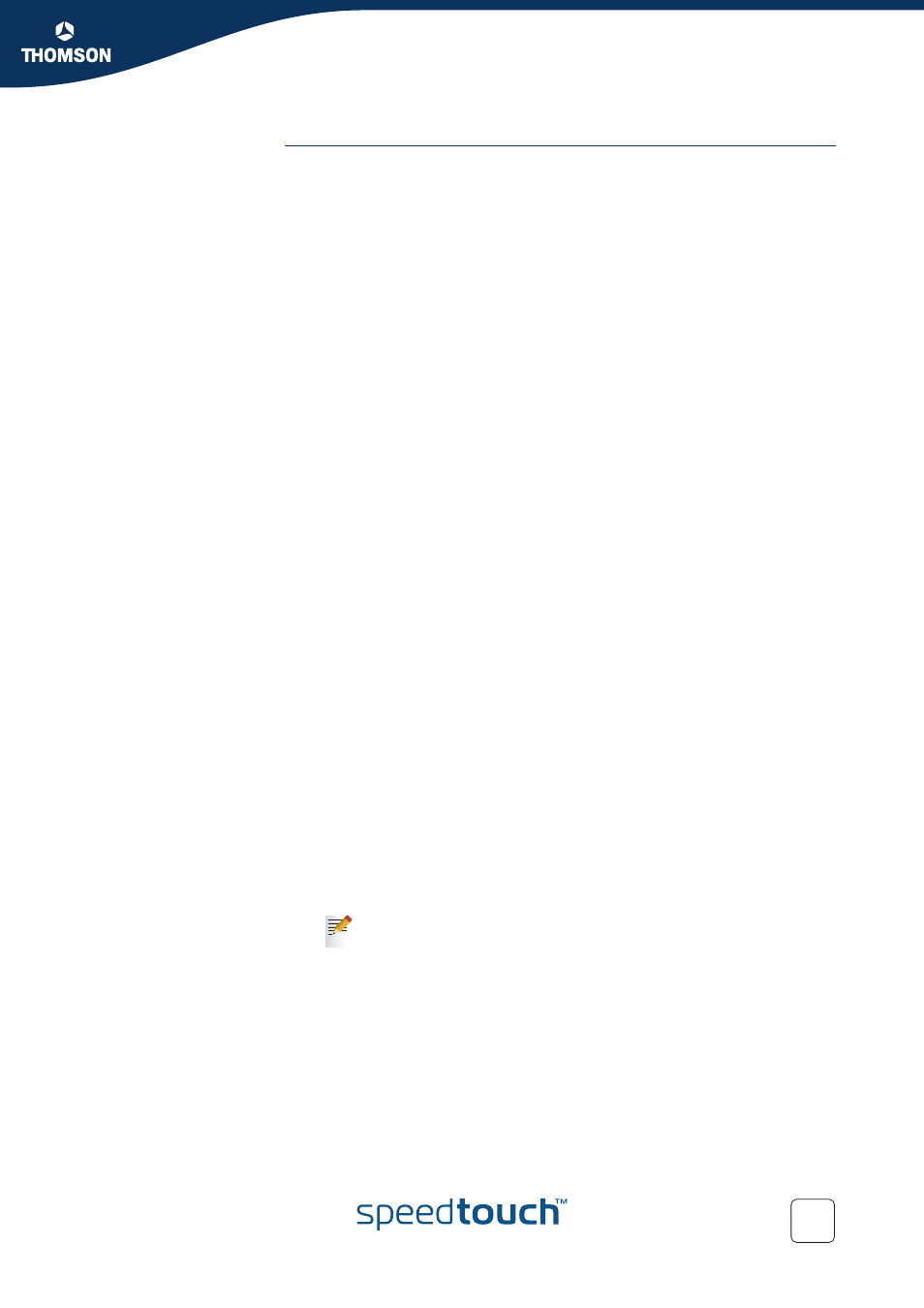
73
E-DOC-CTC-20051017-0148 v1.0
Chapter 5
SpeedTouch™ Web Interface
Telephony services
table
To view the telephony services:
1
In the upper right corner, click Details.
2
In the Pick a task list, click View telephony services.
Configure View the telephony services:
1
In the upper right corner, click Configure.
2
In the Pick a task list, click Configure telephony services.
This table consists of the following columns:
Services:
Depending on you provider’s configuration, the following services will be
available:
Call Hold:
Allows you to put a call on hold, and return to the call whenever you
want. When the call is on hold you can dial another number or take an
incoming call.
Call Waiting:
Allows you to you to answer or reject an incoming call while you are in a
conversation.
Call Transfer:
Allows you to transfer a call to another person.
Conference Call (3 Party):
Allows you to make a conference call.
Calling Line Identification Presentation:
Allows you to see the phone number of the person who is calling you on
your phone display and in the statistics.
Calling Line Identification Restriction:
Allows you to hide your phone number when making phone calls.
Forced FXO:
Allows you to force the SpeedTouch™ to make the phone call over the
PSTN.
Code:
Displays the code assigned to this service. To:
Activate a service dial “*” followed by the corresponding code.
Deactivate a service dial “#” followed by the corresponding code.
The service will automatically be activated after a few seconds. To
immediately activate it, dial “#” after dialling the code.
Activated:
Indicates whether the service is activated or not.
To activate a service, click Configure in the upper right corner.
