To install windows usb drivers, Chapter 2 – RCA SpeedTouchTM706 User Manual
Page 26
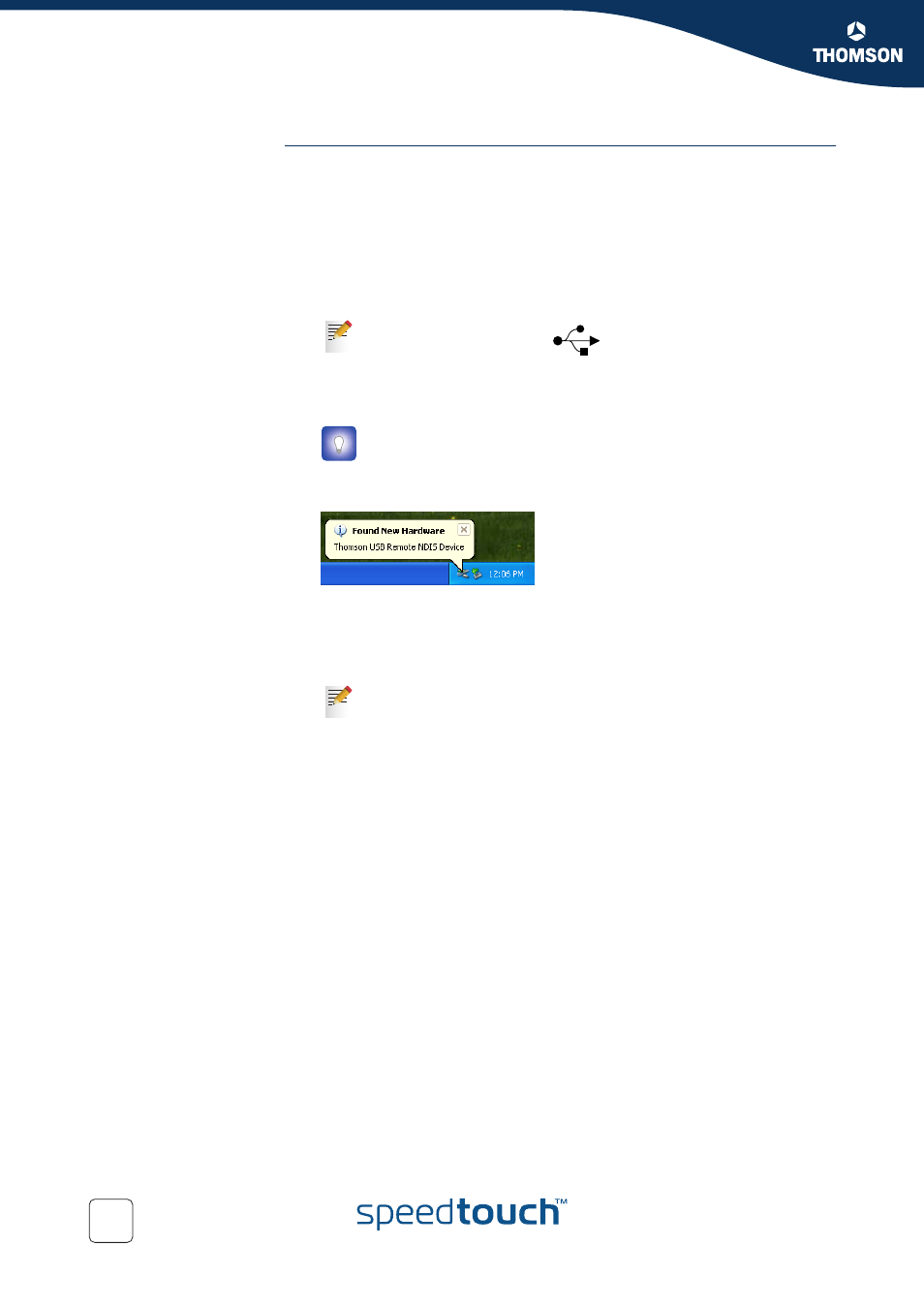
18
E-DOC-CTC-20051017-0148 v1.0
Chapter 2
Local Network Setup
To install Windows USB
drivers
The first time you connect the SpeedTouch™ to your computer through the USB
port, you will be prompted for a USB driver as soon as you plug the USB cable into
the computer.
You can find the required USB driver software on the Setup CD. The installation is
Plug and Play, meaning that installation requires almost no effort.
Proceed as follows:
1
Insert the blue USB cable into the SpeedTouch™ USB port marked with the
USB logo:
2
Insert the other end of the USB cable into (one of) the USB port(s) of your
computer. In most cases your computer's USB port is marked with the same
USB symbol.
Microsoft Windows will automatically recognise the Thomson USB Remote
NDIS device.
The Windows Found New Hardware Wizard appears:
This wizard will guide you through the installation procedure of the USB
drivers.
3
Click Next to continue.
4
Select Install the software automatically (Recommended), and then click
Next.
The USB driver is being installed. After a while a completing dialogue will
appear.
5
Click Finish to complete the installation.
Your USB connection is installed and ready for use.
A USB logo looks like this:
You can also connect your computer to the SpeedTouch™ via a USB
hub.
The Windows Found New Hardware Wizard may ask your
authorisation to connect to Windows Update to search for software. If
this is the case, select No, not this time, and then click Next.
