Using the input button, Operating a tv with the vcr’s remote control, Mute button – RCA VR651HF User Manual
Page 29: Tv button, Vol+ button, Vol- button, Using the remote control
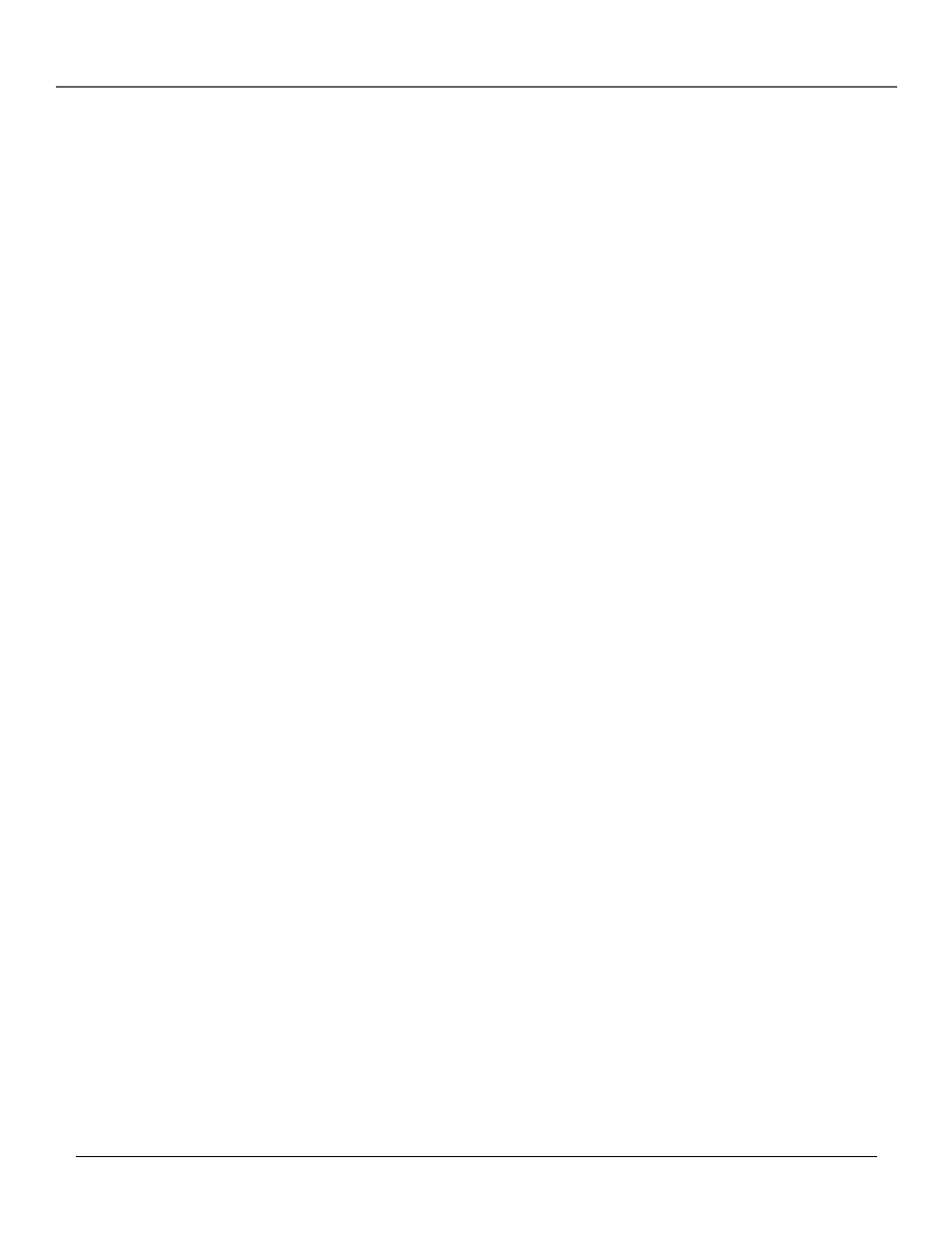
Chapter 3
27
Using the Remote Control
MUTE
Lowers the TV volume to its minimum level. Press the MUTE button again to restore
the TV’s volume to its previous state.
ON•OFF
Turns the power of the active device (either the TV or VCR) on or off.
PAUSE
Pauses playback and recording in VCR mode.
PLAY
Starts tape playback in VCR mode.
RECORD
Starts recording in VCR mode.
REVERSE
Rewinds a tape. In Playback mode, pressing and holding REVERSE starts reverse
playback. In Stop mode, pressing REVERSE fast-rewinds.
SEARCH
Displays Index Search, Go-To Search, and Commercial Scan menus on-screen. Press
this button once to display the Index Search menu and a second time to display the Go-To
Search menu. Press the SEARCH button a third time to activate the Commercial Scan feature.
Each press after that advances the tape’s playback through 30 seconds of recorded material.
Each button press after that advances the tape an additional 30 seconds (up to five minutes).
SPEED
Overrides the set recording speed (either SP or SLP).
STOP
Stops the active function of the VCR including tape playback, recording rewinding, and
fast-forwarding. Pressing the STOP button for several seconds also ejects an inserted tape.
TRACKING +/– (up and down) buttons
Allows the manual reduction of streaks which may
appear on the picture during regular or slow-motion playback. Reduces picture “jitter” during
play-pause mode.
TV
Puts the remote control in TV-operating mode. This button will automatically turn on most
RCA, GE, and Proscan TVs.
TV/VCR
Toggles the VCR between TV and VCR-viewing modes.
VCR
Puts the remote control in VCR-operating mode.
VOL (up and down) buttons
Decreases or increases the TV volume.
Using the INPUT Button
Use the INPUT button to toggle through the available Video Line Input sources (L1, L2, and
regular broadcasting signals) and regular broadcast signals. Video Line Input allows you to view
the image from a connected device (like a camcorder) through the VCR.
1.
Press the remote control’s VCR button to activate VCR-controlling mode. Make sure that the
VCR is turned ON.
2.
Press the remote control’s INPUT button to tune to the Video Line Input source. L1
represents the rear A/V jacks and L2 represents the front A/V jacks.
3.
Press the INPUT button again to tune back to the broadcast signal you were previously
watching through the VCR.
Operating a TV with the VCR’s Remote Control
The remote control that came with your VCR can be programmed to operate most brands of
remote-controllable TVs and should already control most RCA, GE, and Proscan models without
programming.
