Using the remote control, Buttons of the remote control, Clear button – RCA VR651HF User Manual
Page 28: Go back button, 26 chapter 3
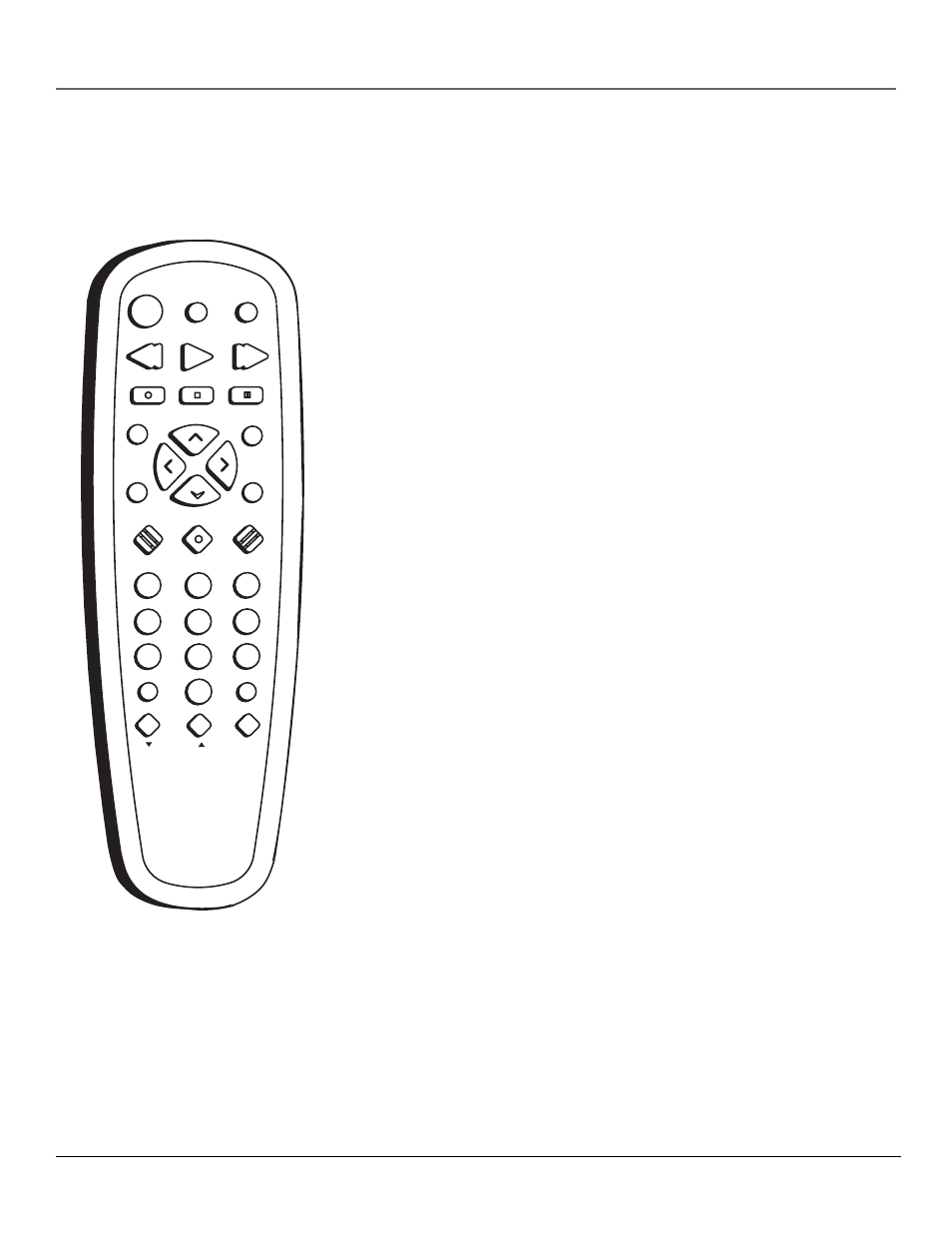
26
Chapter 3
Using the Remote Control
INP
UT
TV
•VCR
PLAY
FORWARD
RECORD
STOP
PAUSE
F.ADV
CLEAR
MENU
SPEED
TRACKING
1
4
7
2
5
8
3
6
9
0
CHAN
V
O
L
V
O
L
CHAN
INFO
SEARCH
MUTE
GO BACK
VCR
ON•OFF
TV
REVERSE
Using the Remote Control
The remote control is capable of controlling more than just your VCR. If you
have compatible RCA, GE, or Proscan TV, you may be able to control it without
having to program the remote. If you have another brand of TV, your VCR’s
remote control may be able to operate it once it has been programmed. This
chapter offers details about programming the remote control and operating TVs.
In order for the VCR’s remote control to operate a desired TV, you must first
press the TV button on the remote control. Similarly, to control the VCR, press
the VCR button on the remote control. Pressing any remote control button will
affect either the VCR or the TV, depending on which is the active device the
remote control is set to operate.
Buttons of the Remote Control
0-9 (Number buttons)
Enter channel numbers, time settings, and on-screen
display menu choices directly using the remote control.
To enter a two-digit channel, press the two digits. To enter a three-digit channel,
press and hold the first digit for two seconds until two dashes appear to the
right of the number, then add the second two numbers. Example: to tune to
channel 123, press and hold the 1 button for two seconds, then, when the
dashes appear (--) press 2, then press 3.
CHAN (up and down) buttons
Scan up or down through the VCR’s stored
channels. Press once to change the channel up or down; press and hold to
continuously change channels.
CLEAR
Removes any menu or information display from the screen and returns
the display view to normal. This button also resets the counter to 00:00 when
the counter is displayed on-screen.
FORWARD
Advances the tape in the VCR forward. In Play mode, the
FORWARD button starts forward playback. In Stop mode, the FORWARD button
starts fast-forwarding.
F. ADV (Frame Advance)
Advances the tape one frame at a time during play-
pause mode.
GO BACK
Depending on which component the remote control is set to
operate, this button returns the TV or VCR to the previously viewed channel.
INFO
Shows the VCR’s status displays on the TV screen. Press the INFO
button once to display the day, date, time, and tape counter. Press the INFO
button a second time to display just the tape counter. Press the INFO button a
third time to clear the displays.
INPUT
Selects between the Video Line Inputs and the VCR’s tuner. Video Line
Input refers to the signal coming from another component (such as a
camcorder) connected to the A/V input jacks on the back or front of the VCR.
L1 designates the rear A/V jacks and L2 denotes the front input jacks.
MENU
Displays the VCR MAIN MENU. This is the first step when accessing any
on-screen menu such as LANGUAGE, PREFERENCES, TIMER RECORDINGS, etc.
