Using the menus – NEC LT75Z User Manual
Page 24
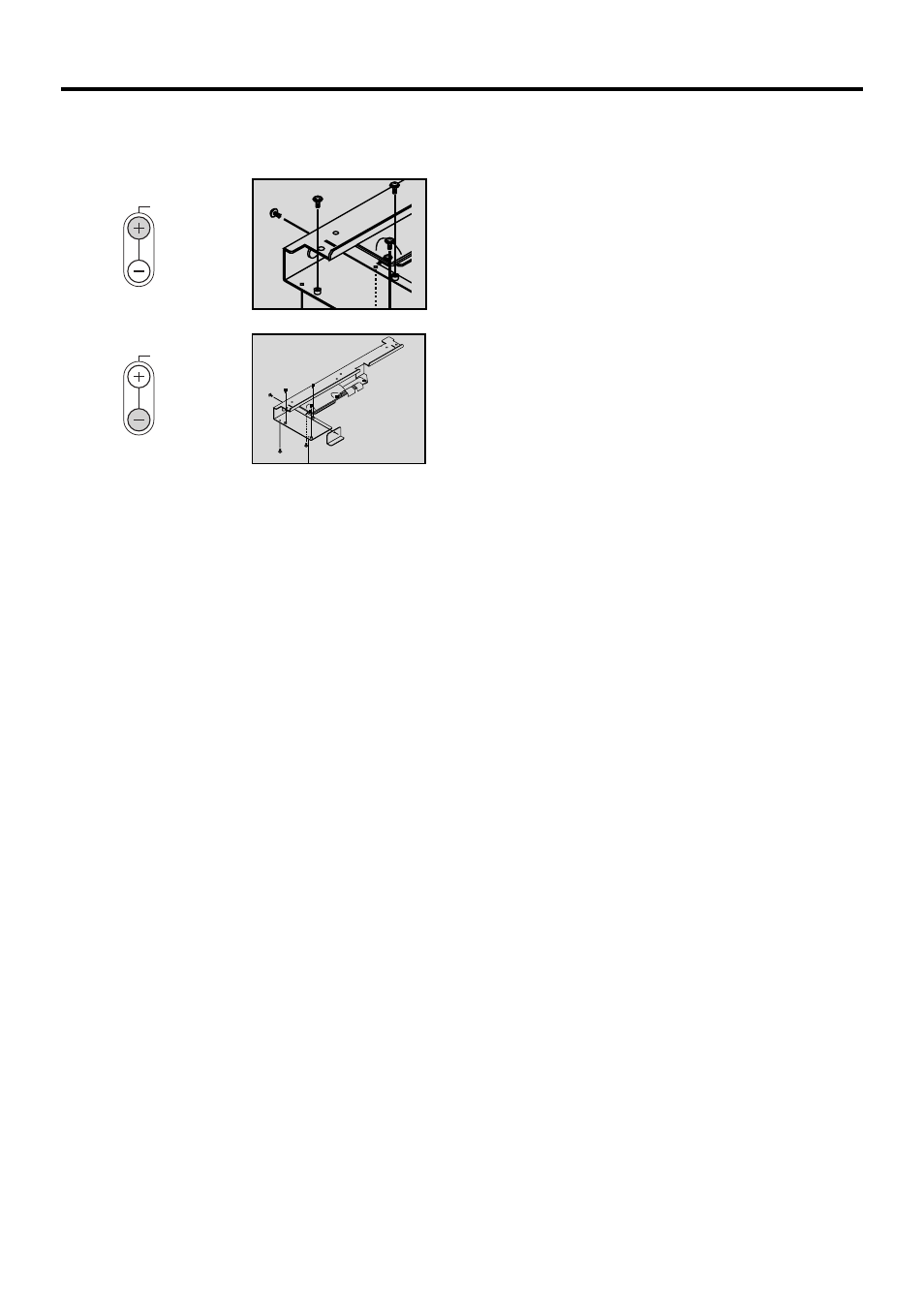
E-24
Enlarging and Moving a Picture
You can enlarge the area you want up to 400 percent.
To do so:
Adjust the image size up to 400 percent.
MAGNIFY
MAGNIFY
While the picture is enlarged, you can move it using the “Se-
lect”
ᮤ
,
ᮣ
,
▲ , or ▼ button.
Using the Menus
1. Press the “Menu” button on the remote control or the projec-
tor cabinet to display the Menu.
2. Press the
▲▼ buttons on the remote control or the projector
cabinet to highlight the menu for the item you want to adjust
or set.
3. Press the
ᮣ
button or the “Enter” button on the remote con-
trol or the projector cabinet to select a submenu or item.
4. Adjust the level or turn the selected item on or off by using
“Select”
ᮤ
or
ᮣ
buttons on the remote control or the projec-
tor cabinet. The on-screen slide bar will show you the amount
of increase or decrease.
5. The change is stored until you adjust it again.
CANCEL: Return to the previous screen.
6. Repeat steps 2-5 to adjust an additional item, or press “Can-
cel” on the remote control or the projector cabinet to quit the
menu display.
