3) image problems, Mage, Roblems – Nikon NP4100 User Manual
Page 135: Image problems
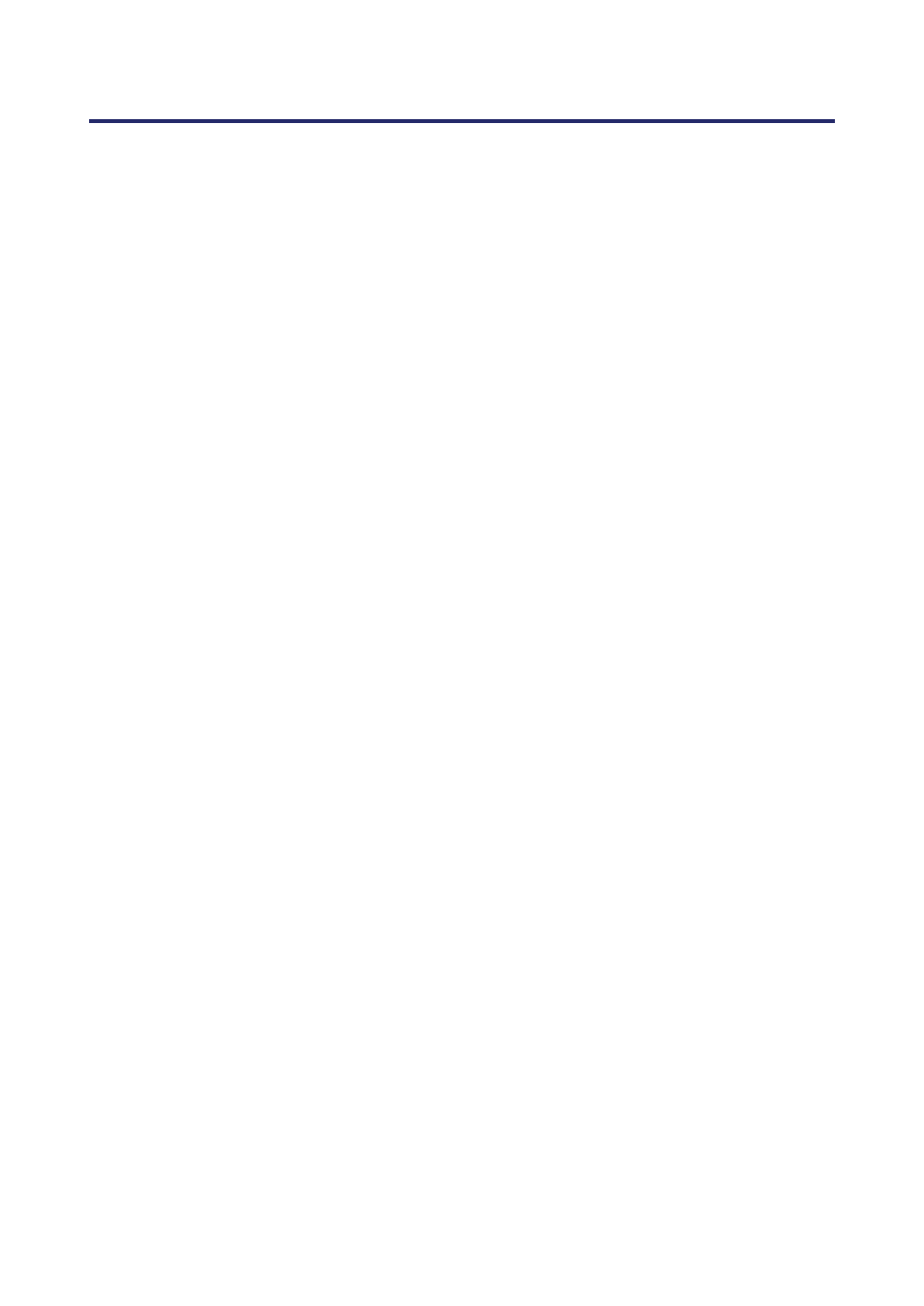
7. Appendix
120
Image Problems
Problem: No image appears on the screen
1. Verify the settings on your notebook or desktop PC.
2. Turn off all equipment and power up again in the correct order.
Problem: The image is blurred
1. Adjust the Focus on the projector.
2. Press the Auto Adjust button on the remote control or projector.
3. Ensure the projector-to-screen distance is within the specified range.
4. Check that the projector lens is clean.
5. Remove the lens cover.
Problem: The image is blurred and distorted on NP4100W
Check the WXGA Mode is set to Off. (see page
)
When "WXGA Mode" is set to On, an XGA (1024 x 768) signal may not be recog-
nized on NP4100W. In this case, select Off.
To check if the signal is recognized, go to "Source" under "Information" menu.
(see page
)
Problem: The image is wider at the top or bottom (trapezoid effect)
1. Position the projector so it is as perpendicular to the screen as possible.
2. Use the Keystone button on the remote control or projector to correct the
problem.
Problem: The image is reversed or upside down
Check the Orientation setting on the Setup menu of the OSD.
Problem: The image is streaked
1. Set the Clock and Phase settings on the Adjust menu of the OSD to the de-
fault settings.
2. To ensure the problem is not caused by a connected PC’s video card, con-
nect to another computer.
Problem: The image is flat with no contrast
1. Adjust the Contrast setting on the Adjust menu of the OSD.
2. Adjust the Brightness setting on the Adjust menu of the OSD.
Problem: The color of the projected image does not match the source
image.
Adjust the Color Temperature and Gamma Correction settings on the Detail
Settings menu of the OSD.
