3 create, view & edit a rule, 3-1 callers in, 3-2 response – Nokia PhonePilot for S60 User Manual
Page 7
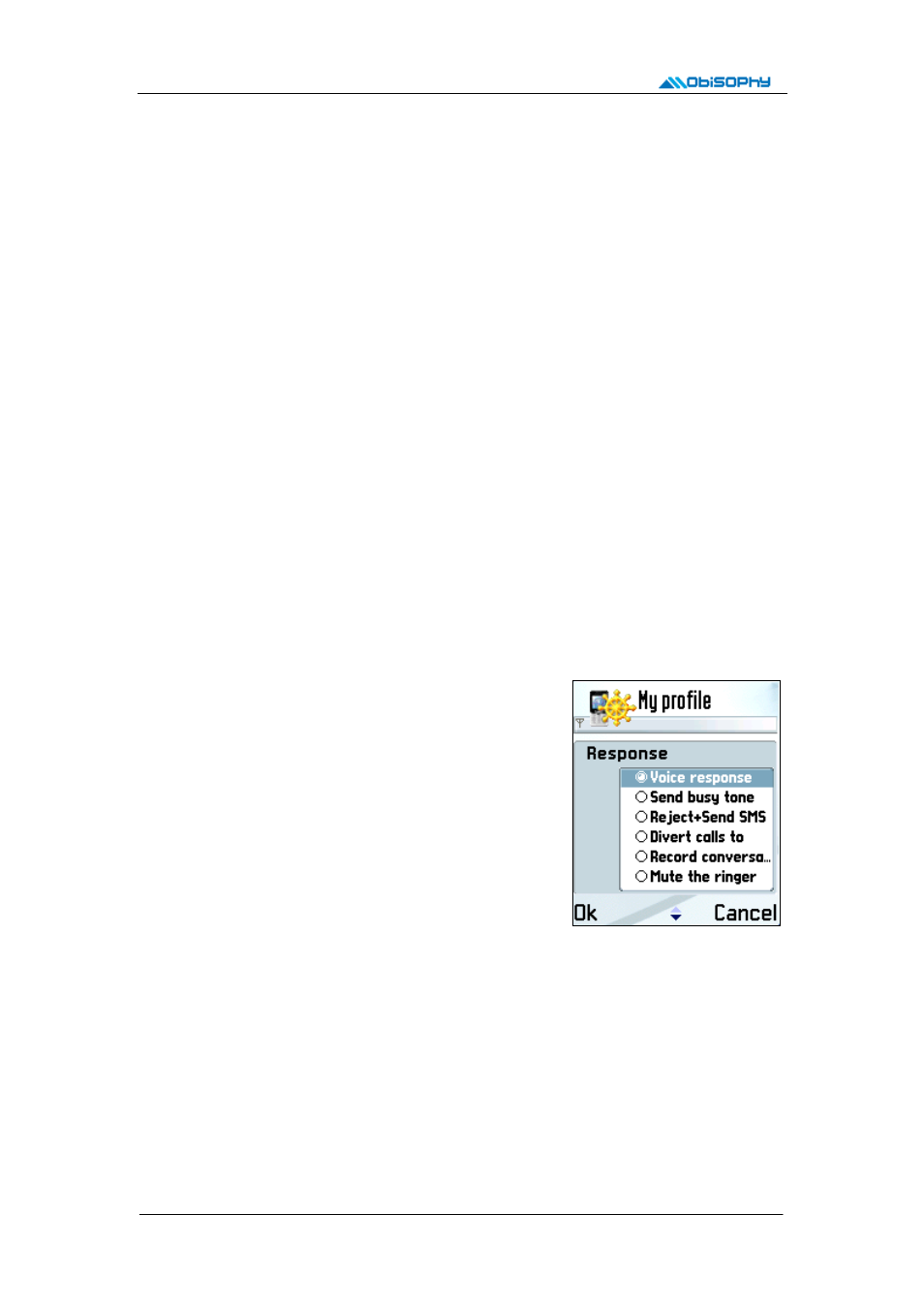
-
Edit rule:
Edit the focused rule. You can edit a rule by pressing phone’s “Select” key.
-
Add additional rules:
When adding a new profile, you can only divide callers up to three groups
including, callers on phonebook/list, callers not in above lists and private numbers. You can add four
empty additional rules for editing by choosing this menu item.
-
Delete additional rules:
You can delete all empty additional rules by choosing this menu item when
all additional rules are empty.
-
Hide additional rules:
Hide all additional rules. You will see a plus sign on the ball icon at the first
line rule when there are hidden additional rules.
-
Show additional rules:
Show all additional rules.
-
New rule:
You can create a new rule when the focused rule is an empty additional rule.
-
Delete rule:
You can delete a rule when the focused rule is an existing additional rule.
3-3 Create, view & edit a rule
When you are creating or viewing & editing a rule, possible edit items include:
3-3-1 Callers in
All callers:
This option means all incoming callers. If you choose this option, all incoming callers
are considered as one group.
Phonebook:
This option means incoming callers are listed in phonebook.
List:
This option means incoming callers are listed in a selected list. When this option is selected,
PhonePilot will let you choose or create a new list.
3-3-2 Response
When incoming callers match the condition of section 3-1,
available responses include:
Accept (don’t handle):
PhonePilot ignores these incoming
calls. It’s up to you to accept or reject them.
Voice response:
Answered by voice response. See section 4
for more information.
Send busy tone:
Send busy tone to reject these callers right
now.
Divert calls to:
Divert callers to a pre-defined phone number.
When you choose this option, PhonePilot will let you input a
phone number manually or select one from phonebook. Then
send call diversion request to your carrier. Notice! This function is based on “Call divert if busy”
service provide by your carrier, PhonePilot will send busy tone to callers and the incoming
calls will be diverted to the pre-defined phone number. So you may be charged with voice
communication or monthly charge of call diversion. Please contact you carrier for more
information.
Record conversation:
If you choose this option, PhonePilot will automatically record conversations
of these calls after you picking up calls manually. Notice! Both parties will hear a beep every five
seconds when call record is processing. These beeps are generated by you phone and can’t
be muted, it is used to remind both parties that call record is on going.
Busy+Send SMS:
First send busy tone to reject these callers right now, then send custom SMS
Page 6
