The options button – Navigon 7200T User Manual
Page 39
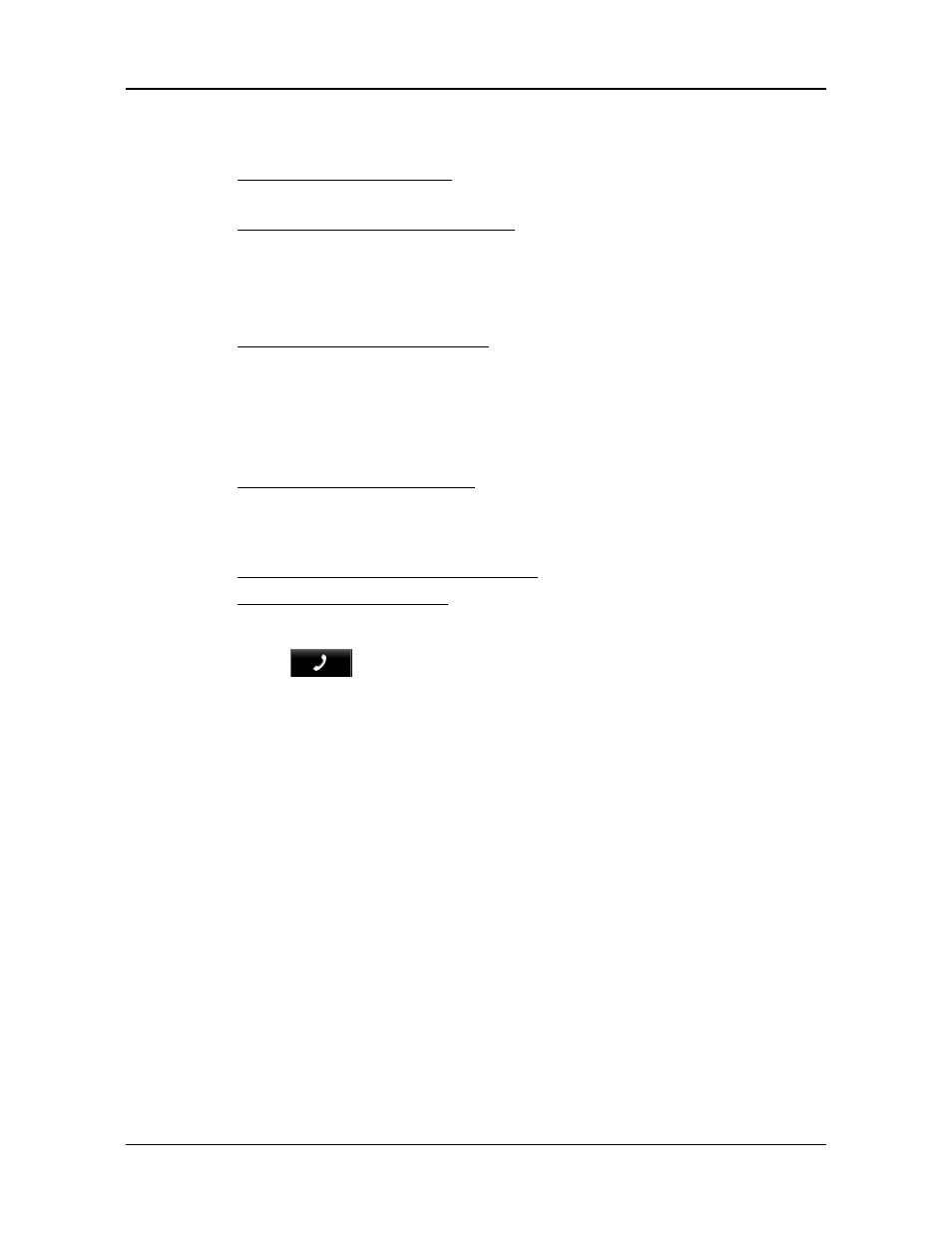
Basic Operations
Starting the NAVIGON 7200T
October 2008
NAVIGON 7200T User’s Guide
21
NAVIGON, INC.
The Options Button
Tap this button to:
Activate an accessory service:
•
Activate NAVIGON FreshMaps.
Access the Route Planning window to:
•
Create a route. (See page 91.)
•
Save a route. (See page 94.)
•
Load a saved route. (See page 94.)
•
Run a simulation of a route. (See page 100.)
Access the Settings window to set:
•
Navigation options. (See page 143.)
•
Route Profile options. (See page 145.)
•
Map display options. (See page 144.)
•
General options. (See page 144.)
•
Additional Options button. (See page 146.)
Go to the GPS Status window to:
•
View current GPS status and location information.
•
Save the current location as a destination (GPS reception required).
(See page 78.)
View the TMC Traffic window information. (See page 117.)
Go to the DirectHelp window. (See page 35.)
Hands-Free Operation (Bluetooth)
•
Tap the
(Phone) button to open the Hands-Free module.
