Navigon 7200T User Manual
Page 103
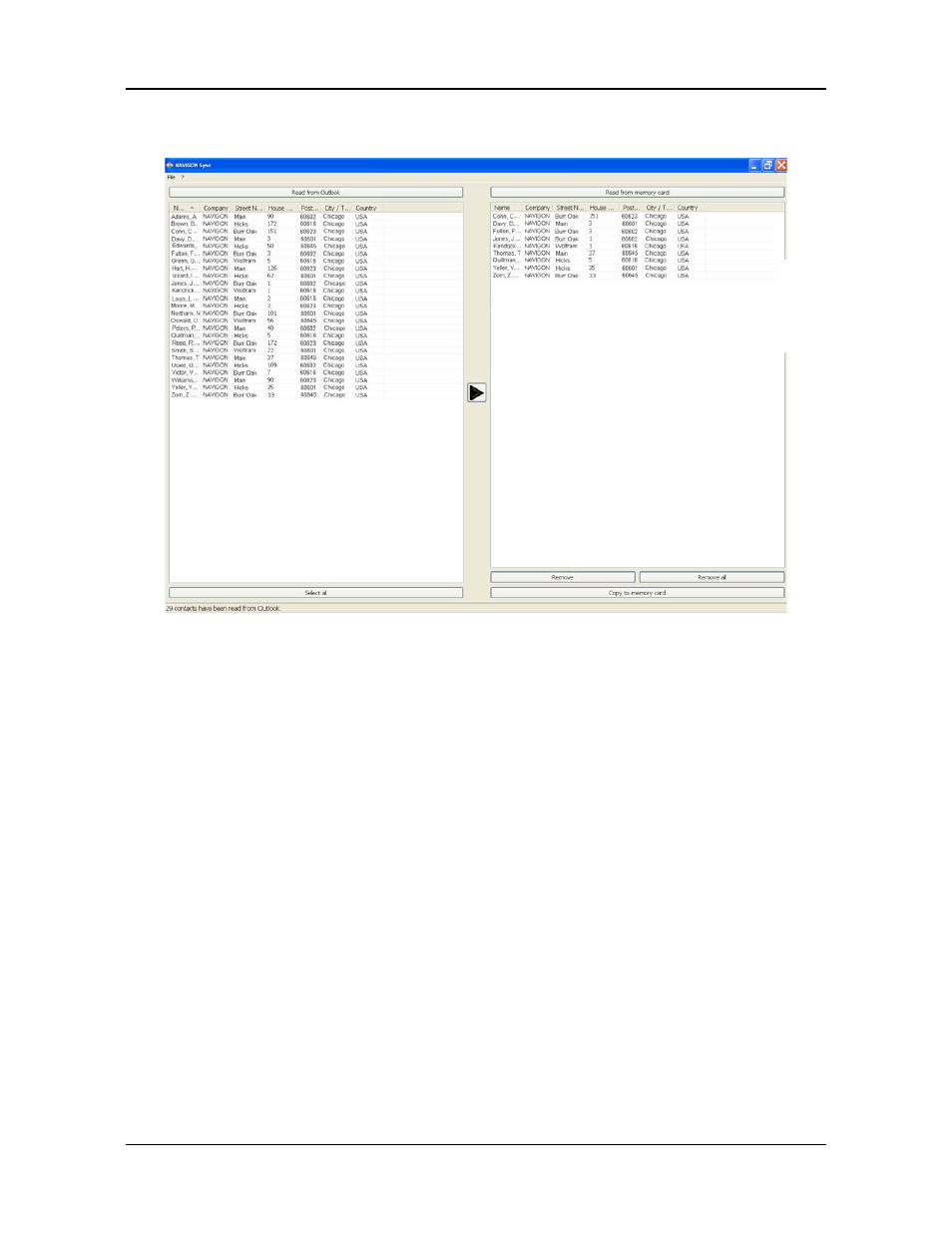
My Destinations
Importing Destinations from Outlook
October 2008
NAVIGON 7200T User’s Guide
85
NAVIGON, INC.
The selected contacts are shown in the right pane.
9. In the lower right hand pane, click on Copy to Memory.
The selected Outlook contacts have been saved on the device. These contacts can be
accessed on the from the My Destinations button the NAVIGON 7200T
.
Delete Outlook Contact Information From the NAVIGON 7200T
1. Make sure that your computer and your
NAVIGON 7200T
are powered on.
2. Connect the large end of a USB cable to your computer and the small end of the
cable to your
NAVIGON 7200T
.
On your computer:
3. Navigate to the location where you installed the NAVIGON Sync software (see
page 81) and double click on the Sync.exe file.
The NAVIGON S
YNC
WINDOW
displays.
4. On the
NAVIGON S
YNC
WINDOW
, at the top of the right hand pane, click Read from
Memory.
The contact information that is currently saved on your device is shown.
