Step two: reinstall smart on your icn – Navman iCN 500 series User Manual
Page 85
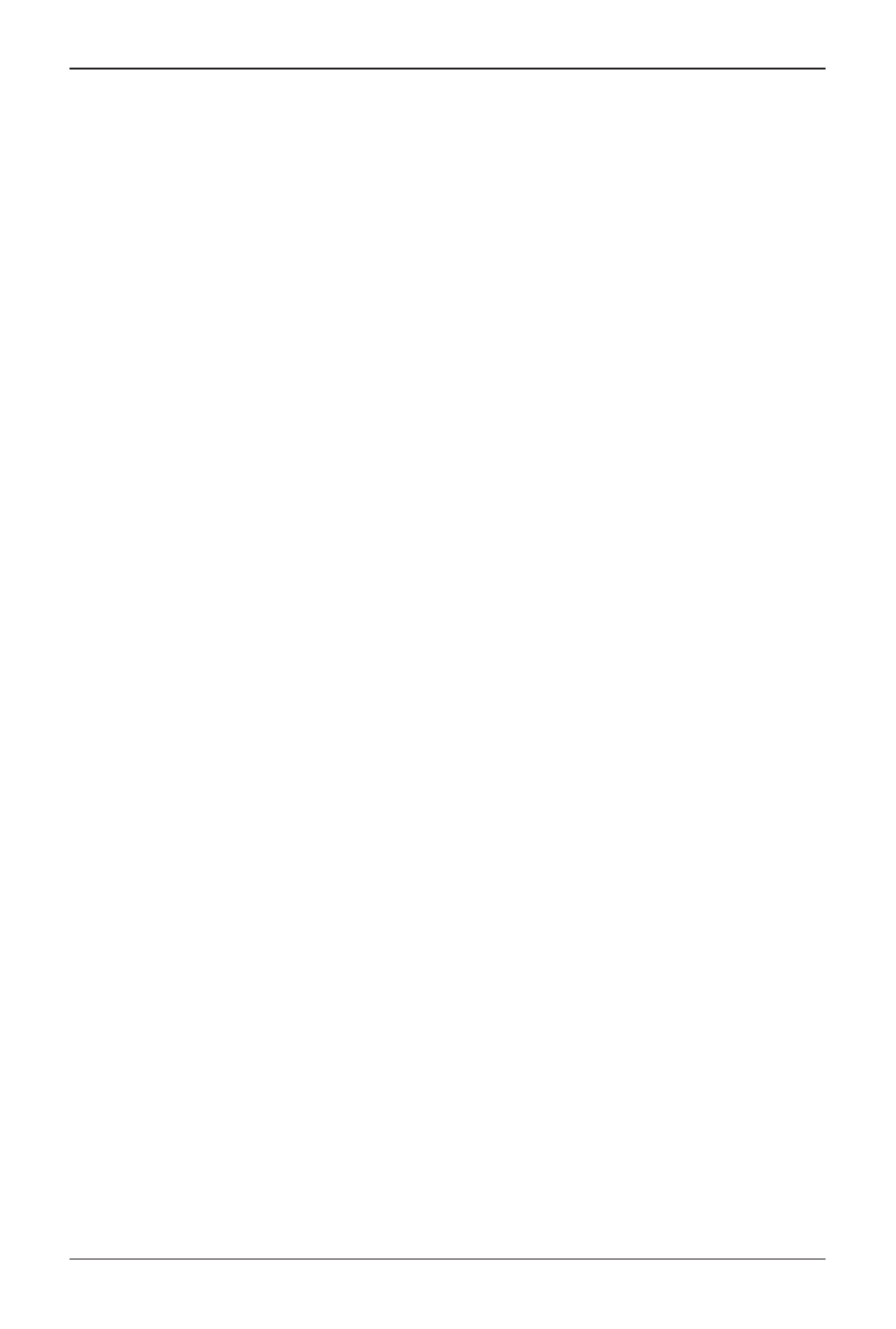
85
iCN 500 series | User Manual
9. Wait five seconds, then switch the Battery Switch to ON.
The iCN will turn on and display the blue USB screen. Microsoft ActiveSync will
resynchronise with your iCN
Step Two: Reinstall Smart on Your iCN
1. Ensure that your iCN is still on and connected to your computer, then open Smart Desktop:
Start Programs Navman Smart Desktop
2. You will be prompted to install Smart on your iCN. Click Yes and follow the prompts on
your computer and iCN.
3. You will be prompted to register your iCN. Click No, as your iCN has been preregistered.
4. On the Tools menu, select Recover registration information from Navman.
5. Follow the prompts to recover your iCN registration information:
• Your computer will connect to the Internet to recover your iCN registration information.
• When your registration information is displayed, click Next. There is no need to enter an
Application Key, as your iCN has been preregistered.
6. When registration recovery is complete, close Smart Desktop and disconnect your iCN
from your computer.
Your iCN will restart in the new language.
