Smart desktop, Installing smart desktop on your computer, Microsoft – Navman iCN 500 series User Manual
Page 78: Activesync
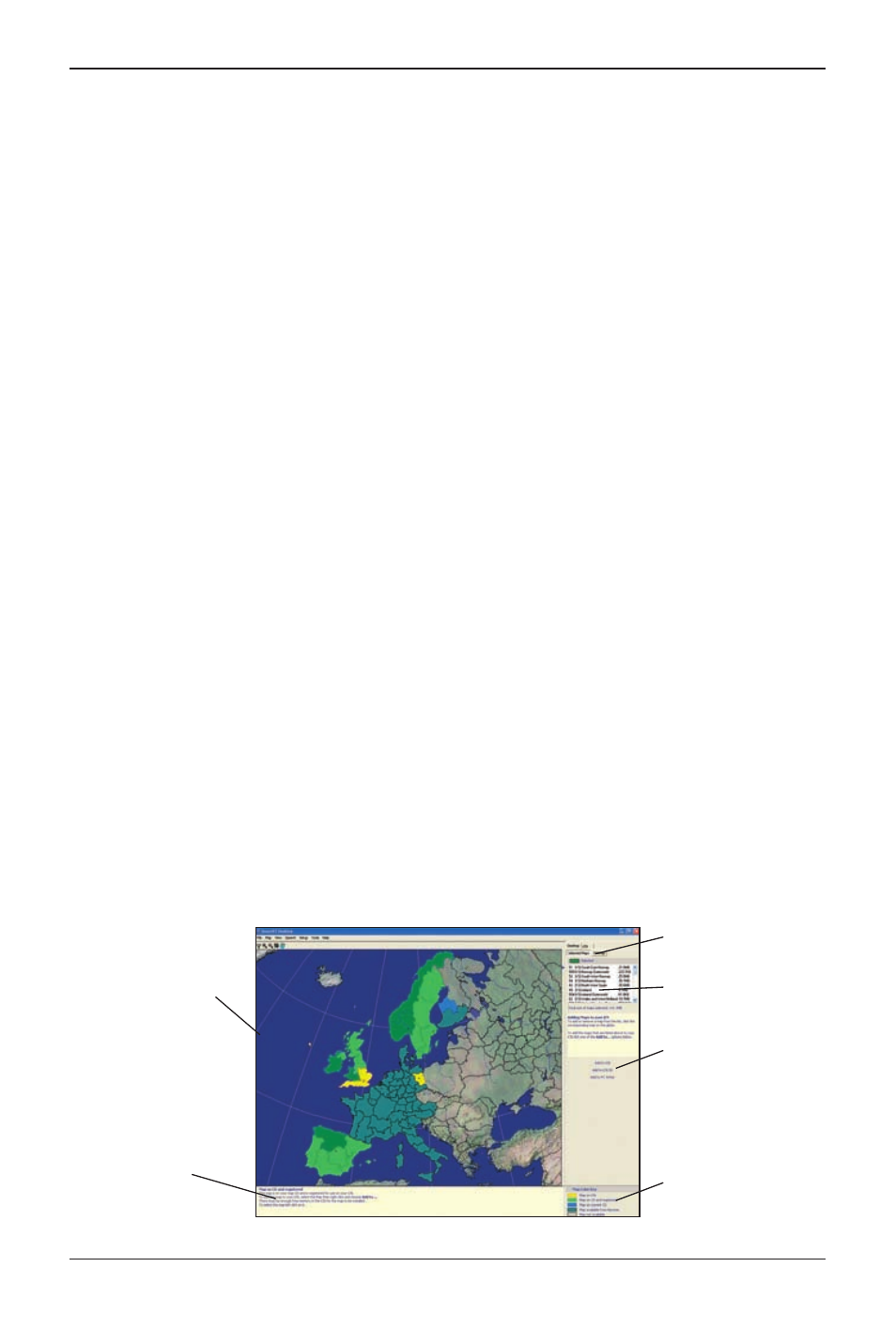
78
iCN 500 series | User Manual
17. Smart Desktop
Smart Desktop is used to manage maps to and from your iCN, obtain software updates, manage
Custom Points of Interest (POIs) and install Basemaps.
Note: For Windows
®
XP, ensure that Windows XP Service Pack 1 has been applied before you install
Smart Desktop.
Microsoft
®
ActiveSync
®
Microsoft ActiveSync is used to establish a connection between your iCN and your computer.
ActiveSync 3.7.1 will be installed on your computer (if it is not already installed) as part of the
installation of Smart Desktop.
Installing Smart Desktop on your
Computer
1. Close all open programs on your computer.
2. Insert the Smart Application Installer CD into your computer CD drive.
The Smart Desktop installer will start.
• If your computer does not automatically launch the CD, start the installation manually:
Start Run.
Type D:\Setup SmartST 2005 for iCN500 Series.exe where “D” is the letter assigned to your
CD drive. Click OK.
3. Follow the screen prompts to install Smart Desktop, including:
• Select your preferred language for Smart Desktop when prompted.
• Review and accept the Licence Agreement for Smart Desktop and Microsoft ActiveSync (if
not already installed on your computer) when prompted.
• Install Microsoft ActiveSync (if not already installed on your computer) when prompted.
• Select a destination folder for Smart Desktop when prompted.
4. When the installation has finished, click Finish.
Smart Desktop will open.
Map information
Selected maps
Download selected
maps to the memory
card or memory
card reader (not
supplied)
Map Display screen
Map Colour Key
Desktop and
iCN tabs
