Startup and login – NetComm NP5400 User Manual
Page 14
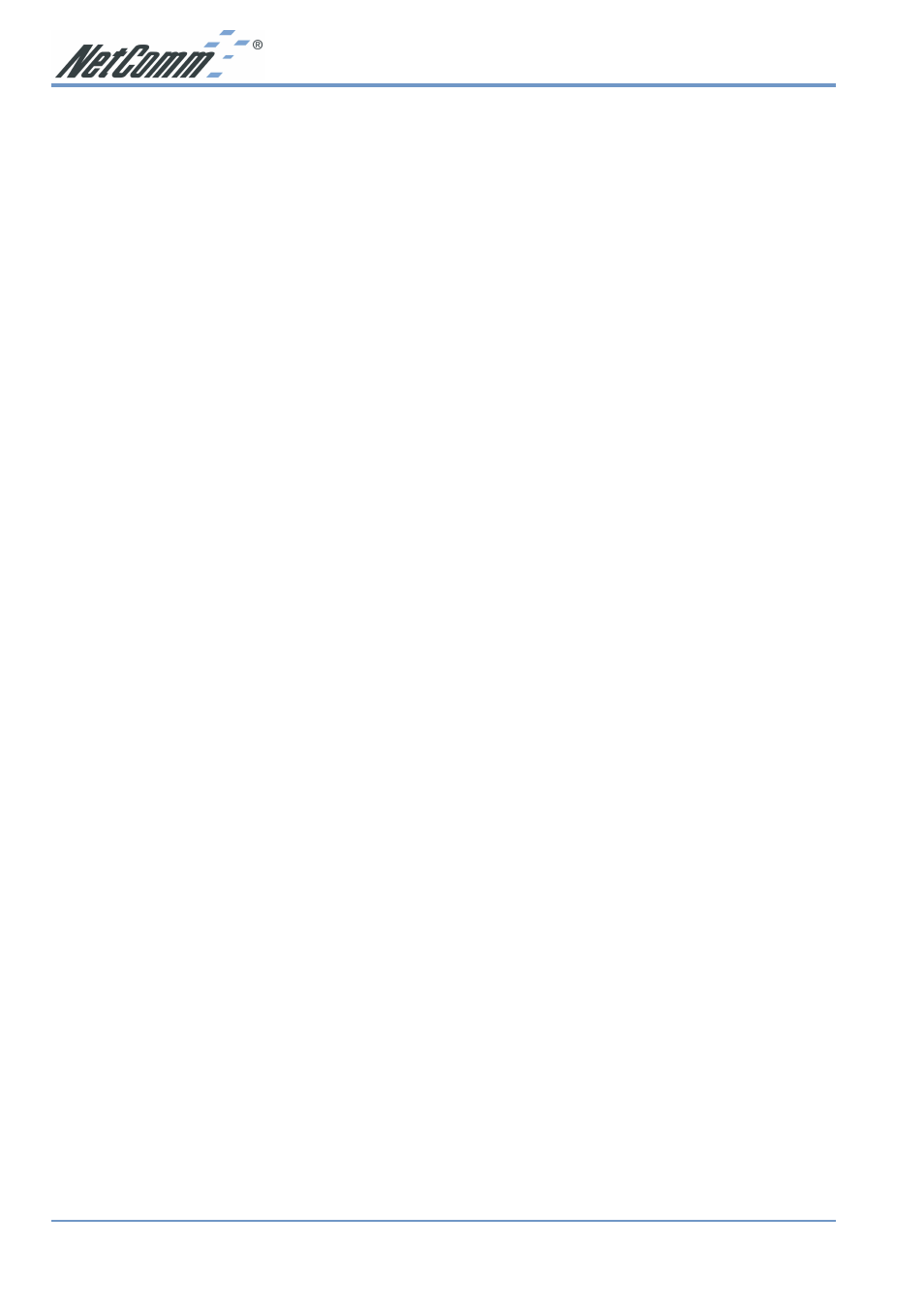
www.netcomm.com.au
Rev. 1 - YML668
Page 14
NP5400 11g Wireless Access Point User Guide
Startup and Login
Follow the procedures below to startup Wireless Navigator and find the AP. Before you start
the following procedure, please connect the Ethernet cable, connect the power cord, and then
turn on the AP. All wireless clients should be requested to set the their SSIDs to the same as the
AP SSID in advance before continuing.
1. Refer to previous section "Install the Wireless Navigator to your PC" in order to startup the
configuration.
2. Click Start and select Programs, Wireless Navigator and then Wireless Navigator. Or, just
double-click the Wireless Navigator icon on your desktop screen.
3. The Wireless Navigator starts up, and searches AP via wired LAN or Wireless LAN.
4. The utility will show the AP and any other wireless devices found in the same network.
Note!
If the AP is not shown in the list, please make sure all the cables are well
connected.
5. Double-click on the AP device to access the built-in web server. The User Name and
Password screen will be displayed. The default setting is no user name and the password is
"admin". Click OK to continue.
Note!
If you cannot access into AP's built-in web server, please make sure if your PC now
is in the same subnet with AP. Please us right-click of mouse to click on the AP
listed in Wireless Navigator. "Set IP address" option will pop out, and then change
IP address of AP to the same subnet as your PC.
6. Now you have entered the built-in web server of this AP, you can begin configuration
procedures.
