Telephone button icons – Nortel Networks MERIDIAN BCM 4.0 User Manual
Page 3
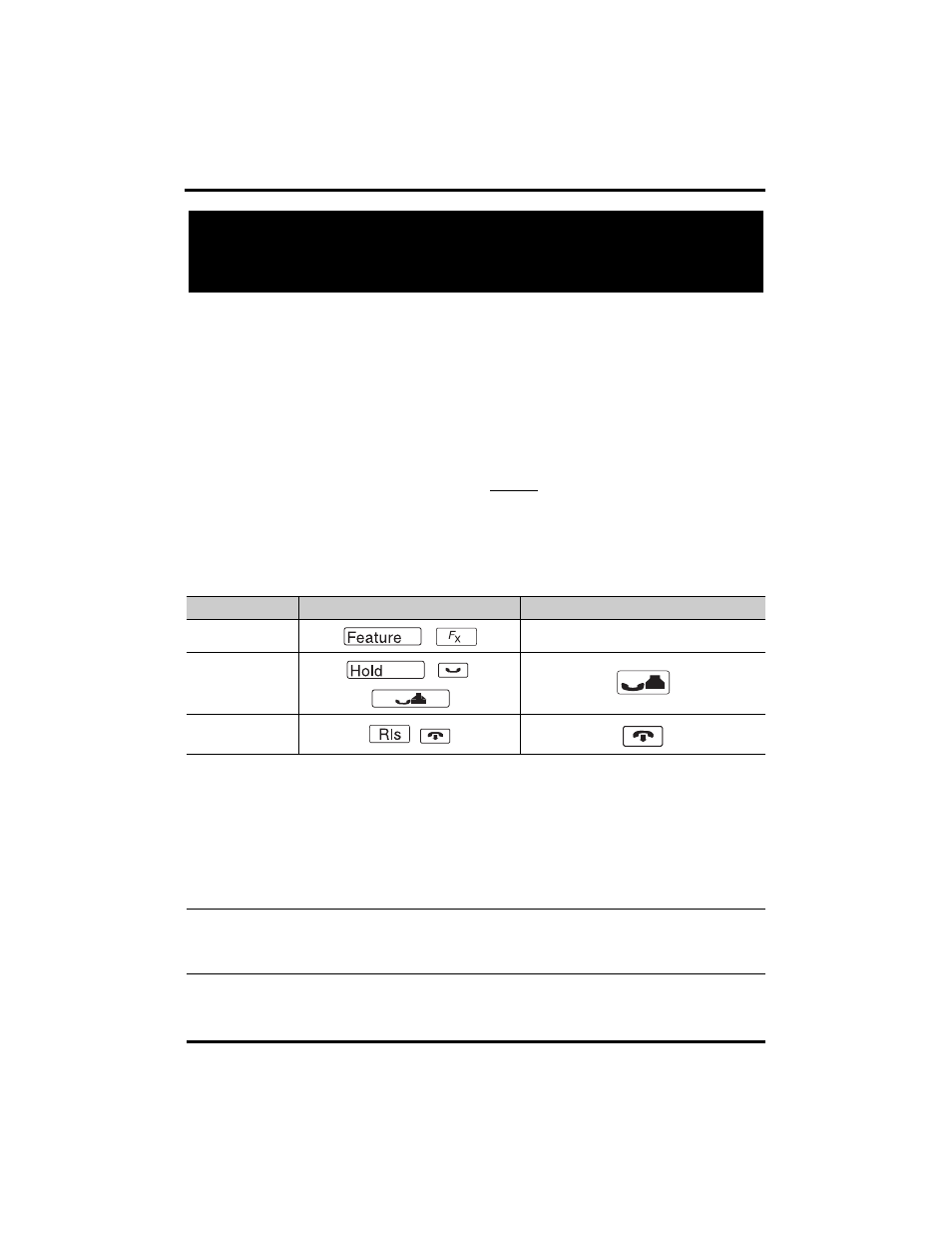
Page 1
Telephone button icons
Use this guide as a quick reference for accessing the features of your telephone. More
application-specific feature information is available in the following documents:
• CallPilot Telephone Administration Guide for Voicemail features
• Contact Center Telephone Administration Guide for Call Center features
• BCM 4.0 System-wide Call Appearance (SWCA) Feature Card for SWCA features
• BCM 4.0 Hospitality Feature Card for Hospitality features
Your system administrator can inform you if any of these features are not available on your
telephone.
The digital phone’s Feature button is the Services key or a small globe icon. Other
telephones have different icons, or they display Feature above a display key, when feature
selection is available.
This book uses FEATURE to indicate pressing the Feature key is required before entering
a feature code. The table below shows which buttons to use on the different types of Nortel
telephones. Refer to each user card for specific details about each type of telephone.
Button Function
Legacy telephones
IP telephones
Feature
,
Display key
Hold
, ,
Release
On- or Off-hook
,
Answer call
Telephones with line buttons:
Press the active line button or Intercom key, and lift handset.
Telephones with no buttons: Lift handset.
When using a headset on a T7316E phone or on an IP phone, press the
Headset button to answer a call. On models that do not have a Headset
button, connect the headset and answer a call by taking the phone off-
hook.
To answer a call using the handsfree feature, press the Handsfree key to
transfer a call from the handset/headset to the telephone speaker.
Soft Keys
Telephones with displays have softkeys located directly under the display.
The softkey labels are be shown in the telephone display. The Softkey
labels and functions change depending on the telephone model and, the
operation being performed.
