4) verify updated contents, 5) save the changes to flash – Nortel Networks NS4540 User Manual
Page 52
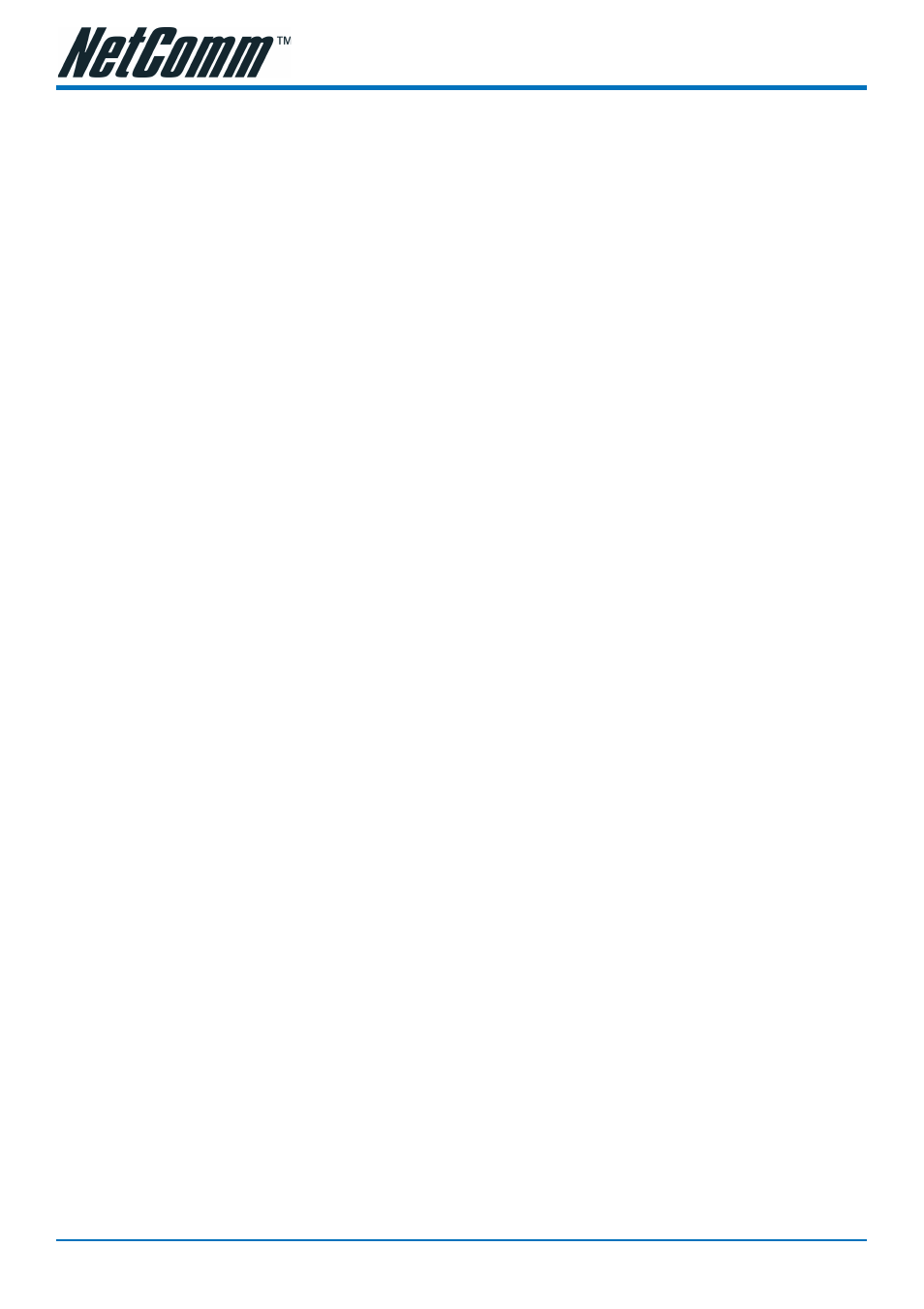
NetComm NS4540 Dome Camera User Guide
YML7** Rev1
52
www.netcomm.com.au
4) Verify updated contents
After uploading the custom pages, open browser to verify the correctness of contents. If not
correct, modify the pages and return to previous step to upload again.
5) Save the changes to flash
Telnet to the NETCOMM NS4540. And run command "Up -w" to write the complete web
pages into flash. The detailed procedures are list as below,
1. Open DOS window
2. Enter "telnet
3. Enter "root" and "pass" as username and password
4. Enter "Up -w" to start the web content update program. The command is case sensitive.
Don't enter the wrong case or you'll get the command not find error message. After
processing about 30 seconds, the NETCOMM NS4540 will restart automatically and
complete the web content update. Now you can open the browser to see the new web
content.
Note:
The limitation of overall size of content pages is around 700K Bytes. Any file
added/updated plus original downloaded file (~550K Bytes) should not exceed
this size; otherwise, some files will be truncated or corrupted. If the corruption
of any page happens, you will have to reload the original binary (see Appendix
A - Upgrading the Software) in order to recover the corruption.
For example, the NETCOMM NS4540 IP address is 192.168.0.200, then
C:\temp>telnet 192.168.0.200 C:\temp> Telnet session
Open Telnet session Login: root Password:
Enter "pass" as default Welcome to VidSvr on Telnet ... IVS> Up -w Upgrade WWW
Pages...
Frozen here, close and open browser After 30 seconds to verify the changes.
