Appendix b - upgrading the software, Check software version, Upgrade procedure via ftp – Nortel Networks NS4540 User Manual
Page 49: Check software version upgrade procedure via ftp
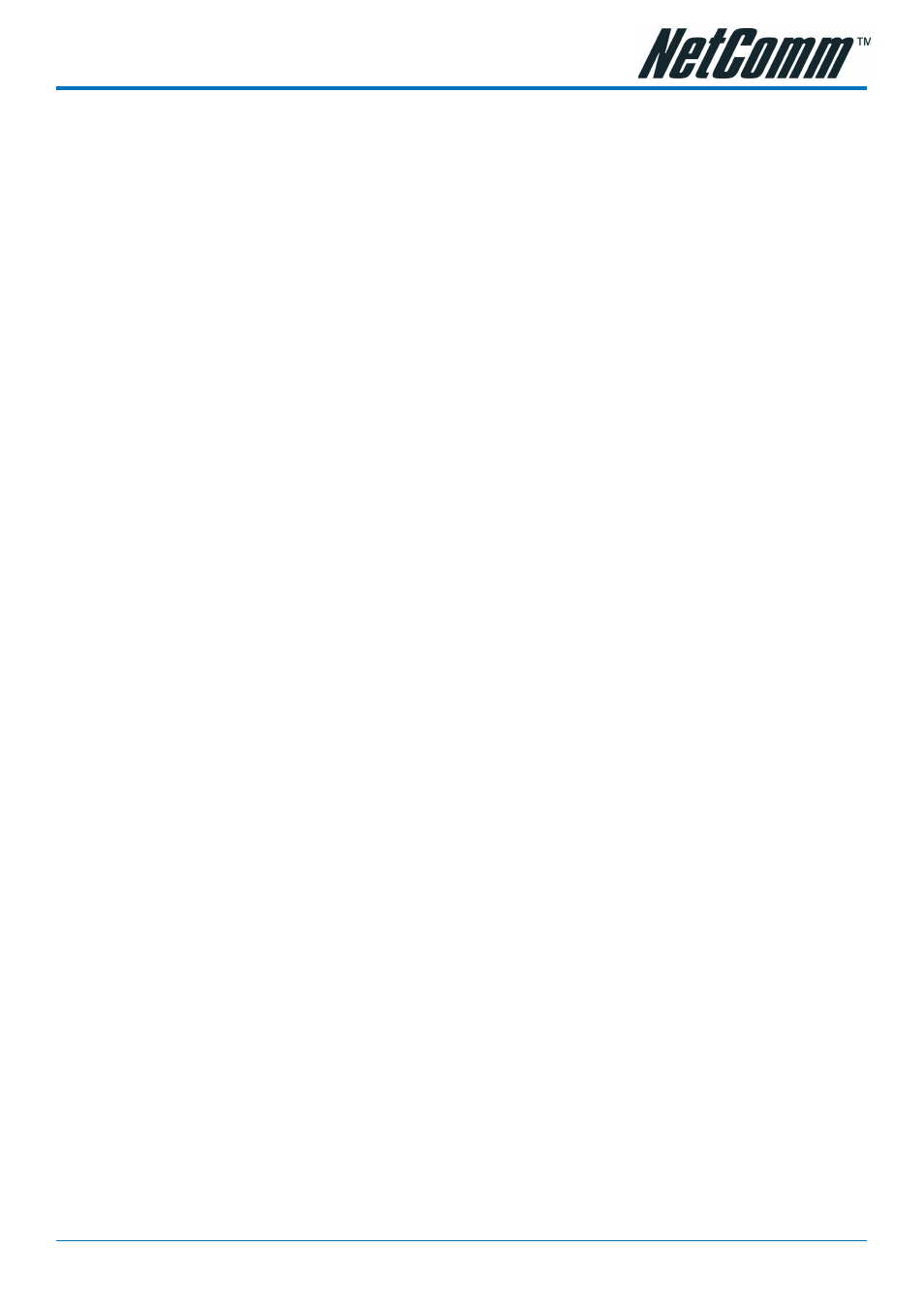
YML7** Rev1
NetComm NS4540 Dome Camera User Guide
www.netcomm.com.au
49
Appendix B - Upgrading the Software
Appendix B - Upgrading the Software
Appendix B - Upgrading the Software
Appendix B - Upgrading the Software
Appendix B - Upgrading the Software
NETCOMM NS4540 software is contained in Flash Memory, a silicon chip allows it to be
erased and re-written. It provides an easy way to update the software without changing any
parts; just simply load the newest software from the network.
The following procedures are to update the software:
Check software version
Enter URL "http://
show you the software version.
Example:
enter "http://192.168.0.200/ver" in Microsoft IE5 URL location, you will see the software
version--" Software Version=1.11 Revision 0905.1641 ", which indicates the currently software
version is 1.11.
Obtain the software (flash.bin)
The latest version of the NETCOMM NS4540 software is free of charge from NETCOMM or
your local distributor.
Upgrade procedure via FTP
1. Download the newest software and unzip it into your local Driver, for example "C:\temp".
Then, confirm the "flash.bin" file exists in this directory.
2. Remove all event settings and Reset the NETCOMM NS4540:
You have two ways to remove the event scripts. One is to choose "Clear" and to use
"Save" icon on "Event Script Edit" page to set the event script to empty. The other is to
click the "Load Default" icon in Server / System page to reset all settings; however, it will
not only delete events, but also all other settings. Then click the "Reboot System" to restart
the NETCOMM NS4540 or enter CGI command URL
"http://
Caution: You must remove all events and reboot the NETCOMM NS4540 before doing the
following procedures; otherwise, some occasional internal conflicts may endanger the
Flash devices.
3. Start the FTP session and log in to the NETCOMM NS4540
For example, in our case for Windows98:
Enter DOS by "start->Program->MS-DOS Prompt"
Change to the directory where the latest flash.bin exist.
Start ftp session by enter "ftp
Enter "root" as USERNAME, "pass" as PASSWORD if no user in User List record. In case
any user list exists, you will have to use your administrator's USERNAME and PASS-
WORD to login
4. Set FTP to binary mode using the command "bin".
In FTP session window, Enter "bin"
