2 network setting, 2-1 network general settings – Nortel Networks NS4540 User Manual
Page 37
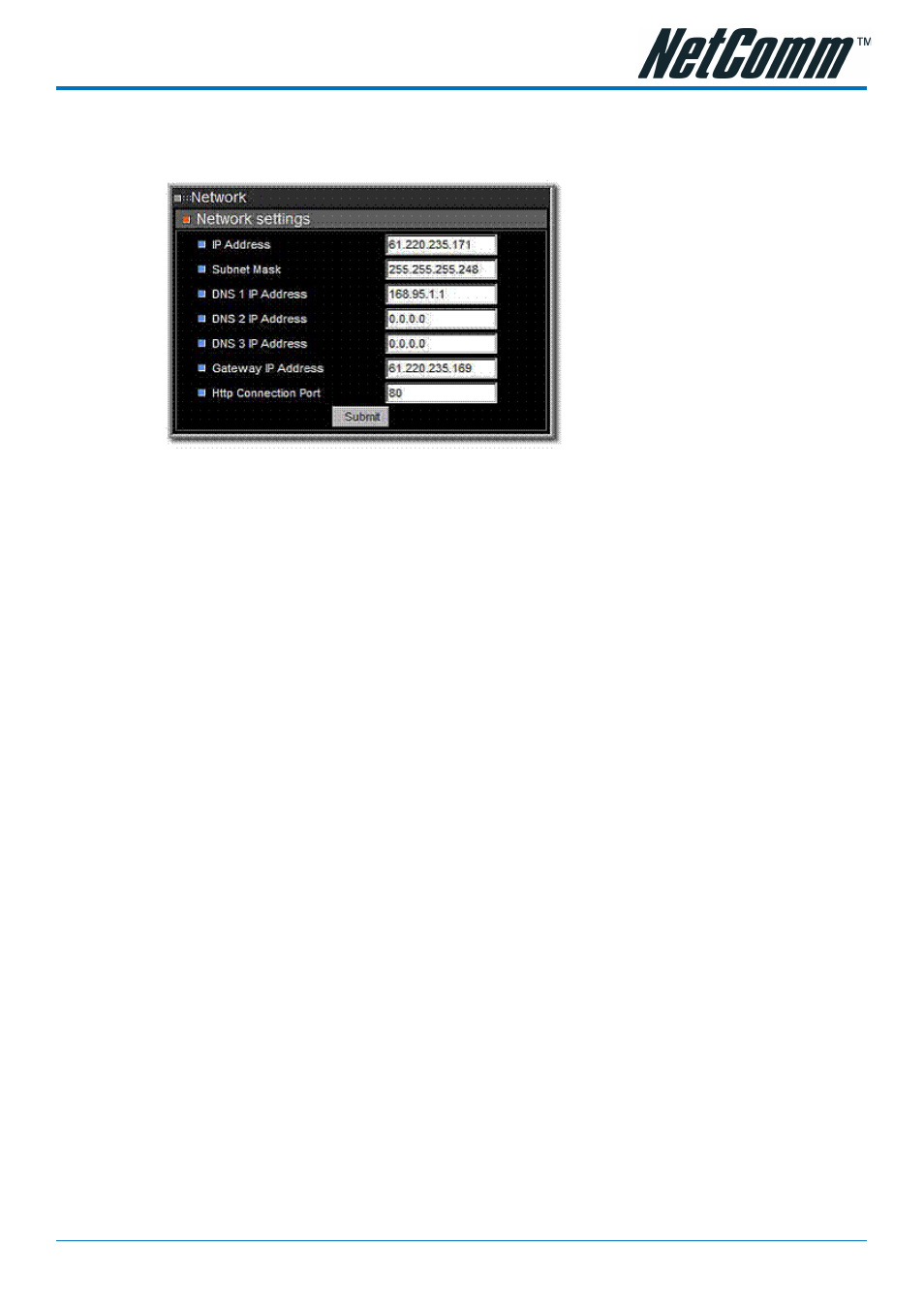
YML7** Rev1
NetComm NS4540 Dome Camera User Guide
www.netcomm.com.au
37
6-2 Network Setting
6-2-1 Network General Settings
IP Address: NETCOMM NS4540 IP address
Subnet Mask: Subnet mask of your LAN. Note that the IP Address above and Gateway IP
Address below should be in the same subnet.
DNS IP Address: Domain name server information is to allow NETCOMM NS4540 to
contact an external server with mnemonic domain name (e.g. ftp.NETCOMM.com) instead of
numeric IP address (e.g. 168.95.1.1).
Gateway IP Address: NetComm NS4540 traffic to Internet should go through Gateway, if no
setting is present, only Intranet (LAN) can be accessed.
HTTP Connection Port: Specify the HTTP web server listen port for client (browser)
connection. Default uses port 80 (HTTP standard port), valid range from 0~65535.
Note:
Before changing the listen port, user must add a port directive ":" in browser
URL in order to get a correct connection. (i.e. http://
http://192.168.0.200:8000 to access the NetComm NS4540with IP
192.168.0.200 and port with 8000).
These features enable the user to use NETCOMM NS4540 behind a NAT firewall or IP Sharing
device which could access up to 65536 NETCOMM NS4540 with one IP Address.
The factory default won't change the IP Address and Port setting. Once forgetting the specified
port of your NETCOMM NS4540, you must use ARP & Ping setting to restore the port setting
back to 80.
Click "Submit" button, then the NetComm NS4540 will automatically store the setting and
reboot system (within 5 seconds to complete boot sequence) to make the setting effective.
