Automatic update of service, System selection – Nokia 2272 User Manual
Page 67
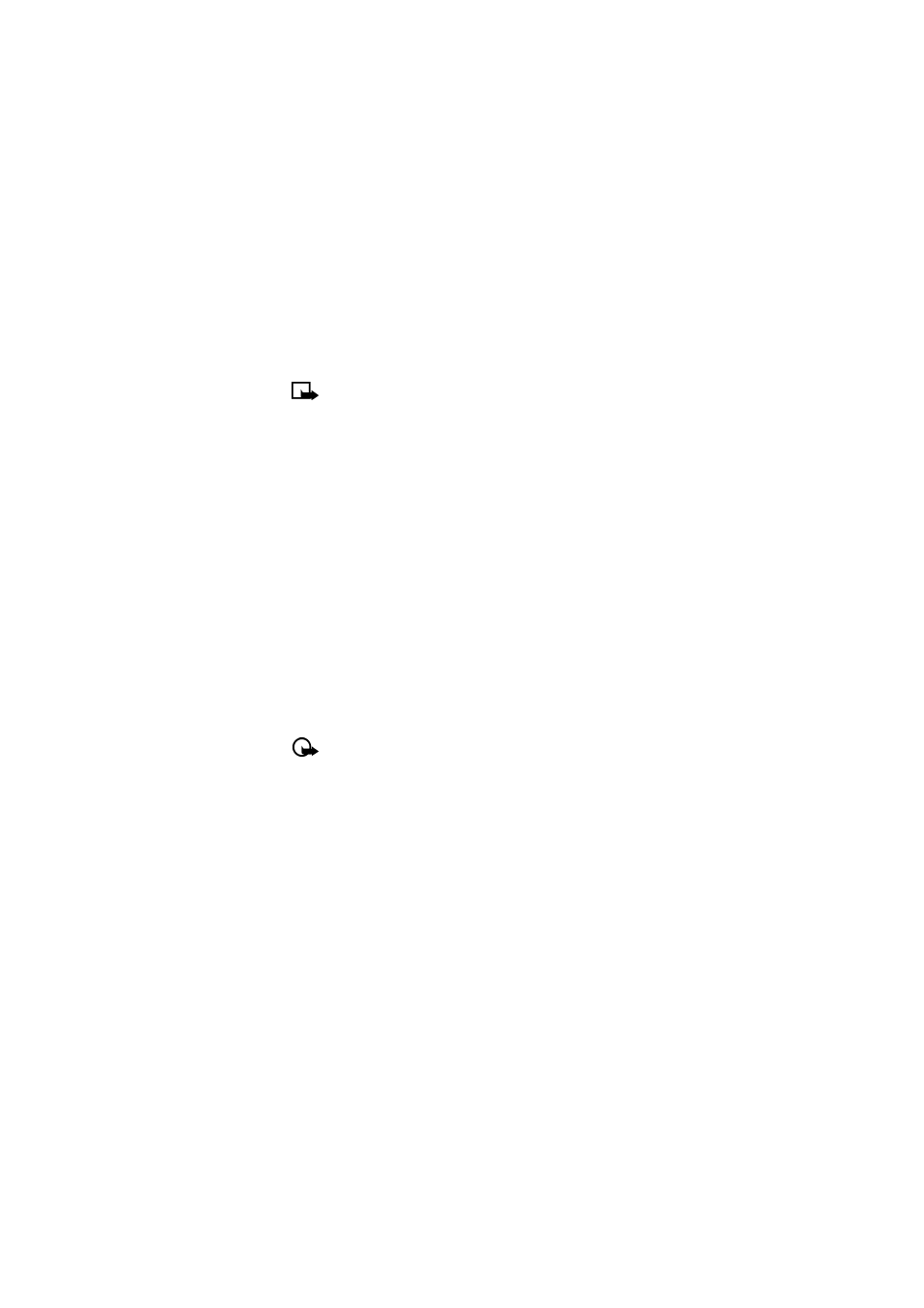
[ 67 ]
Security and System settings
3
Select
Restrict outgoing calls
or
Restrict incoming calls
>
Edit
.
4
Select the restriction you wish to edit.
Note:
If no name has been entered for a restriction, the restricted number will
be displayed.
5
Edit the number (as needed), and press
OK
.
6
Edit the name (as needed), and press
OK
.
Erase call restrictions
You may want to delete a restriction that is no longer needed.
1
Press
Menu
>
Settings
>
Security settings
>
Call restrictions
.
2
Enter your security code and press
OK
.
3
Select
Restrict outgoing calls
or
Restrict incoming calls
>
Delete
.
4
Scroll to the restriction you wish to delete, and press
OK
.
• AUTOMATIC UPDATE OF SERVICE
Your phone updates to wireless services sent by your service provider. Use
Menu
>
Settings
>
Call settings
>
Auto-update of service
to turn this feature on or off.
• SYSTEM SELECTION
The
System
menu
Menu > Settings
>
System
allows you to customize the way your
phone chooses a system in which to operate while you are within or outside of your
primary or home system.
Your phone is set to search for the most cost-effective system. If your phone
cannot find a preferred system, it selects a system automatically based on the
option you choose in the
System
menu.
Important:
Before selecting an item in the System menu, contact your service
provider to find out how your selection will affect your service charges.
Roaming options
The menu options you see in your phone are based on your service provider’s
network. Their network determines which options actually appear in the phone
menu. The following is a description of the options that may appear in your phone:
Home only
—You can make and receive calls in your home area only. While roaming,
No Service
appears, and you cannot make or receive calls.
Automatic
—Your phone automatically selects the best available system.
