Add other information to a phone book entry, Use caller groups – Nokia 2272 User Manual
Page 29
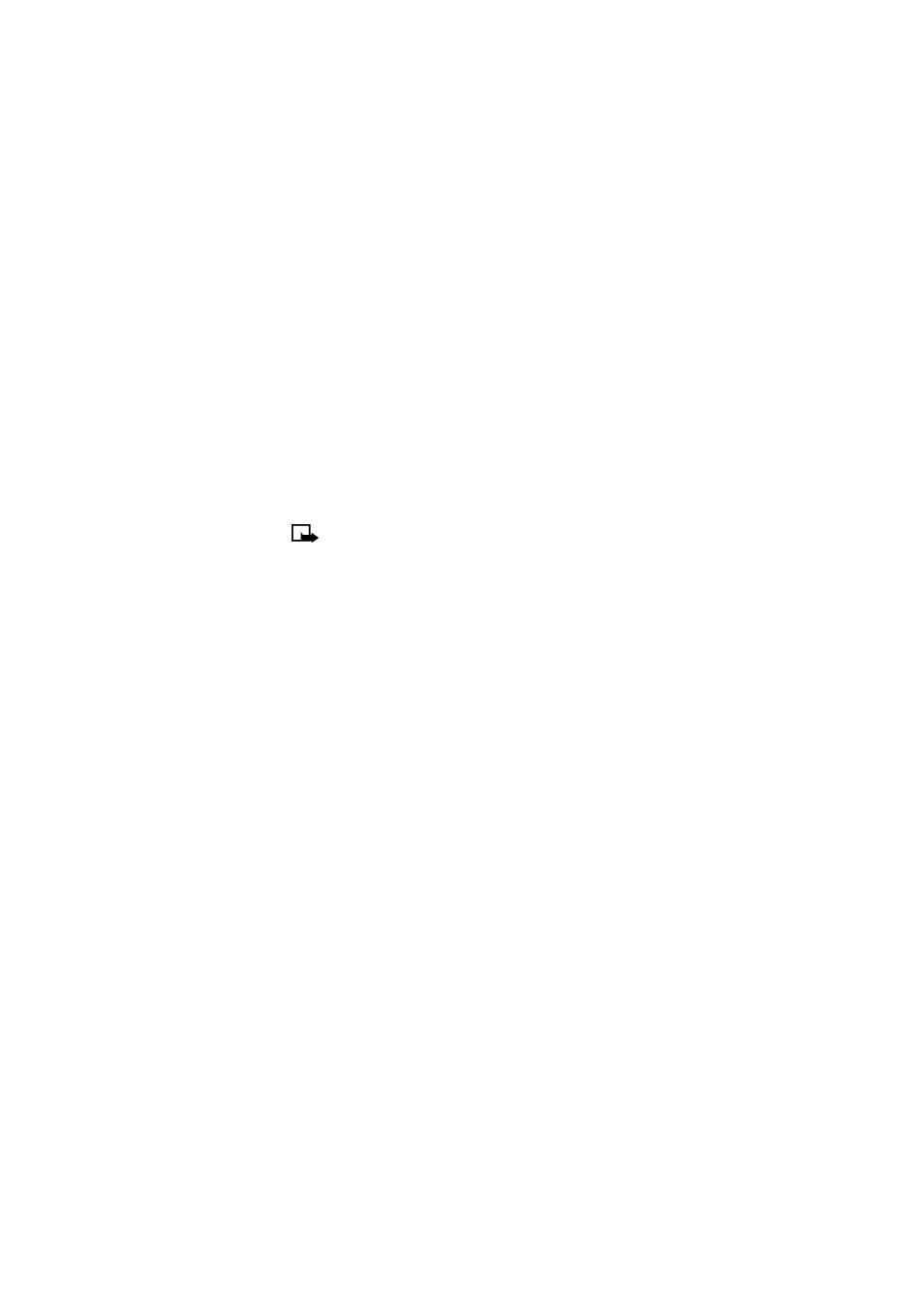
[ 29 ]
Phone book
3
Press
OK
to delete the phone book entry (including all details).
DELETE THE ENTIRE PHONE BOOK
1
Press
Contacts
, scroll to
Delete,
and press
Select
.
2
Scroll to
Delete all
, and press
Select
.
3
When you see the message
Are you sure?
, press
OK
.
4
Enter your security code, and press
OK
.
For more information on the security code, see “Security code” on page 63.
• ADD OTHER INFORMATION TO A PHONE BOOK ENTRY
Once you have created a contact, you can add an e-mail address, a mailing address,
or a note to that contact.
Note:
Text information can only be added to existing contacts. For example, you
cannot create a new contact with only an e-mail address.
1
Recall the phone book entry you want to modify.
2
Press
Details
; and press
Options
again.
3
Scroll to
Add detail
, and press
Select
.
4
Scroll to the type of information you would like to add (
,
Street addr.
, etc.),
and
press
Select
.
5
Enter the information, and press
OK
. Press the
End
key to return to the start
screen.
• USE CALLER GROUPS
Your phone allows you to group phone book entries with similar attributes into
caller groups
. The five default caller groups are
Family
,
VIP
,
Friends
,
Business
, and
Other
. Each group has two attributes which can be defined by the user: Rename
Group and Group Tone.
Assign phone number to a caller group
1
Recall the desired phone book entry, and press
Details
.
2
Scroll to the desired phone number, and press
Options
.
3
Scroll to
Caller groups
, and press
Select
.
4
Scroll to the desired caller group (for example,
Family
), and press
Select
.
