Nvidia Creative Graphics Blaster RIVA TNT2 User Manual
Page 8
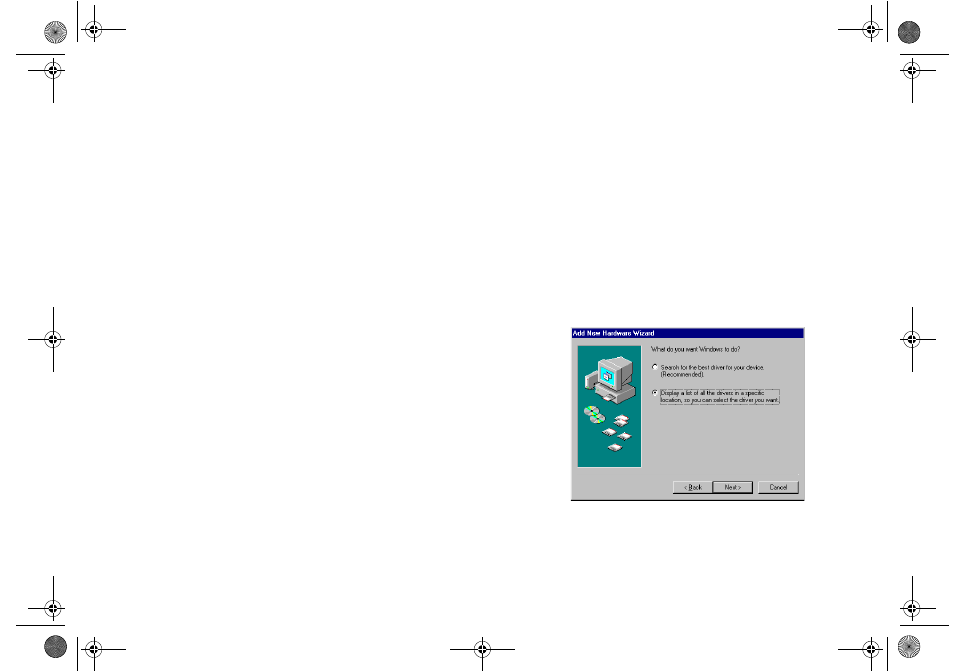
8 Graphics Blaster RIVA TNT2 Value Installation Guide
8. In the Copying Files dialog box, type D:\WINDOWS and click the OK button.
The drivers are copied to your system.
9. In the Update Device Driver Wizard dialog box, click the OK button.
10. When prompted to restart your system, click the Yes button.
11. After the system has restarted, proceed to install the applications. Click Start -> Run.
12. In the Run dialog box, type D:\WINDOWS\SETUP and click the OK button.
13. Follow the instructions on the screen to complete the setup.
If you do not install all the applications now, you can install them later.
To install in
Windows 98
1. Switch on your system.
Windows 98 automatically detects the graphics card.
An Add New Hardware Wizard message box appears, informing you that a display adapter
has been detected.
2. When a dialog box similar to Figure 7
appears, select the option Display a list of
all the drivers in a specific location, so
you can select the driver you want.
3. Click the Next button.
4. Insert the Graphics Blaster RIVA TNT2
Value CD into your CD-ROM drive.
5. In the Models list box, click the Have Disk
button.
Figure 7: Selecting the option Display a list of all the
drivers in a specific location, so you can
select the driver you want.
GB_M64.fm Page 8 Monday, May 31, 1999 10:42 AM
