Nvidia Creative Graphics Blaster RIVA TNT2 User Manual
Page 23
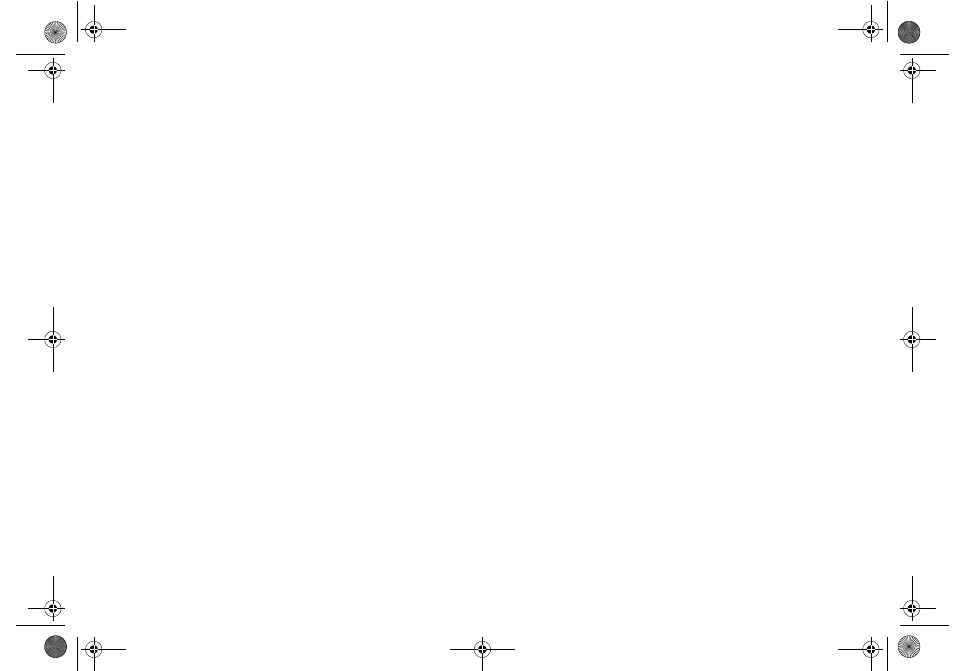
Graphics Blaster RIVA TNT2 Value Installation Guide 23
Problems Using Software
:KHQ\RXUHVWDUW:LQGRZVRQHRIWKHIROORZLQJHUURUPHVVDJHVDSSHDUV
❑ “BlasterControl will only work on Creative graphics product drivers.
Do you want BlasterControl to be loaded the next time you start Windows?”
❑ “BlasterControl will only work on Creative graphics product drivers.”
Cause
Graphics Blaster RIVA TNT2 Value drivers, required by BlasterControl, may
have been replaced by other drivers when you installed DirectX applications.
Solution
Re-install or revert to the Graphics Blaster RIVA TNT2 Value drivers.
To revert to the drivers:
1. Right-click your desktop, and then click Properties on the shortcut menu.
2. In the Display Properties dialog box, click the Settings tab, and then click
the Change Display Type button or the Advanced Properties button.
3. In the Adapter Type group box or on the Adapter tabbed page, click the
Change button.
4. In the Select Device dialog box, click Graphics Blaster RIVA TNT2 Value,
and then click the OK button.
5. In the Insert Disk message box, click the OK button without inserting any
CD.
6. If Graphics Blaster RIVA TNT2 Value drivers and later versions of DirectX
drivers are already installed, click the Skip File button until the Adapter Type
group box or the Adapter tabbed page appears.
7. Click the two Close buttons to close the Display Properties dialog box.
8. When prompted to restart your system, click the Yes button.
After you have restarted your system, the newer DirectX drivers will work
with the latest Graphics Blaster RIVA TNT2 Value drivers.
GB_M64.fm Page 23 Monday, May 31, 1999 10:42 AM
