NEC 4200W User Manual
Page 34
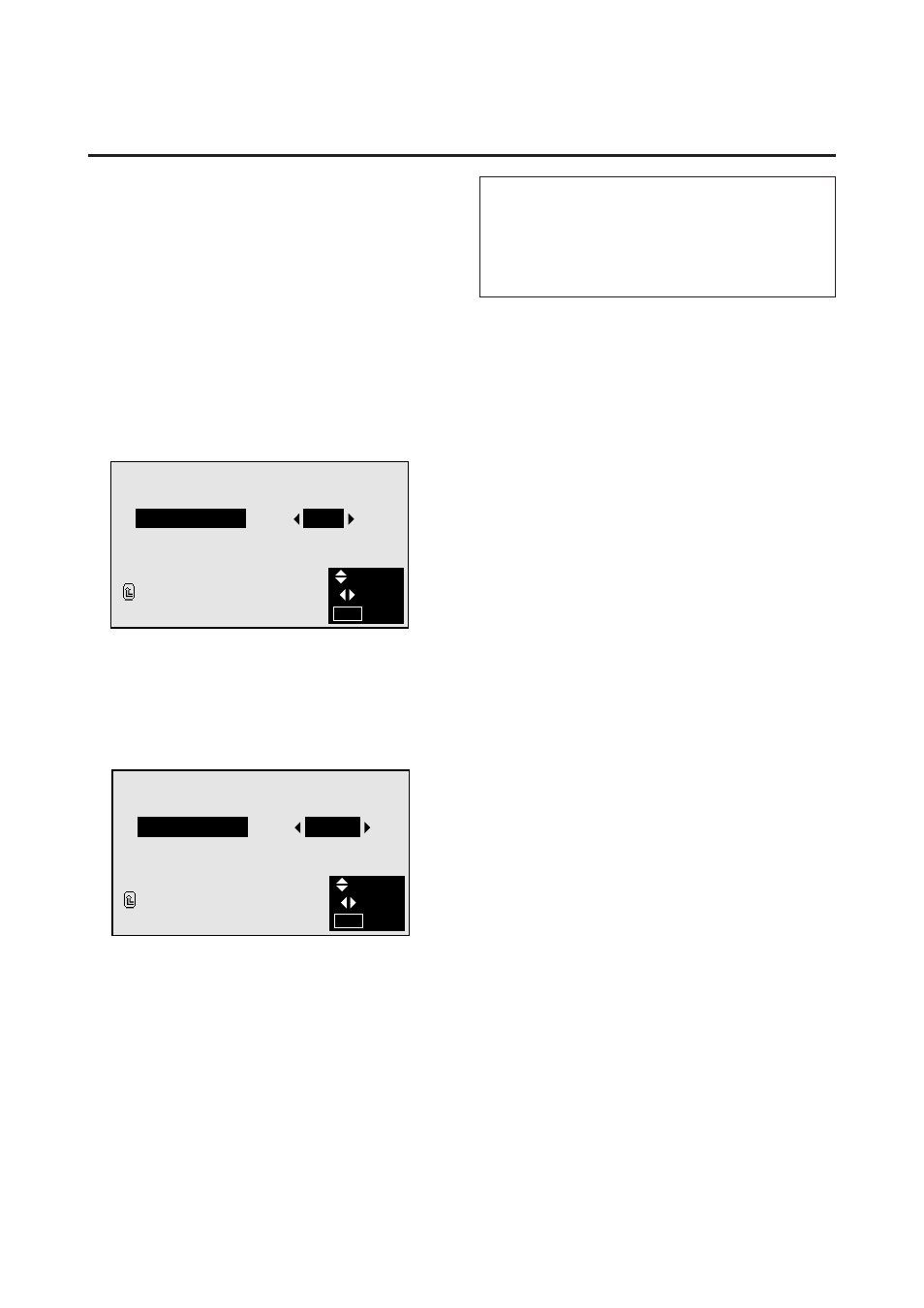
29
Watching moving computer images
Select whether to use the RGB mode or the moving pic-
ture (video) mode for computer images.
Example: Setting the RGB select mode to “VIDEO”
Press the MENU button on the remote controller to dis-
play the MAIN MENU on the screen, then...
1. Use the ▲ and ▼ buttons to select “FUNCTION”, then
press the “OK” button.
The “FUNCTION” screen appears.
2. Use the ▲ and ▼ buttons to select “RGB SELECT”.
F U N C T I O N
POWER MGT
R G B S E L E C T
W I D E R G B
O S M
R E S E T
R E T U R N
:
:
:
:
O F F
R G B
A U T O
O N
SEL.
ADJ.
EXIT
MENU
Information
Ⅵ
RGB SELECT modes
RGB .........
Use this mode for normal computer images.
VIDEO ......
Set this mode when watching moving com-
puter images.
3. To set the RGB select mode to “VIDEO” ...
Use the
ᮤ
and
ᮣ
buttons to select “VIDEO”.
The mode switches as follows each time the
ᮤ
or
ᮣ
button is pressed:
RGB
↔
VIDEO
F U N C T I O N
POWER MGT
R G B S E L E C T
W I D E R G B
O S M
R E S E T
R E T U R N
:
:
:
:
O F F
V I D E O
A U T O
O N
SEL.
ADJ.
EXIT
MENU
4. Once the setting is completed ...
Press the “MENU” button.
The RGB select mode is set to “VIDEO”, and the menu
disappears.
