NEC 4200W User Manual
Page 29
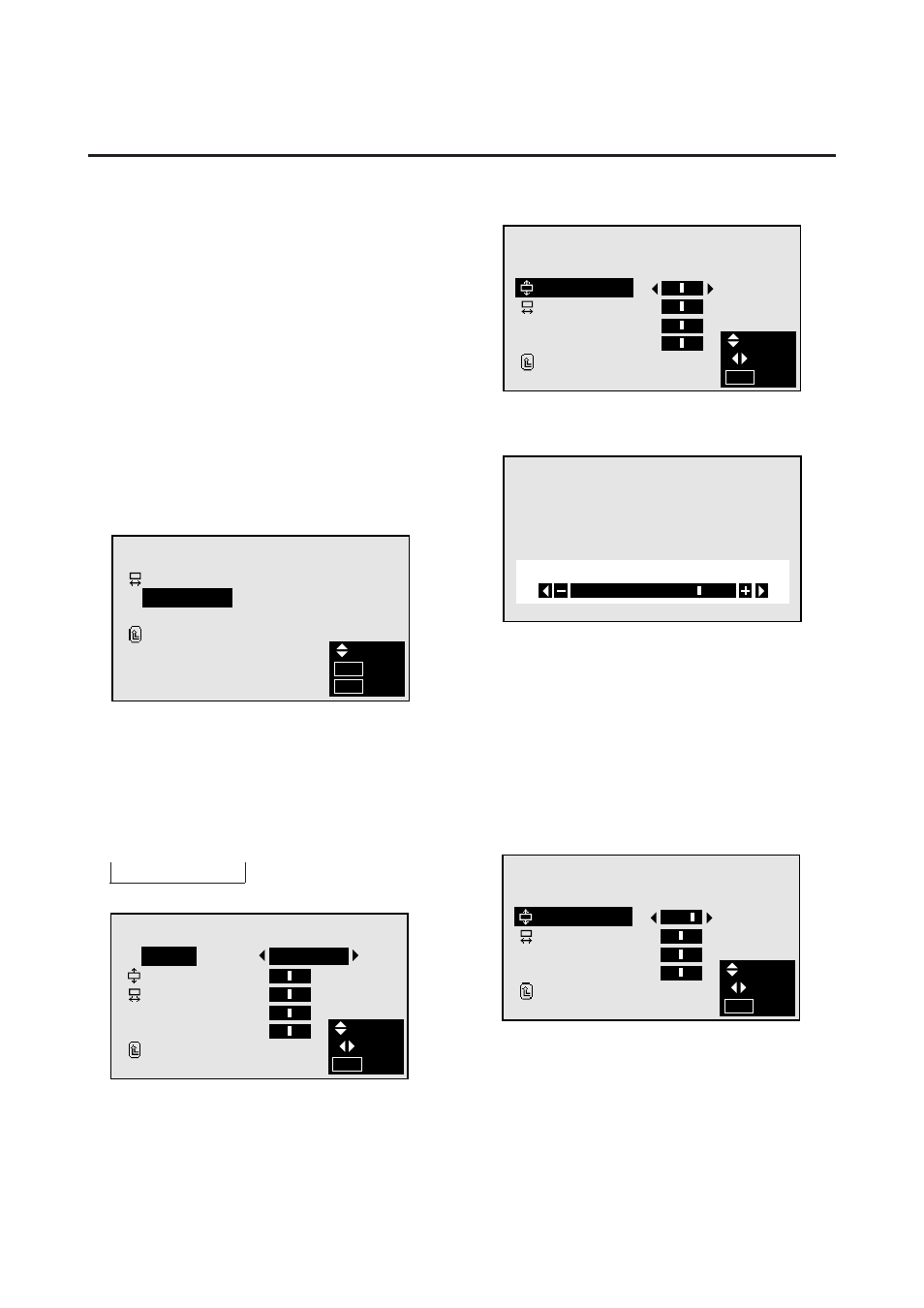
24
Adjusting the Position, Fine Picture and Picture
Adj of a computer image
When a computer image is displayed, the position of the
image can be adjusted and flickering of the image can be
corrected.
Example: Adjusting the vertical position in the nor-
mal mode
Press the MENU button on the remote controller to dis-
play the MAIN MENU on the screen, then...
1. Use the ▲ and ▼ buttons to select “SCREEN”, then
press the “OK” button.
The “SCREEN” menu appears.
2. Use the ▲ and ▼ buttons to select “RGB ADJ.”, then
press the “OK” button.
4. To adjust the vertical position ...
Use the ▲ and ▼ buttons to select “V-POSITION”.
R G B A D J .
MODE
V–POSITION
H–POSITION
FINE PICTURE
PICTURE ADJ.
RETURN
:
:
:
:
:
SEL.
ADJ.
EXIT
MENU
N O R M A L
S C R E E N
W I D E A D J .
R G B A D J .
O S M A D J .
R E T U R N
SEL.
OK
EXIT
O K
MENU
The “RGB ADJ.” screen appears.
3. To adjust the normal mode ...
Use the
ᮤ
and
ᮣ
buttons to select “NORMAL”.
The mode switches as follows when the
ᮤ
and
ᮣ
but-
tons are pressed:
→
NORMAL
↔
FULL
←
R G B A D J .
MODE
V–POSITION
H–POSITION
FINE PICTURE
PICTURE ADJ.
RETURN
:
:
:
:
:
SEL.
ADJ.
EXIT
MENU
N O R M A L
* The mode can also be switched by pressing the
“WIDE/AUTO WIDE” button on the remote control-
ler.
V – P O S I T I O N
* If neither the
ᮤ
or
ᮣ
button is pressed within 5 sec-
onds, the current adjustment is set and the previous
screen reappears.
To continue making other computer image adjustments
...
Repeat from step 4.
6. Press the “OK” button.
The wide screen’s vertical position has now been ad-
justed.
R G B A D J .
MODE
V–POSITION
H–POSITION
FINE PICTURE
PICTURE ADJ.
RETURN
:
:
:
:
:
SEL.
ADJ.
EXIT
MENU
N O R M A L
7. Once all adjustments are completed ...
Press the “MENU” button.
All menus disappear.
5. Adjust using the
ᮤ
and
ᮣ
buttons.
